Implementation of our PreK-12 Music Curricula

1 Platform. 3 Programs. Infinite Possibilities.
Getting Started with Music Studio
Starting Music Studio
Before proceeding, disable the pop-up blocker. This will allow all resources to open properly and make it easy to navigate between multiple lessons and resources. For support on how to do this, watch this quick tutorial.
- Navigate to my.mheducation.com. Enter your log in credentials. If you don’t know your login credentials, reach out to your local sales representative.
- Select Music Studio Teacher Edition.
- This is the Dashboard of Music Studio. From here, teachers can launch directly to lessons and presentations as well as specific resources (songs, activities, videos, etc.) they have “favorited.” Click on the Menu icon to locate any of the three core curricula found in Music Studio.
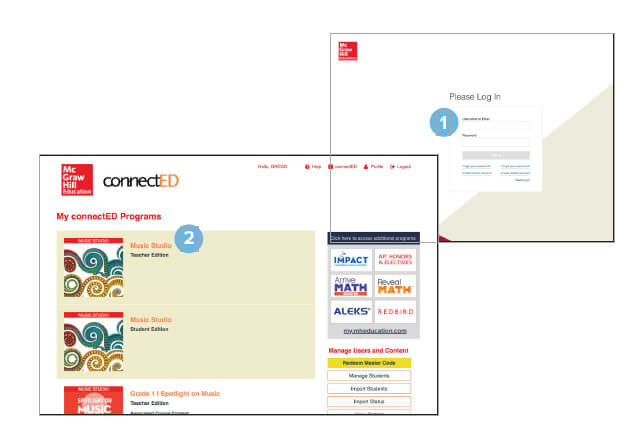
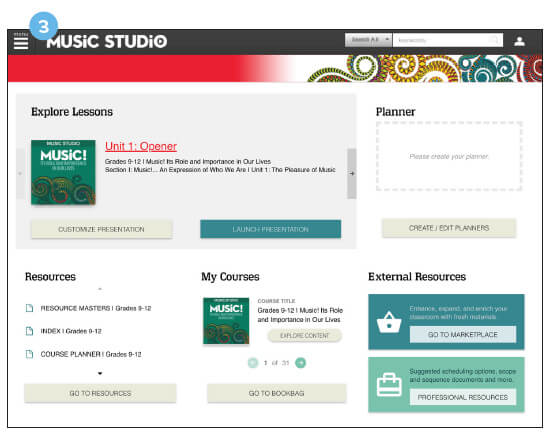
Exploring Lessons
- Select the curriculum in your account on the left side or the curriculum you are interested in.
- Click on the colored arrows to reveal an intuitive way to navigate to any other lesson.
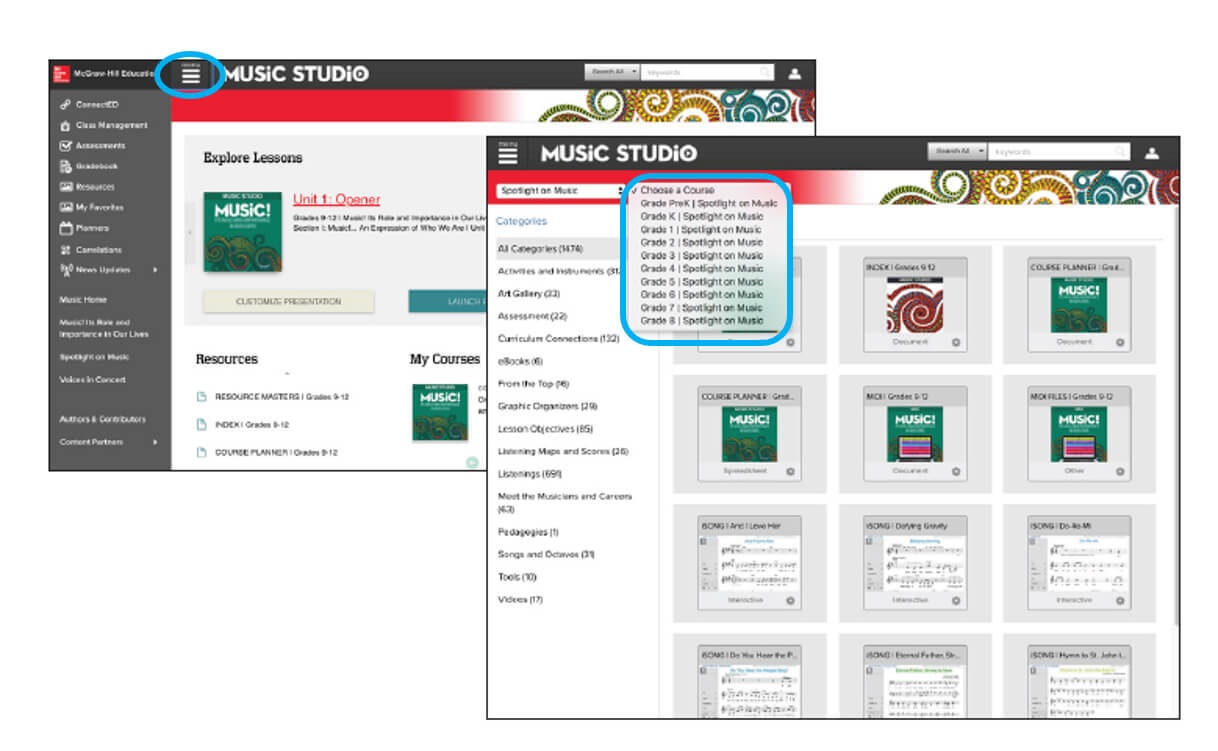
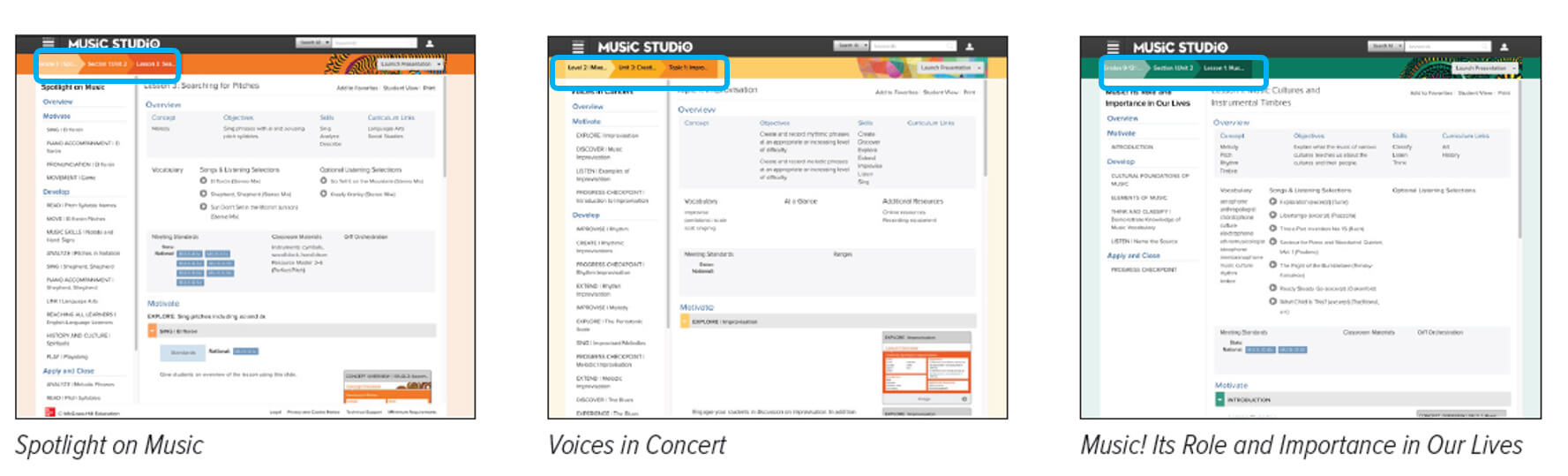
Anatomy of a Music Studio Lesson
- Main Menu
- Arrow Menu
- Search Bar
- Launch the Presentation (what you could project)
- Add this lesson to your favorites
- Student View (what students see at login)
- Quick Navigation
- Lesson Overview
- Standards
- Lesson Content
- Lesson Resources
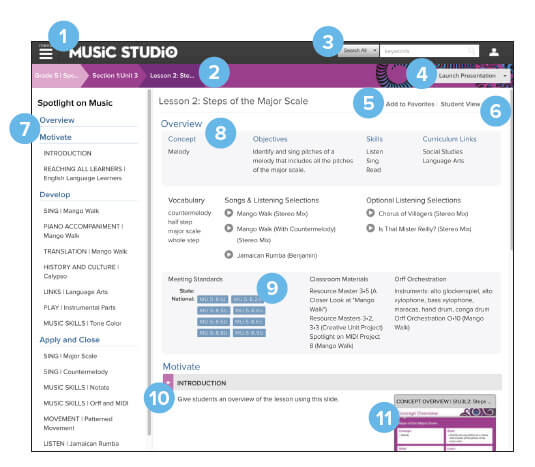
Exploring Additional Resources
In addition to exploring the lessons, you may want to examine individual resources.
Using the Resources Page, you can easily filter down to get to the type of asset you need, or even search by category or tag to get to the right content. Using the menu icon at the top, navigate to the Resources page and filter by Program and then “Choose a Course” (grade/level) using the “drop-down” menus. NOTE: Allow for "pop-ups" or disable the pop-up blocker.
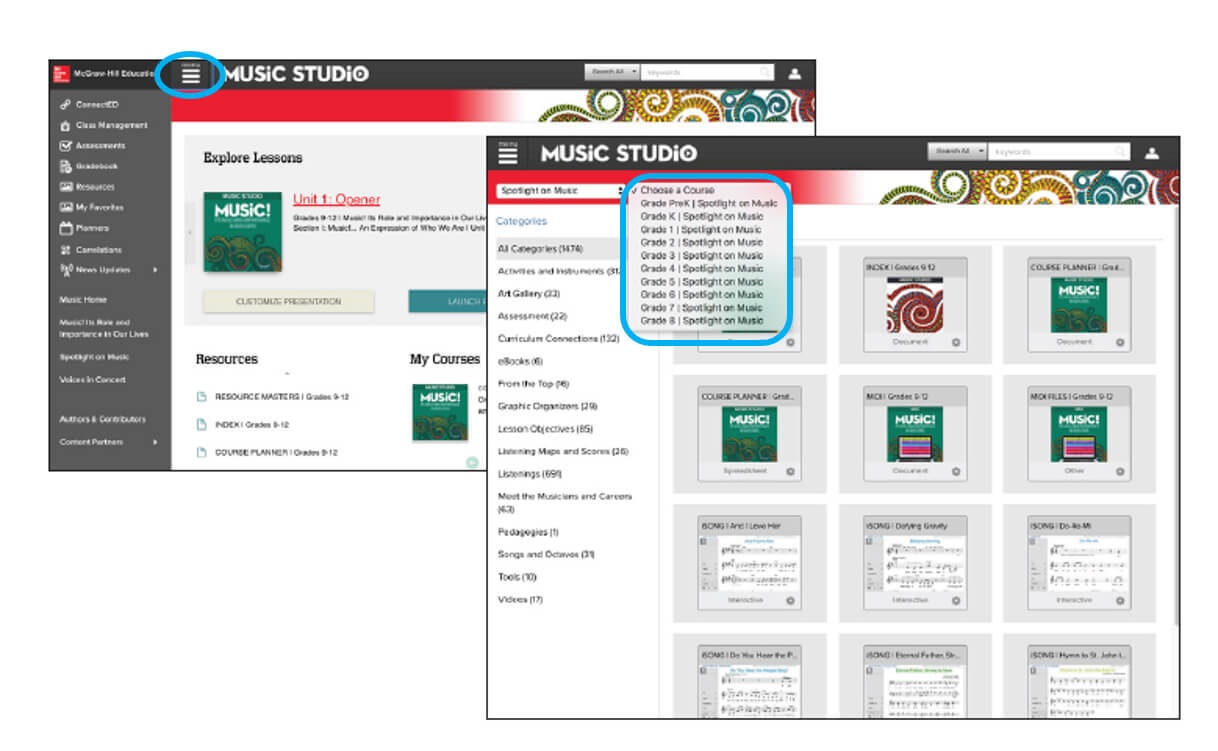
You will then be able to filter the resources by category, for example “eBooks” or “Songs and Octavos.” In many of the categories, you can click on “Tags” in the upper right corner. This will filter the category by various musical teaching elements. To return to the complete resources list, click “All Categories” on the left to bring the complete menu of resource options back.
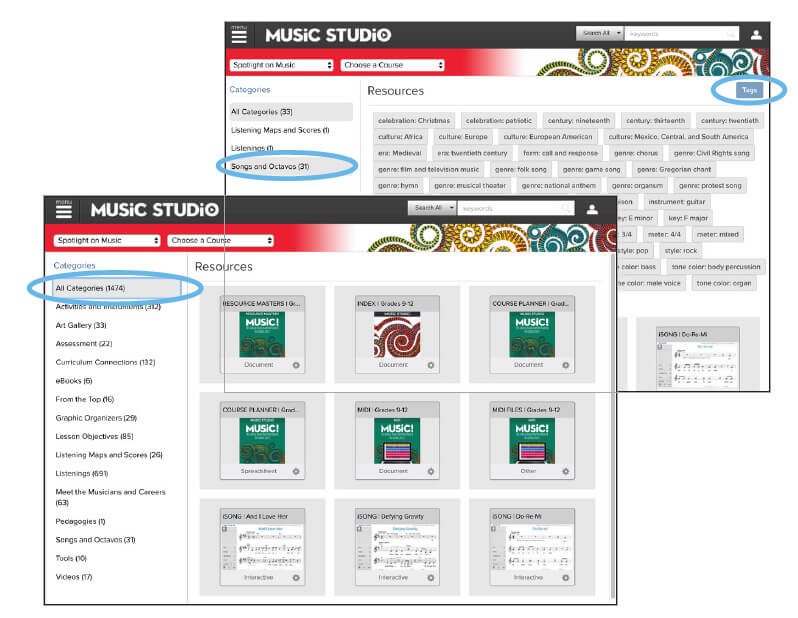
Features Across All Music Studio Programs
The three programs within Music Studio all share certain features.
Ready Made Presentations
Each lesson within a Music Studio program centers around the lesson presentation slides. Whether you use the Planning Wizard or search for a lesson using the online Table of Contents, you can easily launch the pre-made presentations, or customize a presentation with your own content to meet both student and teacher needs. The slides are infused with interactivity, engaging images, and assessments to help you keep the energy high and the learning fun.
You can easily customize the presentations as well:
- Rearrange presentation slides
- Add your own content
- Hide content from the pre-made lessons
- Plan multiple lessons per class/day to hit the concepts and skills you need
Assessment
The Online Assessment Engine gives you the tools to design, build, and assign assessments which are graded and reported on immediately. You can also easily conduct formal and informal assessments using:
- Presentation slides
- End of Unit and Mid-Unit Assessments
- Worksheets from the Resource Masters eBooks
- Quizzes built with the Online Assessment Engine.
Streaming Audio and Video Library
You can move that VCR and DVD set up into the hallway for more room. Music Studio has you covered with streaming selections that won’t take up space in your room or on your device.
Class Management Tools
With Music Studio you can easily important students into classes, manage assignments, and review work. Use the Gradebook to get the most out of the management tools.
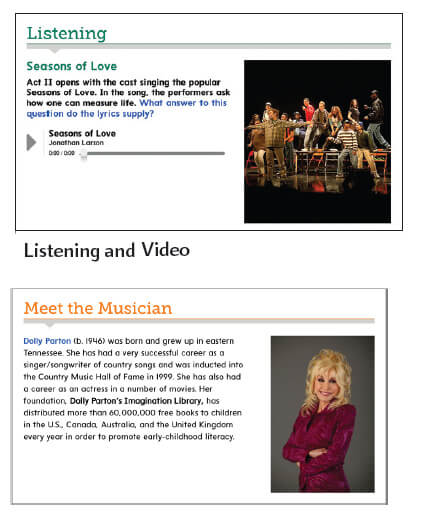
Helpful Videos
Below are links to short videos about different features and functionality found within Music Studio.
- Spotlight on Music - Initial Training
- Music! Its Role and Importance in Your Life - Initial Training
- Voices in Concert - Initial Training
- Music Studio - Begin Your Journey: Select a Program, Navigate to a Lesson, Preview Resources, Use the Resources Page
- Creating Favorites
- Launching Interactive Tools in Music Studio
- Searching Resources and Lessons in Music Studio
- Customizing Lesson Presentation in Music Studio
- Creating a Planner in Music Studio
- Using Assessments in Music Studio