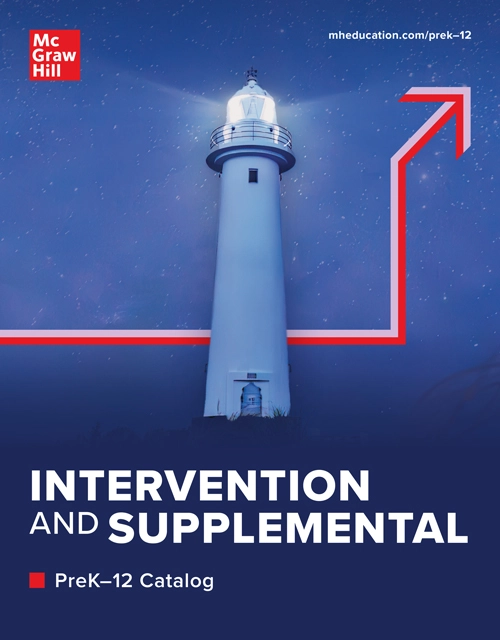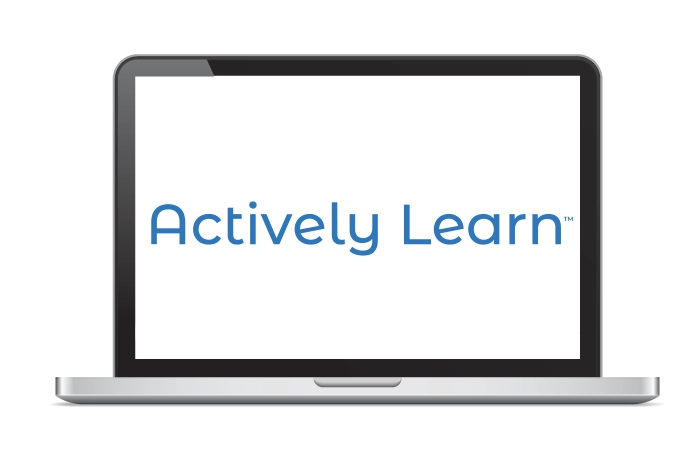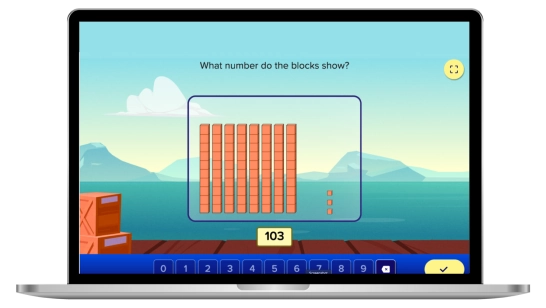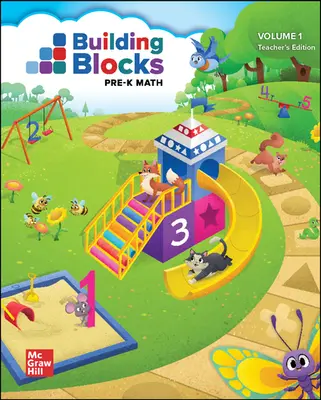Achieve3000 Literacy
Grades 3–12More than 20 years of independent research has shown that students who use Achieve3000 Literacy™ on a weekly basis can double and even triple their expected Lexile® gains. This powerful differentiated learning platform is proven to unlock potential for all students.