Ask an ALEKS Implementation Manager: Suzie Alpeter on Time & Topic Reports
How can I easily preview a topic/question a student has worked on?
 "My students ask for help on specific problems they’ve struggled on at home, but often don’t know the exact problem. How can I easily preview a topic/question a student has worked on?"
"My students ask for help on specific problems they’ve struggled on at home, but often don’t know the exact problem. How can I easily preview a topic/question a student has worked on?"
Suzie here: If you’re looking for a topic that a specific student was working on at a particular time, the fastest way to get there is by using the Time & Topic Report. From the student’s account, go to Reports > Time & Topic Report: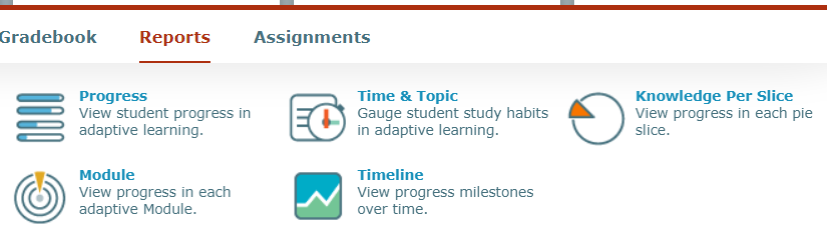
You can go to the specific date when a student was working, and click on the orange bubble to see the student’s learning sequence:
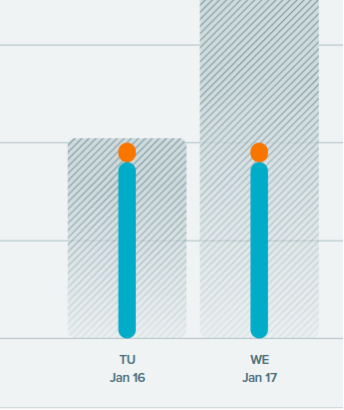
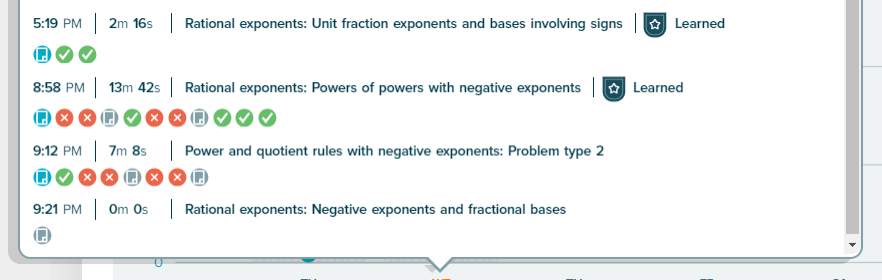
By clicking on the orange X’s, you can see the exact question that a student struggled with as well as how much time they spent, the answer they provided, and what the correct answer should have been:
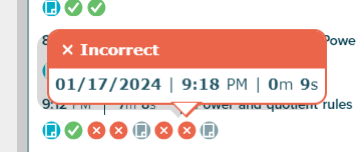
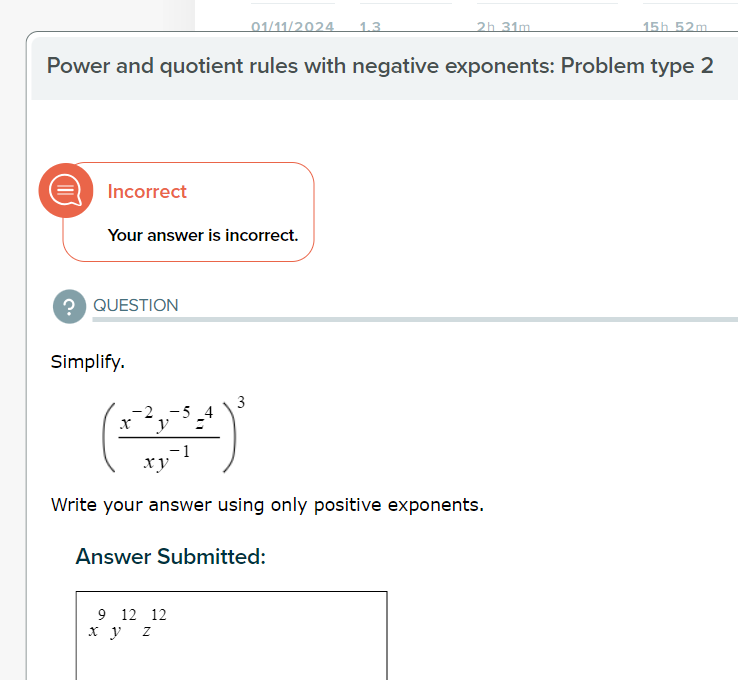
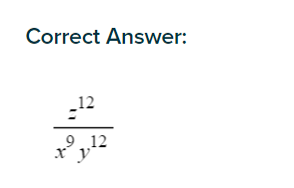
Thanks to the Time & Topic report, you can see what your student has been working on at a granular level, and exactly where they went wrong! Many instructors lovingly refer to this report as the “Office Hours Report”.
I hope this helps!
Suzie