My Account Details
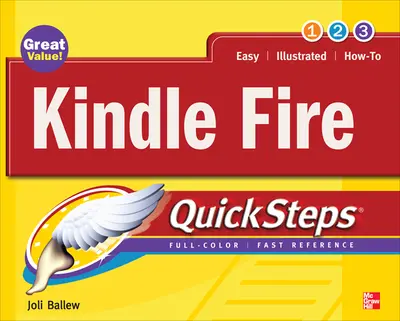
ISBN10: 0071795278 | ISBN13: 9780071795272
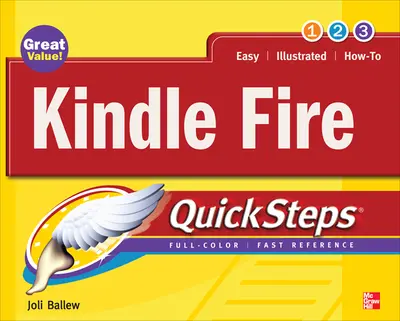
Step 1 . Download Adobe Digital Editions to your PC or Mac desktop/laptop.
Step 2. Register and authorize your Adobe ID (optional). To access your eBook on multiple devices, first create an Adobe ID at account.adobe.com. Then, open Adobe Digital Editions, go to the Help menu, and select "Authorize Computer" to link your Adobe ID.
Step 3. Open Your eBook. Use Adobe Digital Editions to open the file. If the eBook doesn’t open, contact customer service for assistance.
Getting the most out of your Amazon Kindle fire is only a few QuickSteps away! Color diagrams and clear instructions make it simple to set up, configure, customize, and use your Kindle Fire. Follow along to easily register your Kindle Fire and connect to Wi-Fi networks. Once you're up and running, learn how to navigate Kindle books and other print content; access, transfer, obtain and listen to music; browse, download, and view videos from Amazon and explore other options such as Netflix and Hulu; get, use, and manage the newest Android apps; play games; use email and social media; surf the web; make your Kindle Fire the perfect partner for business and travel; and use Amazon's Cloud services to wirelessly backup, store, and access your most valuable data.
Need support? We're here to help - Get real-world support and resources every step of the way.