My Account Details
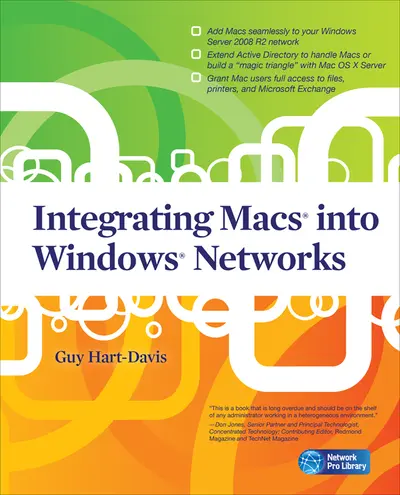
ISBN10: 0071713026 | ISBN13: 9780071713023
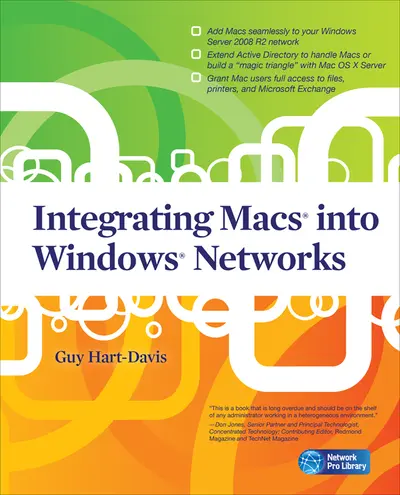
Step 1 . Download Adobe Digital Editions to your PC or Mac desktop/laptop.
Step 2. Register and authorize your Adobe ID (optional). To access your eBook on multiple devices, first create an Adobe ID at account.adobe.com. Then, open Adobe Digital Editions, go to the Help menu, and select "Authorize Computer" to link your Adobe ID.
Step 3. Open Your eBook. Use Adobe Digital Editions to open the file. If the eBook doesn’t open, contact customer service for assistance.
Publisher's Note: Products purchased from Third Party sellers are not guaranteed by the publisher for quality, authenticity, or access to any online entitlements included with the product. Integrate Macs seamlessly into your Windows network These days, almost every Windows network must include Macs--and not just as second-class citizens with limited connectivity, but as full members of the network. Covering Mac OS X Snow Leopard and Windows Server 2008 R2, Integrating Macs into Windows Networks shows you how to incorporate Macs quickly and easily into your Windows Server network. You'll learn how to plan your Mac rollout, choose the best way of managing Macs, add Macs to the network seamlessly, and keep them secure and running smoothly. Select the right Macs for your organization's needs Make the physical connection to the network via Ethernet or AirPort Choose between extending Active Directory to handle Macs or building a "magic triangle" with Mac OS X Server Use proxy servers to give Macs safe internet access Connect Mac clients to Microsoft Exchange for e-mail and calendaring Provide Mac users with network home or mobile home folders Set up Macs to print to your Windows network printers Install software on Macs automatically both before and after deployment Run Windows programs on Macs using Boot Camp, virtual machines, or both Allow Mac users remote access to the network via virtual private networking Back up and restore data, and troubleshoot Mac hardware and software problems
Need support? We're here to help - Get real-world support and resources every step of the way.