My Account Details
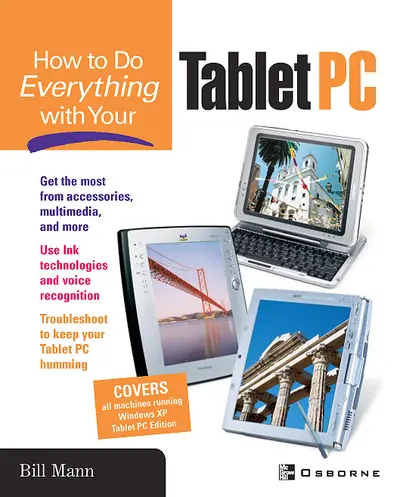
ISBN10: 0072230487 | ISBN13: 9780072230482
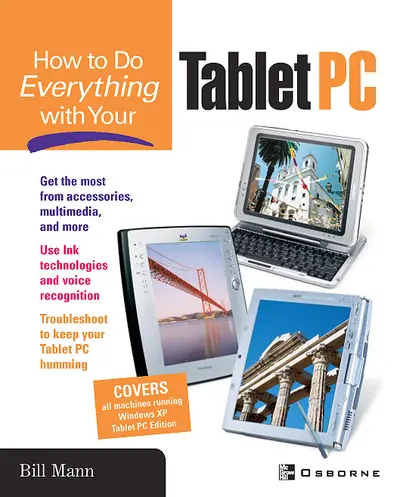
Step 1 . Download Adobe Digital Editions to your PC or Mac desktop/laptop.
Step 2. Register and authorize your Adobe ID (optional). To access your eBook on multiple devices, first create an Adobe ID at account.adobe.com. Then, open Adobe Digital Editions, go to the Help menu, and select "Authorize Computer" to link your Adobe ID.
Step 3. Open Your eBook. Use Adobe Digital Editions to open the file. If the eBook doesn’t open, contact customer service for assistance.
Get small with your new Tablet PC. Electronics expert Bill Mann provides details on getting the most from the latest advancement in portable computing, plus shows you how to connect with, and use, peripherals such as printers, fax machines, cameras, and scanners.
Part I: Get Acquainted with Your Tablet PC 1: Meet Your Tablet PC 2: Explore Your Tablet PC Part II: Set Up Your Tablet PC 3: Configure the Tablet PC for Your Needs 4: Use Windows XP Tablet PC Edition 5: Manage Your Tablet PC Hardware 6: Connect to Peripheral Devices 7: Set Up an Internet Connection for Your Tablet PC 8: Use Your Tablet PC on a Network 9: Go Wireless Part III: Put Your Tablet PC to Work 10: Understand Handwritten Input on the Tablet PC 11: Take Advantage of Accessories 12: Get the Most from Those Multimedia Applications 13: Use Journal and Other Cool Tablet PC Programs 14: Extend Office XP with the Tablet Pack 15: Talk to Your Tablet PC Part IV: Fix What Ails Your Tablet PC 16: Prevent Problems with Regular Maintenance 17: Back Up Your Tablet PC 18: Use the Tablet PC’s Tools to Solve Problems
2: Explore Your Tablet PC Part II: Set Up Your Tablet PC 3: Configure the Tablet PC for Your Needs 4: Use Windows XP Tablet PC Edition 5: Manage Your Tablet PC Hardware 6: Connect to Peripheral Devices 7: Set Up an Internet Connection for Your Tablet PC 8: Use Your Tablet PC on a Network 9: Go Wireless Part III: Put Your Tablet PC to Work 10: Understand Handwritten Input on the Tablet PC 11: Take Advantage of Accessories 12: Get the Most from Those Multimedia Applications 13: Use Journal and Other Cool Tablet PC Programs 14: Extend Office XP with the Tablet Pack 15: Talk to Your Tablet PC Part IV: Fix What Ails Your Tablet PC 16: Prevent Problems with Regular Maintenance 17: Back Up Your Tablet PC 18: Use the Tablet PC’s Tools to Solve Problems
3: Configure the Tablet PC for Your Needs 4: Use Windows XP Tablet PC Edition 5: Manage Your Tablet PC Hardware 6: Connect to Peripheral Devices 7: Set Up an Internet Connection for Your Tablet PC 8: Use Your Tablet PC on a Network 9: Go Wireless Part III: Put Your Tablet PC to Work 10: Understand Handwritten Input on the Tablet PC 11: Take Advantage of Accessories 12: Get the Most from Those Multimedia Applications 13: Use Journal and Other Cool Tablet PC Programs 14: Extend Office XP with the Tablet Pack 15: Talk to Your Tablet PC Part IV: Fix What Ails Your Tablet PC 16: Prevent Problems with Regular Maintenance 17: Back Up Your Tablet PC 18: Use the Tablet PC’s Tools to Solve Problems
5: Manage Your Tablet PC Hardware 6: Connect to Peripheral Devices 7: Set Up an Internet Connection for Your Tablet PC 8: Use Your Tablet PC on a Network 9: Go Wireless Part III: Put Your Tablet PC to Work 10: Understand Handwritten Input on the Tablet PC 11: Take Advantage of Accessories 12: Get the Most from Those Multimedia Applications 13: Use Journal and Other Cool Tablet PC Programs 14: Extend Office XP with the Tablet Pack 15: Talk to Your Tablet PC Part IV: Fix What Ails Your Tablet PC 16: Prevent Problems with Regular Maintenance 17: Back Up Your Tablet PC 18: Use the Tablet PC’s Tools to Solve Problems
7: Set Up an Internet Connection for Your Tablet PC 8: Use Your Tablet PC on a Network 9: Go Wireless Part III: Put Your Tablet PC to Work 10: Understand Handwritten Input on the Tablet PC 11: Take Advantage of Accessories 12: Get the Most from Those Multimedia Applications 13: Use Journal and Other Cool Tablet PC Programs 14: Extend Office XP with the Tablet Pack 15: Talk to Your Tablet PC Part IV: Fix What Ails Your Tablet PC 16: Prevent Problems with Regular Maintenance 17: Back Up Your Tablet PC 18: Use the Tablet PC’s Tools to Solve Problems
9: Go Wireless Part III: Put Your Tablet PC to Work 10: Understand Handwritten Input on the Tablet PC 11: Take Advantage of Accessories 12: Get the Most from Those Multimedia Applications 13: Use Journal and Other Cool Tablet PC Programs 14: Extend Office XP with the Tablet Pack 15: Talk to Your Tablet PC Part IV: Fix What Ails Your Tablet PC 16: Prevent Problems with Regular Maintenance 17: Back Up Your Tablet PC 18: Use the Tablet PC’s Tools to Solve Problems
10: Understand Handwritten Input on the Tablet PC 11: Take Advantage of Accessories 12: Get the Most from Those Multimedia Applications 13: Use Journal and Other Cool Tablet PC Programs 14: Extend Office XP with the Tablet Pack 15: Talk to Your Tablet PC Part IV: Fix What Ails Your Tablet PC 16: Prevent Problems with Regular Maintenance 17: Back Up Your Tablet PC 18: Use the Tablet PC’s Tools to Solve Problems
12: Get the Most from Those Multimedia Applications 13: Use Journal and Other Cool Tablet PC Programs 14: Extend Office XP with the Tablet Pack 15: Talk to Your Tablet PC Part IV: Fix What Ails Your Tablet PC 16: Prevent Problems with Regular Maintenance 17: Back Up Your Tablet PC 18: Use the Tablet PC’s Tools to Solve Problems
14: Extend Office XP with the Tablet Pack 15: Talk to Your Tablet PC Part IV: Fix What Ails Your Tablet PC 16: Prevent Problems with Regular Maintenance 17: Back Up Your Tablet PC 18: Use the Tablet PC’s Tools to Solve Problems
Part IV: Fix What Ails Your Tablet PC 16: Prevent Problems with Regular Maintenance 17: Back Up Your Tablet PC 18: Use the Tablet PC’s Tools to Solve Problems
17: Back Up Your Tablet PC 18: Use the Tablet PC’s Tools to Solve Problems
Need support? We're here to help - Get real-world support and resources every step of the way.