My Account Details
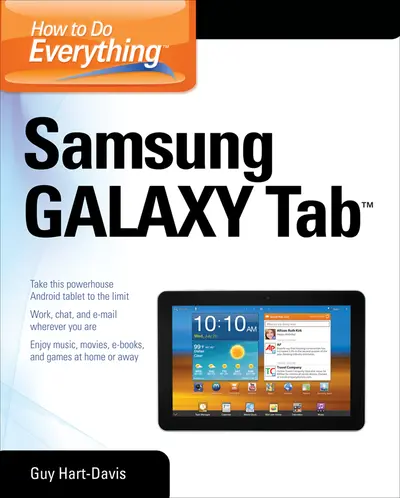
ISBN10: 0071771093 | ISBN13: 9780071771092
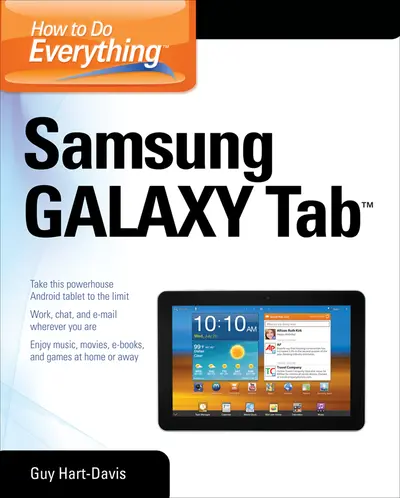
Step 1 . Download Adobe Digital Editions to your PC or Mac desktop/laptop.
Step 2. Register and authorize your Adobe ID (optional). To access your eBook on multiple devices, first create an Adobe ID at account.adobe.com. Then, open Adobe Digital Editions, go to the Help menu, and select "Authorize Computer" to link your Adobe ID.
Step 3. Open Your eBook. Use Adobe Digital Editions to open the file. If the eBook doesn’t open, contact customer service for assistance.
Publisher's Note: Products purchased from Third Party sellers are not guaranteed by the publisher for quality, authenticity, or access to any online entitlements included with the product. Get the most out of your Samsung GALAXY Tab At last--a tablet that puts the power of a full computer right in your hands! This hands-on guide shows you show to tap into your Galaxy Tab's full range of business productivity and entertainment features. How to Do Everything: Samsung GALAXY Tab teaches you how to connect to wireless networks, sync data with your PC or Mac, browse the Web, use e-mail, and much more. Harness the power of the Android operating system, maximize the built-in and third-party applications, and maintain and troubleshoot your Galaxy Tab with help from this practical, time-saving resource. set up, navigate, and customize your Galaxy Tab Connect seamlessly to as many wireless networks as you need Synchronize your Galaxy Tab with your PC or Mac using Samsung Kies Play movies on your Galaxy Tab or your TV Take photos and videos and share them online and offline Check e-mail, communicate with instant messaging, and browse the Web from anywhere Keep up with your social networks on the go Read e-books and PDFs in the palm of your hand Navigate easily with Google Maps Install and use versatile applications from the Android Market Troubleshoot, maintain, and secure your Galaxy Tab Connect to your work network via virtual private networking
2. Customize the Galaxy Tab to Suit You
3. Load and Manage the Galaxy Tab with Samsung Kies
4. Play Music on the Galaxy Tab
5. Watch Movies and Videos on the Galaxy Tab
6. Use the Camera and Make the Most of Photos and Videos
7. Browse the Web
8. Set Up and Use E-mail
9. Keep Up with Your Social Networks
10. Stay in Touch with Instant Messaging
11. Read e-Books, Newspapers, and Magazines on Your Galaxy Tab
12. Make the Most of Apps
13. Learn Three Tricks to Take the Galaxy Tab to the Max
14. Troubleshoot and Update the Galaxy Tab
Index
Need support? We're here to help - Get real-world support and resources every step of the way.