My Account Details
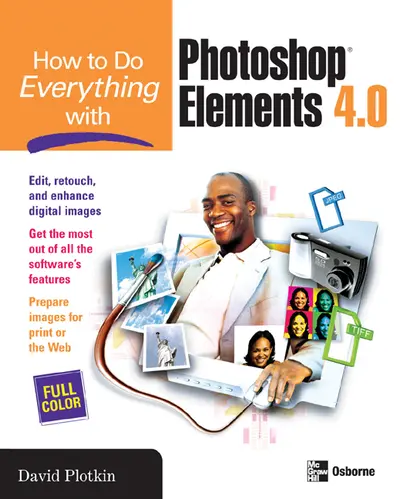
ISBN10: 0072262672 | ISBN13: 9780072262674
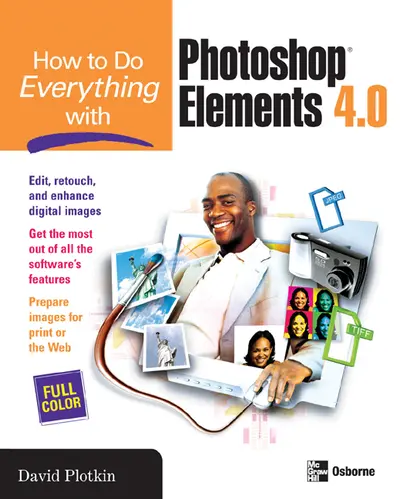
Step 1 . Download Adobe Digital Editions to your PC or Mac desktop/laptop.
Step 2. Register and authorize your Adobe ID (optional). To access your eBook on multiple devices, first create an Adobe ID at account.adobe.com. Then, open Adobe Digital Editions, go to the Help menu, and select "Authorize Computer" to link your Adobe ID.
Step 3. Open Your eBook. Use Adobe Digital Editions to open the file. If the eBook doesn’t open, contact customer service for assistance.
Publisher's Note: Products purchased from Third Party sellers are not guaranteed by the publisher for quality, authenticity, or access to any online entitlements included with the product. Edit, organize, and show off your photos using Photoshop Elements 4.0 and the expert tips in this full-color guide. You’ll learn to customize the program to suit your preferences, and then get started retouching, repairing, and enhancing digital images in no time. Step-by-step examples show you how to crop images, fix color, focus, and exposure problems, eliminate defects, manipulate images, add special effects, and much more. You’ll also get tips for getting high-quality prints and creating a Web gallery.
Part 1: Get to Know Photoshop ElementsChapter 1: Navigate in Photoshop ElementsChapter 2: Configure Photoshop ElementsChapter 3: Get Your Images Into Photoshop ElementsChapter 4: View Your Images in Photoshop ElementsPart 2: Make Simple Adjustments to Your ImagesChapter 5: Crop and Orient Your ImagesChapter 6: Correct the Color, Lighting, and Focus of an ImageChapter 7: Choose and Customize Paint and Brush ToolsChapter 8: Touch Up Your Photo with Brushes and ShapesChapter 9: Clean Up Areas with Darkroom-like ToolsPart 3: Apply Changes to Specific Parts of Your PhotosChapter 10: Make SelectionsChapter 11: Apply Corrections to Selected AreasChapter 12: Create and Manage LayersChapter 13: Work with Layer MasksChapter 14: Customize Layers with Layer StylesChapter 15: Transform and Rotate Part of an ImageChapter 16: Add Objects to PhotographsChapter 17: Add Simple Shapes to Your ImagePart 4: Use Effects, Filters, and Text to Go Beyond the DarkroomChapter 18: Use Filters to Change the Look of Your ImagesChapter 19: Add Type to Your ImagesChapter 20: Build Panoramics From Your ImagesPart 5: Share and Organize Your ImagesChapter 21: Organize Your Photos with OrganizerChapter 22: Use Tags and Collections in OrganizerChapter 23: Prepare Your Images for the Web and ViewingChapter 24: Print and Modify Batches of ImagesChapter 16:
Chapter 2: Configure Photoshop ElementsChapter 3: Get Your Images Into Photoshop ElementsChapter 4: View Your Images in Photoshop ElementsPart 2: Make Simple Adjustments to Your ImagesChapter 5: Crop and Orient Your ImagesChapter 6: Correct the Color, Lighting, and Focus of an ImageChapter 7: Choose and Customize Paint and Brush ToolsChapter 8: Touch Up Your Photo with Brushes and ShapesChapter 9: Clean Up Areas with Darkroom-like ToolsPart 3: Apply Changes to Specific Parts of Your PhotosChapter 10: Make SelectionsChapter 11: Apply Corrections to Selected AreasChapter 12: Create and Manage LayersChapter 13: Work with Layer MasksChapter 14: Customize Layers with Layer StylesChapter 15: Transform and Rotate Part of an ImageChapter 16: Add Objects to PhotographsChapter 17: Add Simple Shapes to Your ImagePart 4: Use Effects, Filters, and Text to Go Beyond the DarkroomChapter 18: Use Filters to Change the Look of Your ImagesChapter 19: Add Type to Your ImagesChapter 20: Build Panoramics From Your ImagesPart 5: Share and Organize Your ImagesChapter 21: Organize Your Photos with OrganizerChapter 22: Use Tags and Collections in OrganizerChapter 23: Prepare Your Images for the Web and ViewingChapter 24: Print and Modify Batches of ImagesChapter 16:
Chapter 4: View Your Images in Photoshop ElementsPart 2: Make Simple Adjustments to Your ImagesChapter 5: Crop and Orient Your ImagesChapter 6: Correct the Color, Lighting, and Focus of an ImageChapter 7: Choose and Customize Paint and Brush ToolsChapter 8: Touch Up Your Photo with Brushes and ShapesChapter 9: Clean Up Areas with Darkroom-like ToolsPart 3: Apply Changes to Specific Parts of Your PhotosChapter 10: Make SelectionsChapter 11: Apply Corrections to Selected AreasChapter 12: Create and Manage LayersChapter 13: Work with Layer MasksChapter 14: Customize Layers with Layer StylesChapter 15: Transform and Rotate Part of an ImageChapter 16: Add Objects to PhotographsChapter 17: Add Simple Shapes to Your ImagePart 4: Use Effects, Filters, and Text to Go Beyond the DarkroomChapter 18: Use Filters to Change the Look of Your ImagesChapter 19: Add Type to Your ImagesChapter 20: Build Panoramics From Your ImagesPart 5: Share and Organize Your ImagesChapter 21: Organize Your Photos with OrganizerChapter 22: Use Tags and Collections in OrganizerChapter 23: Prepare Your Images for the Web and ViewingChapter 24: Print and Modify Batches of ImagesChapter 16:
Chapter 5: Crop and Orient Your ImagesChapter 6: Correct the Color, Lighting, and Focus of an ImageChapter 7: Choose and Customize Paint and Brush ToolsChapter 8: Touch Up Your Photo with Brushes and ShapesChapter 9: Clean Up Areas with Darkroom-like ToolsPart 3: Apply Changes to Specific Parts of Your PhotosChapter 10: Make SelectionsChapter 11: Apply Corrections to Selected AreasChapter 12: Create and Manage LayersChapter 13: Work with Layer MasksChapter 14: Customize Layers with Layer StylesChapter 15: Transform and Rotate Part of an ImageChapter 16: Add Objects to PhotographsChapter 17: Add Simple Shapes to Your ImagePart 4: Use Effects, Filters, and Text to Go Beyond the DarkroomChapter 18: Use Filters to Change the Look of Your ImagesChapter 19: Add Type to Your ImagesChapter 20: Build Panoramics From Your ImagesPart 5: Share and Organize Your ImagesChapter 21: Organize Your Photos with OrganizerChapter 22: Use Tags and Collections in OrganizerChapter 23: Prepare Your Images for the Web and ViewingChapter 24: Print and Modify Batches of ImagesChapter 16:
Chapter 7: Choose and Customize Paint and Brush ToolsChapter 8: Touch Up Your Photo with Brushes and ShapesChapter 9: Clean Up Areas with Darkroom-like ToolsPart 3: Apply Changes to Specific Parts of Your PhotosChapter 10: Make SelectionsChapter 11: Apply Corrections to Selected AreasChapter 12: Create and Manage LayersChapter 13: Work with Layer MasksChapter 14: Customize Layers with Layer StylesChapter 15: Transform and Rotate Part of an ImageChapter 16: Add Objects to PhotographsChapter 17: Add Simple Shapes to Your ImagePart 4: Use Effects, Filters, and Text to Go Beyond the DarkroomChapter 18: Use Filters to Change the Look of Your ImagesChapter 19: Add Type to Your ImagesChapter 20: Build Panoramics From Your ImagesPart 5: Share and Organize Your ImagesChapter 21: Organize Your Photos with OrganizerChapter 22: Use Tags and Collections in OrganizerChapter 23: Prepare Your Images for the Web and ViewingChapter 24: Print and Modify Batches of ImagesChapter 16:
Chapter 9: Clean Up Areas with Darkroom-like ToolsPart 3: Apply Changes to Specific Parts of Your PhotosChapter 10: Make SelectionsChapter 11: Apply Corrections to Selected AreasChapter 12: Create and Manage LayersChapter 13: Work with Layer MasksChapter 14: Customize Layers with Layer StylesChapter 15: Transform and Rotate Part of an ImageChapter 16: Add Objects to PhotographsChapter 17: Add Simple Shapes to Your ImagePart 4: Use Effects, Filters, and Text to Go Beyond the DarkroomChapter 18: Use Filters to Change the Look of Your ImagesChapter 19: Add Type to Your ImagesChapter 20: Build Panoramics From Your ImagesPart 5: Share and Organize Your ImagesChapter 21: Organize Your Photos with OrganizerChapter 22: Use Tags and Collections in OrganizerChapter 23: Prepare Your Images for the Web and ViewingChapter 24: Print and Modify Batches of ImagesChapter 16:
Chapter 10: Make SelectionsChapter 11: Apply Corrections to Selected AreasChapter 12: Create and Manage LayersChapter 13: Work with Layer MasksChapter 14: Customize Layers with Layer StylesChapter 15: Transform and Rotate Part of an ImageChapter 16: Add Objects to PhotographsChapter 17: Add Simple Shapes to Your ImagePart 4: Use Effects, Filters, and Text to Go Beyond the DarkroomChapter 18: Use Filters to Change the Look of Your ImagesChapter 19: Add Type to Your ImagesChapter 20: Build Panoramics From Your ImagesPart 5: Share and Organize Your ImagesChapter 21: Organize Your Photos with OrganizerChapter 22: Use Tags and Collections in OrganizerChapter 23: Prepare Your Images for the Web and ViewingChapter 24: Print and Modify Batches of ImagesChapter 16:
Chapter 12: Create and Manage LayersChapter 13: Work with Layer MasksChapter 14: Customize Layers with Layer StylesChapter 15: Transform and Rotate Part of an ImageChapter 16: Add Objects to PhotographsChapter 17: Add Simple Shapes to Your ImagePart 4: Use Effects, Filters, and Text to Go Beyond the DarkroomChapter 18: Use Filters to Change the Look of Your ImagesChapter 19: Add Type to Your ImagesChapter 20: Build Panoramics From Your ImagesPart 5: Share and Organize Your ImagesChapter 21: Organize Your Photos with OrganizerChapter 22: Use Tags and Collections in OrganizerChapter 23: Prepare Your Images for the Web and ViewingChapter 24: Print and Modify Batches of ImagesChapter 16:
Chapter 14: Customize Layers with Layer StylesChapter 15: Transform and Rotate Part of an ImageChapter 16: Add Objects to PhotographsChapter 17: Add Simple Shapes to Your ImagePart 4: Use Effects, Filters, and Text to Go Beyond the DarkroomChapter 18: Use Filters to Change the Look of Your ImagesChapter 19: Add Type to Your ImagesChapter 20: Build Panoramics From Your ImagesPart 5: Share and Organize Your ImagesChapter 21: Organize Your Photos with OrganizerChapter 22: Use Tags and Collections in OrganizerChapter 23: Prepare Your Images for the Web and ViewingChapter 24: Print and Modify Batches of ImagesChapter 16:
Chapter 16: Add Objects to PhotographsChapter 17: Add Simple Shapes to Your ImagePart 4: Use Effects, Filters, and Text to Go Beyond the DarkroomChapter 18: Use Filters to Change the Look of Your ImagesChapter 19: Add Type to Your ImagesChapter 20: Build Panoramics From Your ImagesPart 5: Share and Organize Your ImagesChapter 21: Organize Your Photos with OrganizerChapter 22: Use Tags and Collections in OrganizerChapter 23: Prepare Your Images for the Web and ViewingChapter 24: Print and Modify Batches of ImagesChapter 16:
Part 4: Use Effects, Filters, and Text to Go Beyond the DarkroomChapter 18: Use Filters to Change the Look of Your ImagesChapter 19: Add Type to Your ImagesChapter 20: Build Panoramics From Your ImagesPart 5: Share and Organize Your ImagesChapter 21: Organize Your Photos with OrganizerChapter 22: Use Tags and Collections in OrganizerChapter 23: Prepare Your Images for the Web and ViewingChapter 24: Print and Modify Batches of ImagesChapter 16:
Chapter 19: Add Type to Your ImagesChapter 20: Build Panoramics From Your ImagesPart 5: Share and Organize Your ImagesChapter 21: Organize Your Photos with OrganizerChapter 22: Use Tags and Collections in OrganizerChapter 23: Prepare Your Images for the Web and ViewingChapter 24: Print and Modify Batches of ImagesChapter 16:
Part 5: Share and Organize Your ImagesChapter 21: Organize Your Photos with OrganizerChapter 22: Use Tags and Collections in OrganizerChapter 23: Prepare Your Images for the Web and ViewingChapter 24: Print and Modify Batches of ImagesChapter 16:
Chapter 22: Use Tags and Collections in OrganizerChapter 23: Prepare Your Images for the Web and ViewingChapter 24: Print and Modify Batches of ImagesChapter 16:
Chapter 24: Print and Modify Batches of ImagesChapter 16:
Need support? We're here to help - Get real-world support and resources every step of the way.