My Account Details
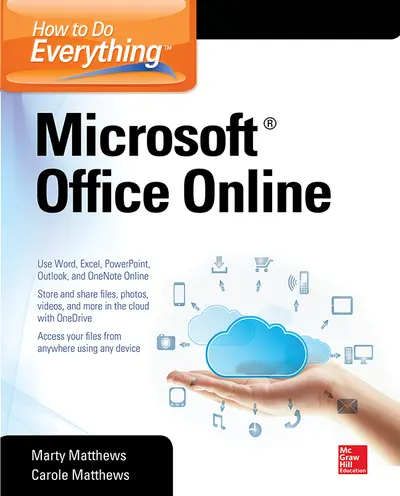
ISBN10: 0071850074 | ISBN13: 9780071850070
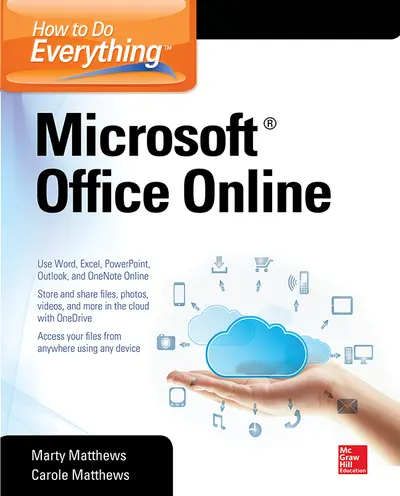
Step 1 . Download Adobe Digital Editions to your PC or Mac desktop/laptop.
Step 2. Register and authorize your Adobe ID (optional). To access your eBook on multiple devices, first create an Adobe ID at account.adobe.com. Then, open Adobe Digital Editions, go to the Help menu, and select "Authorize Computer" to link your Adobe ID.
Step 3. Open Your eBook. Use Adobe Digital Editions to open the file. If the eBook doesn’t open, contact customer service for assistance.
Publisher's Note: Products purchased from Third Party sellers are not guaranteed by the publisher for quality, authenticity, or access to any online entitlements included with the product. Master Microsoft Office Online and OneDrive How to Do Everything: Microsoft Office Online shows you how to use this versatile, free platform to create and save documents, presentations, and spreadsheets online and easily collaborate with others. You’ll also get tips for storing and sharing photos, videos, and more on OneDrive and organizing your notes with OneNote Online. You'll see how to manage your email, contacts, and calendar using Outlook.com. Access and share your files anytime, anywhere from Windows, Mac OSX, Apple iOS, and Android devices. This practical guide covers it all! Connect to and sign up for OneDrive Add, manage, and share files and folders on OneDrive Navigate and customize Office Online Create, format, and edit documents in Word Online Enter, edit, and format data in Excel Online Use Excel Online formulas, functions, and tables Create impressive presentations in PowerPoint Online Collect and organize notes in OneNote Online Work with Outlook.com and manage your email, calendar, and contacts
2 Handling Files in OneDrive
Part II Using Office Online and Word
3 Introducing Office Online
4 Working with Word Online
5 Format and Customize Documents
Part III Using OneNote
6 Taking and Organizing Notes
7 Using and Sharing Notes
Part IV Using Excel
8 Entering and Editing Data in Excel Online
9 Using Formulas and Functions
Part V Using PowerPoint
10 Create a Presentation in PowerPoint
11 Polishing and Publishing a Presentation
Part VI Using Other Features
12 Using Mail Merge and Printing
13 Adding Charts and Graphics
14 Using Other One Drive Apps
Need support? We're here to help - Get real-world support and resources every step of the way.