My Account Details
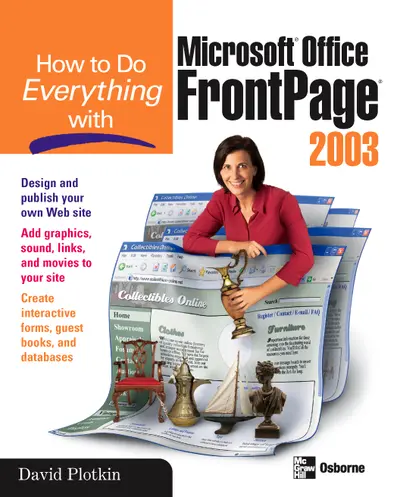
ISBN10: 007222973X | ISBN13: 9780072229738
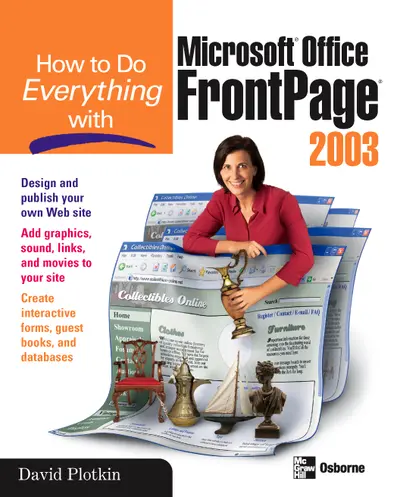
Step 1 . Download Adobe Digital Editions to your PC or Mac desktop/laptop.
Step 2. Register and authorize your Adobe ID (optional). To access your eBook on multiple devices, first create an Adobe ID at account.adobe.com. Then, open Adobe Digital Editions, go to the Help menu, and select "Authorize Computer" to link your Adobe ID.
Step 3. Open Your eBook. Use Adobe Digital Editions to open the file. If the eBook doesn’t open, contact customer service for assistance.
Publisher's Note: Products purchased from Third Party sellers are not guaranteed by the publisher for quality, authenticity, or access to any online entitlements included with the product.
Explains how to create Web pages, add text and links, use XML, add Flash components, and handle a variety of graphic formats
A new release in the extremely popular How to Do Everything series, this friendly, solutions-oriented book is filled with step-by-step details on how to use FrontPage 2003 Web site building techniques such as adding text and links, using XML, adding Flash components, and handling a variety of graphic formats.
Part I: Build Web Pages 1: Navigate in FrontPage 2003 2: Build a New Web Page 3: Place Text on a Web Page 4: Add Graphics and Sound to Your Web Page 5: Add Photos To Your Web Site 6: Format the Page 7: Work with Tables Part II: Build Web Sites 8: Build an Initial Web Site 9: Build Hyperlinks 10: Build Shared Borders, Link Bars, and Dynamic Web Templates 11: Collect Data with Forms 12: Build a Frames Page Part III: Advanced Web Tools 13: Add Content with Components 14: Use Positioning, Dynamic HTML, and XML 15: Set Page Options and Web Settings 16: Java Applets and ActiveX Controls 17: Manage Your Web Site with Tasks and Reports 18: Publish Your Web Site Part IV: Database Integration and Advanced Formatting 19: Route Form Results to a Database 20: Present Database Contents Using the Database Results Wizard 21: Build a Database Web Site Using the Database Interface Wizard Template
2: Build a New Web Page 3: Place Text on a Web Page 4: Add Graphics and Sound to Your Web Page 5: Add Photos To Your Web Site 6: Format the Page 7: Work with Tables Part II: Build Web Sites 8: Build an Initial Web Site 9: Build Hyperlinks 10: Build Shared Borders, Link Bars, and Dynamic Web Templates 11: Collect Data with Forms 12: Build a Frames Page Part III: Advanced Web Tools 13: Add Content with Components 14: Use Positioning, Dynamic HTML, and XML 15: Set Page Options and Web Settings 16: Java Applets and ActiveX Controls 17: Manage Your Web Site with Tasks and Reports 18: Publish Your Web Site Part IV: Database Integration and Advanced Formatting 19: Route Form Results to a Database 20: Present Database Contents Using the Database Results Wizard 21: Build a Database Web Site Using the Database Interface Wizard Template
4: Add Graphics and Sound to Your Web Page 5: Add Photos To Your Web Site 6: Format the Page 7: Work with Tables Part II: Build Web Sites 8: Build an Initial Web Site 9: Build Hyperlinks 10: Build Shared Borders, Link Bars, and Dynamic Web Templates 11: Collect Data with Forms 12: Build a Frames Page Part III: Advanced Web Tools 13: Add Content with Components 14: Use Positioning, Dynamic HTML, and XML 15: Set Page Options and Web Settings 16: Java Applets and ActiveX Controls 17: Manage Your Web Site with Tasks and Reports 18: Publish Your Web Site Part IV: Database Integration and Advanced Formatting 19: Route Form Results to a Database 20: Present Database Contents Using the Database Results Wizard 21: Build a Database Web Site Using the Database Interface Wizard Template
6: Format the Page 7: Work with Tables Part II: Build Web Sites 8: Build an Initial Web Site 9: Build Hyperlinks 10: Build Shared Borders, Link Bars, and Dynamic Web Templates 11: Collect Data with Forms 12: Build a Frames Page Part III: Advanced Web Tools 13: Add Content with Components 14: Use Positioning, Dynamic HTML, and XML 15: Set Page Options and Web Settings 16: Java Applets and ActiveX Controls 17: Manage Your Web Site with Tasks and Reports 18: Publish Your Web Site Part IV: Database Integration and Advanced Formatting 19: Route Form Results to a Database 20: Present Database Contents Using the Database Results Wizard 21: Build a Database Web Site Using the Database Interface Wizard Template
Part II: Build Web Sites 8: Build an Initial Web Site 9: Build Hyperlinks 10: Build Shared Borders, Link Bars, and Dynamic Web Templates 11: Collect Data with Forms 12: Build a Frames Page Part III: Advanced Web Tools 13: Add Content with Components 14: Use Positioning, Dynamic HTML, and XML 15: Set Page Options and Web Settings 16: Java Applets and ActiveX Controls 17: Manage Your Web Site with Tasks and Reports 18: Publish Your Web Site Part IV: Database Integration and Advanced Formatting 19: Route Form Results to a Database 20: Present Database Contents Using the Database Results Wizard 21: Build a Database Web Site Using the Database Interface Wizard Template
9: Build Hyperlinks 10: Build Shared Borders, Link Bars, and Dynamic Web Templates 11: Collect Data with Forms 12: Build a Frames Page Part III: Advanced Web Tools 13: Add Content with Components 14: Use Positioning, Dynamic HTML, and XML 15: Set Page Options and Web Settings 16: Java Applets and ActiveX Controls 17: Manage Your Web Site with Tasks and Reports 18: Publish Your Web Site Part IV: Database Integration and Advanced Formatting 19: Route Form Results to a Database 20: Present Database Contents Using the Database Results Wizard 21: Build a Database Web Site Using the Database Interface Wizard Template
11: Collect Data with Forms 12: Build a Frames Page Part III: Advanced Web Tools 13: Add Content with Components 14: Use Positioning, Dynamic HTML, and XML 15: Set Page Options and Web Settings 16: Java Applets and ActiveX Controls 17: Manage Your Web Site with Tasks and Reports 18: Publish Your Web Site Part IV: Database Integration and Advanced Formatting 19: Route Form Results to a Database 20: Present Database Contents Using the Database Results Wizard 21: Build a Database Web Site Using the Database Interface Wizard Template
Part III: Advanced Web Tools 13: Add Content with Components 14: Use Positioning, Dynamic HTML, and XML 15: Set Page Options and Web Settings 16: Java Applets and ActiveX Controls 17: Manage Your Web Site with Tasks and Reports 18: Publish Your Web Site Part IV: Database Integration and Advanced Formatting 19: Route Form Results to a Database 20: Present Database Contents Using the Database Results Wizard 21: Build a Database Web Site Using the Database Interface Wizard Template
14: Use Positioning, Dynamic HTML, and XML 15: Set Page Options and Web Settings 16: Java Applets and ActiveX Controls 17: Manage Your Web Site with Tasks and Reports 18: Publish Your Web Site Part IV: Database Integration and Advanced Formatting 19: Route Form Results to a Database 20: Present Database Contents Using the Database Results Wizard 21: Build a Database Web Site Using the Database Interface Wizard Template
16: Java Applets and ActiveX Controls 17: Manage Your Web Site with Tasks and Reports 18: Publish Your Web Site Part IV: Database Integration and Advanced Formatting 19: Route Form Results to a Database 20: Present Database Contents Using the Database Results Wizard 21: Build a Database Web Site Using the Database Interface Wizard Template
18: Publish Your Web Site Part IV: Database Integration and Advanced Formatting 19: Route Form Results to a Database 20: Present Database Contents Using the Database Results Wizard 21: Build a Database Web Site Using the Database Interface Wizard Template
19: Route Form Results to a Database 20: Present Database Contents Using the Database Results Wizard 21: Build a Database Web Site Using the Database Interface Wizard Template
21: Build a Database Web Site Using the Database Interface Wizard Template
Need support? We're here to help - Get real-world support and resources every step of the way.
