My Account Details
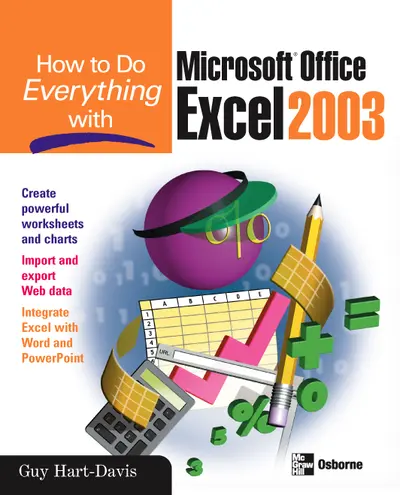
ISBN10: 0072230711 | ISBN13: 9780072230710
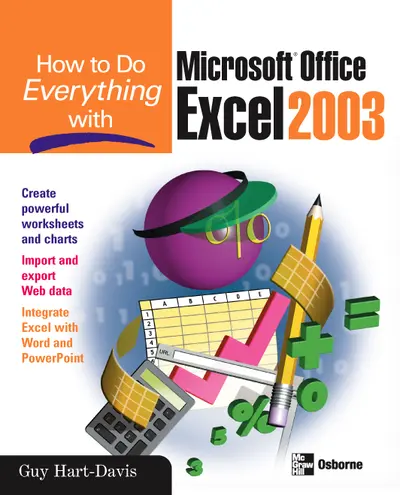
Step 1 . Download Adobe Digital Editions to your PC or Mac desktop/laptop.
Step 2. Register and authorize your Adobe ID (optional). To access your eBook on multiple devices, first create an Adobe ID at account.adobe.com. Then, open Adobe Digital Editions, go to the Help menu, and select "Authorize Computer" to link your Adobe ID.
Step 3. Open Your eBook. Use Adobe Digital Editions to open the file. If the eBook doesn’t open, contact customer service for assistance.
Publisher's Note: Products purchased from Third Party sellers are not guaranteed by the publisher for quality, authenticity, or access to any online entitlements included with the product.
Here is the ideal resource for anyone who wants to get the most out of all the new and enhanced features Excel has to offer. Learn the best methods for formatting, printing, and sharing worksheets, adding graphics, importing and exporting data to and from the Web--and much more.
Part I: Get Started with Excel and Create Worksheets 1: Get Started with Excel 2: Configure Excel to Suit Your Working Needs 3: Create Spreadsheets and Enter Data 4: Format Worksheets for Best Effect 5: Add Graphics and Drawings to Worksheets 6: Check, Lay Out, and Print Worksheets Part II: Calculate, Manipulate, and Analyze Data 7: Perform Calculations with Functions 8: Create Formulas to Perform Custom Calculations 9: Organize Data with Excel Databases 10: Outline and Consolidate Worksheets 11: Analyze Data Using PivotTables and PivotCharts 12: Solve Problems by Performing What-If Analysis Part III: Share, Publish, and Present Data 13: Create Effective Charts to Present Data Visually 14: Share Workbooks and Collaborate with Colleagues 15: Using Excel’s Web Capabilities 16: Use Excel with the Other Office Applications Part IV: Customize and Automate Excel 17: Customize Excel’s Interface 18: Use Macros to Automate Tasks Appendix: Keyboard Shortcuts
2: Configure Excel to Suit Your Working Needs 3: Create Spreadsheets and Enter Data 4: Format Worksheets for Best Effect 5: Add Graphics and Drawings to Worksheets 6: Check, Lay Out, and Print Worksheets Part II: Calculate, Manipulate, and Analyze Data 7: Perform Calculations with Functions 8: Create Formulas to Perform Custom Calculations 9: Organize Data with Excel Databases 10: Outline and Consolidate Worksheets 11: Analyze Data Using PivotTables and PivotCharts 12: Solve Problems by Performing What-If Analysis Part III: Share, Publish, and Present Data 13: Create Effective Charts to Present Data Visually 14: Share Workbooks and Collaborate with Colleagues 15: Using Excel’s Web Capabilities 16: Use Excel with the Other Office Applications Part IV: Customize and Automate Excel 17: Customize Excel’s Interface 18: Use Macros to Automate Tasks Appendix: Keyboard Shortcuts
4: Format Worksheets for Best Effect 5: Add Graphics and Drawings to Worksheets 6: Check, Lay Out, and Print Worksheets Part II: Calculate, Manipulate, and Analyze Data 7: Perform Calculations with Functions 8: Create Formulas to Perform Custom Calculations 9: Organize Data with Excel Databases 10: Outline and Consolidate Worksheets 11: Analyze Data Using PivotTables and PivotCharts 12: Solve Problems by Performing What-If Analysis Part III: Share, Publish, and Present Data 13: Create Effective Charts to Present Data Visually 14: Share Workbooks and Collaborate with Colleagues 15: Using Excel’s Web Capabilities 16: Use Excel with the Other Office Applications Part IV: Customize and Automate Excel 17: Customize Excel’s Interface 18: Use Macros to Automate Tasks Appendix: Keyboard Shortcuts
6: Check, Lay Out, and Print Worksheets Part II: Calculate, Manipulate, and Analyze Data 7: Perform Calculations with Functions 8: Create Formulas to Perform Custom Calculations 9: Organize Data with Excel Databases 10: Outline and Consolidate Worksheets 11: Analyze Data Using PivotTables and PivotCharts 12: Solve Problems by Performing What-If Analysis Part III: Share, Publish, and Present Data 13: Create Effective Charts to Present Data Visually 14: Share Workbooks and Collaborate with Colleagues 15: Using Excel’s Web Capabilities 16: Use Excel with the Other Office Applications Part IV: Customize and Automate Excel 17: Customize Excel’s Interface 18: Use Macros to Automate Tasks Appendix: Keyboard Shortcuts
7: Perform Calculations with Functions 8: Create Formulas to Perform Custom Calculations 9: Organize Data with Excel Databases 10: Outline and Consolidate Worksheets 11: Analyze Data Using PivotTables and PivotCharts 12: Solve Problems by Performing What-If Analysis Part III: Share, Publish, and Present Data 13: Create Effective Charts to Present Data Visually 14: Share Workbooks and Collaborate with Colleagues 15: Using Excel’s Web Capabilities 16: Use Excel with the Other Office Applications Part IV: Customize and Automate Excel 17: Customize Excel’s Interface 18: Use Macros to Automate Tasks Appendix: Keyboard Shortcuts
9: Organize Data with Excel Databases 10: Outline and Consolidate Worksheets 11: Analyze Data Using PivotTables and PivotCharts 12: Solve Problems by Performing What-If Analysis Part III: Share, Publish, and Present Data 13: Create Effective Charts to Present Data Visually 14: Share Workbooks and Collaborate with Colleagues 15: Using Excel’s Web Capabilities 16: Use Excel with the Other Office Applications Part IV: Customize and Automate Excel 17: Customize Excel’s Interface 18: Use Macros to Automate Tasks Appendix: Keyboard Shortcuts
11: Analyze Data Using PivotTables and PivotCharts 12: Solve Problems by Performing What-If Analysis Part III: Share, Publish, and Present Data 13: Create Effective Charts to Present Data Visually 14: Share Workbooks and Collaborate with Colleagues 15: Using Excel’s Web Capabilities 16: Use Excel with the Other Office Applications Part IV: Customize and Automate Excel 17: Customize Excel’s Interface 18: Use Macros to Automate Tasks Appendix: Keyboard Shortcuts
Part III: Share, Publish, and Present Data 13: Create Effective Charts to Present Data Visually 14: Share Workbooks and Collaborate with Colleagues 15: Using Excel’s Web Capabilities 16: Use Excel with the Other Office Applications Part IV: Customize and Automate Excel 17: Customize Excel’s Interface 18: Use Macros to Automate Tasks Appendix: Keyboard Shortcuts
14: Share Workbooks and Collaborate with Colleagues 15: Using Excel’s Web Capabilities 16: Use Excel with the Other Office Applications Part IV: Customize and Automate Excel 17: Customize Excel’s Interface 18: Use Macros to Automate Tasks Appendix: Keyboard Shortcuts
16: Use Excel with the Other Office Applications Part IV: Customize and Automate Excel 17: Customize Excel’s Interface 18: Use Macros to Automate Tasks Appendix: Keyboard Shortcuts
17: Customize Excel’s Interface 18: Use Macros to Automate Tasks Appendix: Keyboard Shortcuts
Appendix: Keyboard Shortcuts
Need support? We're here to help - Get real-world support and resources every step of the way.