My Account Details
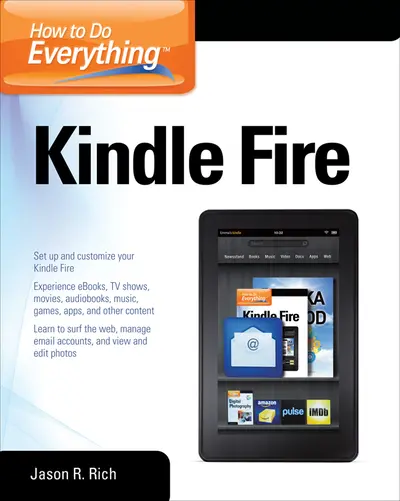
ISBN10: 0071793607 | ISBN13: 9780071793605
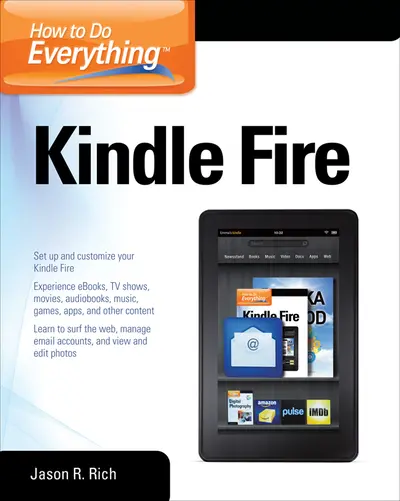
Step 1 . Download Adobe Digital Editions to your PC or Mac desktop/laptop.
Step 2. Register and authorize your Adobe ID (optional). To access your eBook on multiple devices, first create an Adobe ID at account.adobe.com. Then, open Adobe Digital Editions, go to the Help menu, and select "Authorize Computer" to link your Adobe ID.
Step 3. Open Your eBook. Use Adobe Digital Editions to open the file. If the eBook doesn’t open, contact customer service for assistance.
Publisher's Note: Products purchased from Third Party sellers are not guaranteed by the publisher for quality, authenticity, or access to any online entitlements included with the product. Maximize Kindle Fire's multimedia, entertainment, and Internet capabilities, use apps, and read eBooks--virtually anywhere! How to Do Everything: Kindle Fire makes it easy for you to enjoy all of the exciting multimedia content, entertainment-related apps, and personal productivity features of Amazon's Kindle Fire. Learn how to register, set up, and customize your Kindle Fire; browse, download (or stream) and experience TV shows, movies, games, music, audiobooks, and other multimedia content; use Gallery to organize and view photos; surf the web; manage your email accounts; access, use, and edit Microsoft Office files...and of course, use the Kindle fire as a powerful eBook reader. Set up and get started using your Kindle fire right away Get connected to the Internet and use Amazon's Cloud Drive Master the Navigation Bar, Favorites Bar, Carousel, and other Home Screen features Load your Kindle Fire with music from Amazon's MP3 Music Store (and other sources), and listen to your digital music library anywhere Transfer files and data to and from your computer wirelessly or via USB link Manage your contacts and schedule Quickly find the best deals on anything you're shopping for online Read bestsellers, your favorite authors, or the latest issues of popular newspapers and magazines Discover the best apps to dramatically enhance the capabilities of your Kindle Fire Play thousands of popular games Manage your Facebook and/or Twitter accounts while on the go
Chapter 1 – See What Your Kindle Fire Is and What It Does
Chapter 2 – Get Started Using Your Kindle Fire
Chapter 3 – Customize Your Kindle Fire using the Settings Menu
Chapter 4 – Optional Kindle Fire Accessories
Part II – Your First Week Using A Kindle Fire
Chapter 5 – See What the Kindle Fire's Built-In Apps Are All About
Chapter 6 – Use Amazon Silk to Surf the Web with Your Kindle Fire
Chapter 7 - Send and Receive E-mail with the Kindle Fire
Chapter 8 – Access, View and Edit Microsoft Office Files On The Kindle Fire
Chapter 9 – Enjoy Video, Audiobooks, Entertainment, and Information on Your Kindle Fire
Chapter 10 – Use Your Kindle Fire as a Powerful eBook Reader
Chapter 11 - Read Your Favorite Newspapers and Magazines Using Newsstand
Chapter 12 – Download and Listen to Music on Your Kindle Fire
Chapter 13 – Transfer Data Between Your Kindle Fire and Computer
Chapter 14 –Find and Download Apps for Your Kindle Fire
Chapter 15 – Explore a Sampling of Apps for Your Kindle Fire
Appendix A - What to Do If Something Goes Wrong with Your Kindle Fire
Index
Need support? We're here to help - Get real-world support and resources every step of the way.