My Account Details
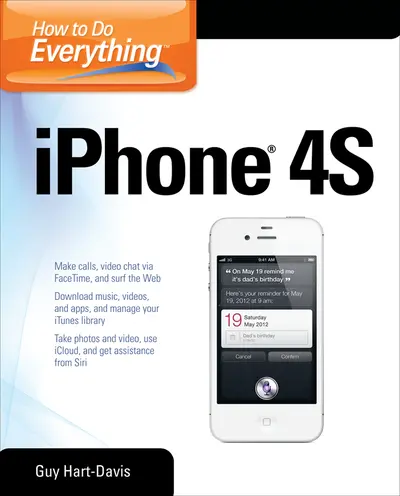
ISBN10: 0071783075 | ISBN13: 9780071783071
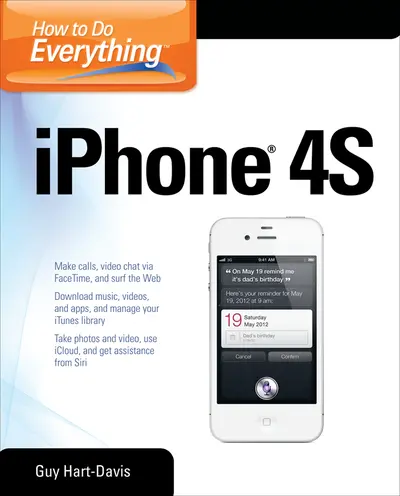
Step 1 . Download Adobe Digital Editions to your PC or Mac desktop/laptop.
Step 2. Register and authorize your Adobe ID (optional). To access your eBook on multiple devices, first create an Adobe ID at account.adobe.com. Then, open Adobe Digital Editions, go to the Help menu, and select "Authorize Computer" to link your Adobe ID.
Step 3. Open Your eBook. Use Adobe Digital Editions to open the file. If the eBook doesn’t open, contact customer service for assistance.
Publisher's Note: Products purchased from Third Party sellers are not guaranteed by the publisher for quality, authenticity, or access to any online entitlements included with the product.
Unleash the amazing features of your iPhone 4S!Filled with handy tips and little-known tricks, How to Do Everything: iPhone 4S shows you how to maximize the powerful capabilities of this revolutionary device. Configure and customize your iPhone, make calls, video chat, listen to music, watch videos, create and manage your iTunes library, surf the Web, take photos and video, ask Siri for assistance, use iCloud to store and access your content, and much more. You’ll also learn how to connect your iPhone to your company’s network via virtual private networking and to your company’s Exchange Server for e-mail and calendars.
- Load your iPhone with music, videos, data, and apps
- Connect to wireless networks at home, at work, and on the road
- Take crisp photos and video with the new eight megapixel camera
- Make phone calls, video chat with FaceTime, and use e-mail and instant messaging
- Use iCloud to sync content seamlessly between your iPhone and other iOS devices
- Get help from Siri, the voice-controlled intelligent assistant
- Keep up to date with your calendars and contacts
- Create a great audio and video library for your iPhone and iTunes
- Use your iPhone for file backup, storage, and transfer
- Connect to your business network and to Exchange Server
- Create, edit, and share business documents on your iPhone
- Sync your iPhone with multiple computers
- Troubleshoot your iPhone and iTunes
1. Get and Connect Your iPhone
2. Load Your iPhone
3. Connect to Wireless Networks and the Internet
4. Choose Essential Settings
5. Take Photos and Videos
6. Install and Manage Apps
Part II. Use iPhone for Communications
7. Make Phone and Video Calls
8. E-mail and Instant Messaging
9. Surf the Web
10. Calendar and Contacts
Part III. Use Your Phone for Entertainment
11. Enjoy Music and Video
12. Make Most of the Built-In Apps
13. Create Audio and Video Library
14. Backup, Storage, and Transfer
Part IV. Use iPhone as a Work Tool
15. Connect to Company by VPN
16. Connect to Exchange Server
17. Create and Edit Documents
Part V. Advanced Moves
18. Take Your iPhone to the Limit
19. Troubleshoot Your iPhone
20. Troubleshoot iTunes
Need support? We're here to help - Get real-world support and resources every step of the way.