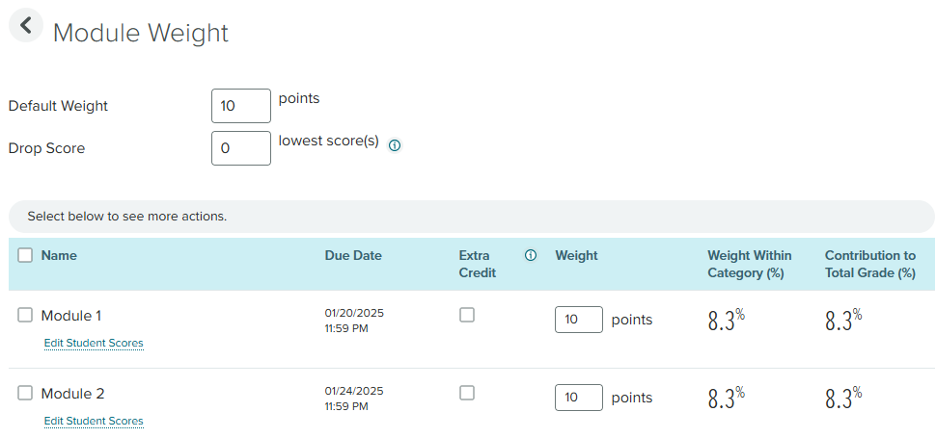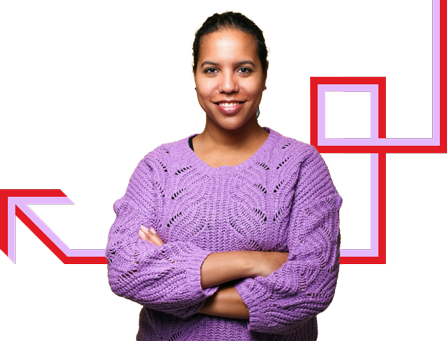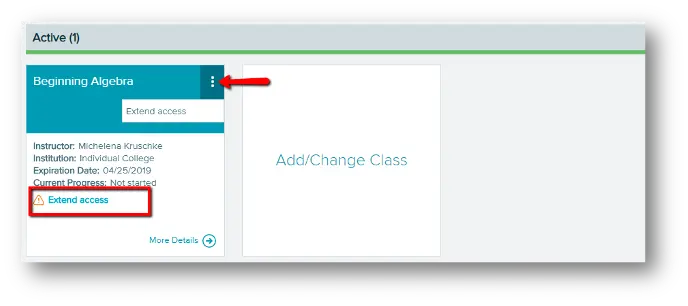Ask an ALEKS Implementation Manager: Miller Wright on Using LMS Grade Sync
Learning Management system (LMS) grade sync errors come in a few flavors, here are some I run into more frequently, what causes them, and how to fix them!

Now that the start of the term rush is over, I’m looking at my gradebook and some of the syncing between my ALEKS gradebook and my LMS is a little off. What’s going on and how can I fix it?
We can help with this! Learning Management system (LMS) grade sync errors come in a few flavors, here are some I run into more frequently, what causes them, and how to fix them!
Unpaired students:
For a students grades to flow over from ALEKS to your LMS, they need to have registered for the class by clicking on the ALEKS LTIA link you set up. Every once in a while, a student will get confused, and end up signing up on ALEKS.com with a course code instead of through your LMS. We refer to these students as “unpaired”. You can identify any unpaired students by looking for the below symbol in you ALEKS gradebook.
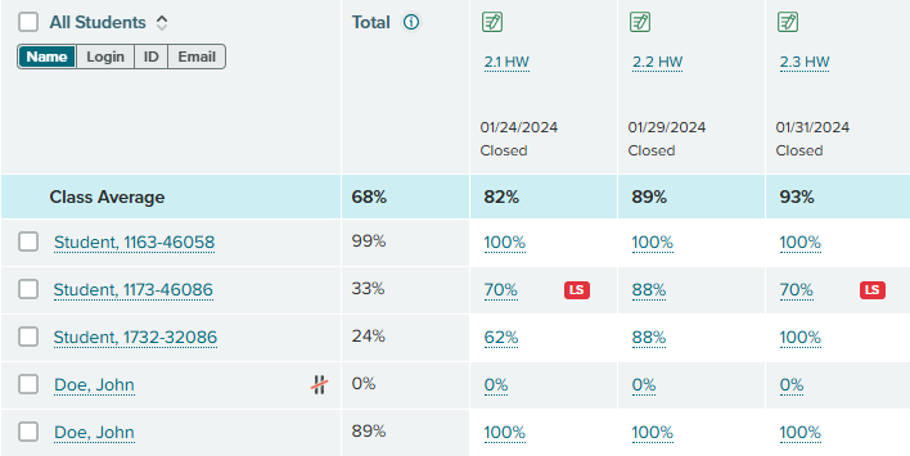
Duplicate students:
You may have noticed in the above image that the unpaired student John Doe appears in the gradebook twice. This can happen when a student signs up through ALEKS.com, and then makes another account through your LMS link. If you ever see this, you should instruct students to do their work in the account that is paired to the LMS, so the grades will sync.
If a student needs to unpair one account so they can re-pair with another, they can do that from the ALEKS setting screen on the student side.
Assignment point values look off:
By default, all ALEKS assignments will send to your LMS as a score out of 10 points. If you’d like to adjust this for any assignments, you can do it on the gradebook setup page.
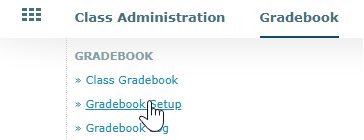
Once you are on the gradebook setup page, you can adjust the maximum point value of an assignment by clicking on its assignment category.
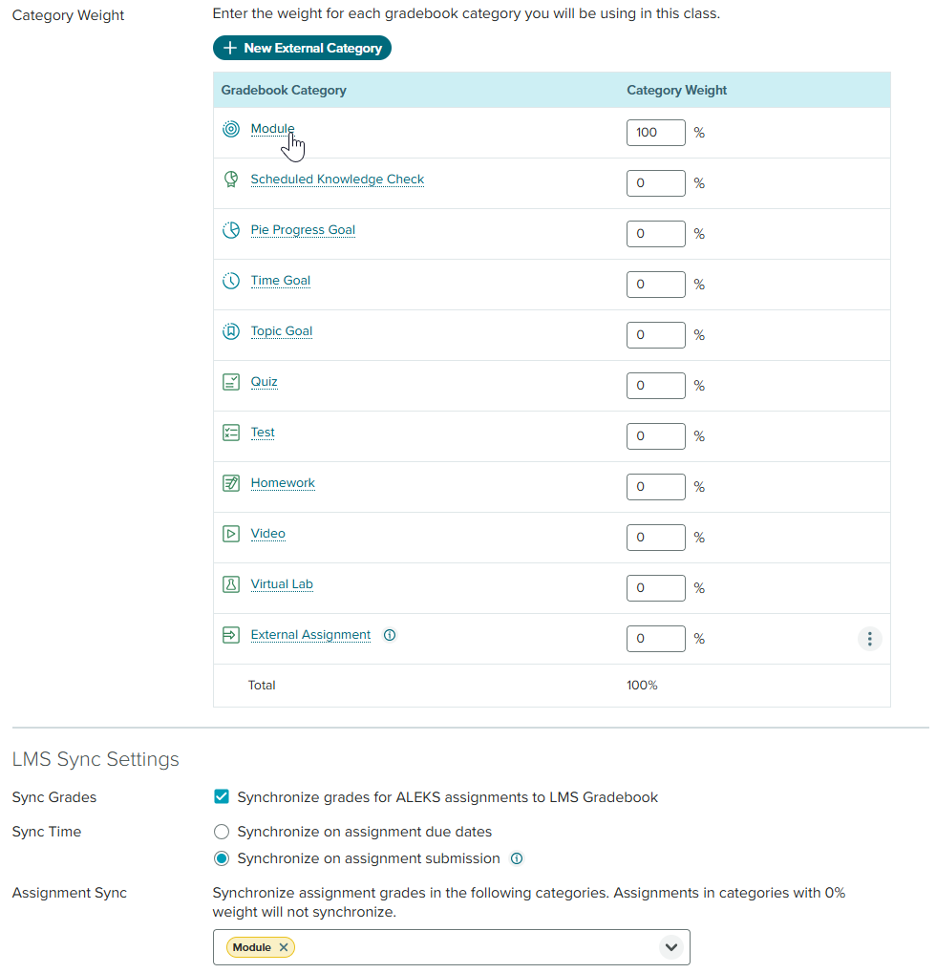
Simply adjust the point values from this page, and don’t forget to click save!