Creative Ways to Use APR Assignment
Discover APR Connect Assignment and some innovative ways to integrate it into your A&P course.
Have you always liked the content in Anatomy & Physiology Revealed (APR), but wanted to make sure your students were using the content? Or, wanted to guide your students to specific structures to make the best use of time?
In this article, I will discuss the newly launched APR Connect Assignment type, and some innovative ways to integrate it into your A&P (anatomy and physiology, human anatomy, or human physiology) course, regardless of the modality it is taught—face-to-face, online, or hybrid. I hope this will inspire you to add to your own course!
First, let’s differentiate the APR website (standalone tool) from this newer APR Connect Assignment, so you can better understand your options.
What is Anatomy & Physiology Revealed?
Anatomy & Physiology Revealed, known as APR, was created in 2003 on a CD-ROM and has existed as an interactive website since 2010. It includes a vast array of content (approximately 3,600 different structures) in several different types of content study areas (dissection, 3D model, Practice Atlas, animation, histology, imaging, practice quiz). See APR in action, here.
In the dissection study area, APR utilizes photographs of a real human cadaveric specimen to generate different layers that can be virtually dissected by the user to better understand spatial relationships. APR is primarily organized by body system. However, within a body region, it also shows surrounding structures from other systems. For example, the thorax topic in the cardiovascular system dissection study area covers all cardiovascular structures of this region but also notes the surface projections of the heart, key skeletal landmarks, associated structures of the bronchial tree, and nerves of the thorax.
In addition to the dissection study area, there are also interactive 3D models, Practice Atlas (side-by-side anatomical model and human specimen), animations (approximately 350), histology, and imaging study areas. There is also a quiz study area that allows students to configure their own quizzes and test themselves and learn from their mistakes.
The APR website is available to any student who has a valid Connect account for the A&P course. All they need to do is to click on the link from their Connect course to launch the website. Standalone access to the website is another option. Think of the APR website as an invaluable self-study tool for students. This website is available to students at any time and is not dependent on their instructor creating any assignments.
For ideas to implement APR as a practice tool, check out this article.
What is the APR Connect Assignment?
The newest option for using APR is the APR Connect Assignment, which was launched in December 2020. The flexibility of this assignment type allows it to be used in all sorts of implementation models, such as face-to-face, hybrid and online courses. It can be used to create practice, homework, pre-lab, post-lab, or quiz assignments using content from APR, guiding students through the content and keeping them accountable.
APR Assignment is an assignment type in McGraw Hill Connect that allows instructors to build a customized, auto-graded learning module utilizing content from APR website.
Instructors can pull material from all the study areas on the APR website including dissection (approximately 3,600 different structures), animations (approximately 250), interactive 3D models, anatomical models, histology, and imaging content.
If you use a learning management system (LMS) that integrates with Connect, this assignment will function in the same manner as all other integrated assignments.
An APR Assignment is composed of different activities and specific content from APR that you select.
- These activities can be added in any combination or sequence.
- Instructors determine the weight of each activity (must total 100%).
- Instructors then determine the point value of the entire APR Assignment.
This video shows how instructors create APR Connect assignments:
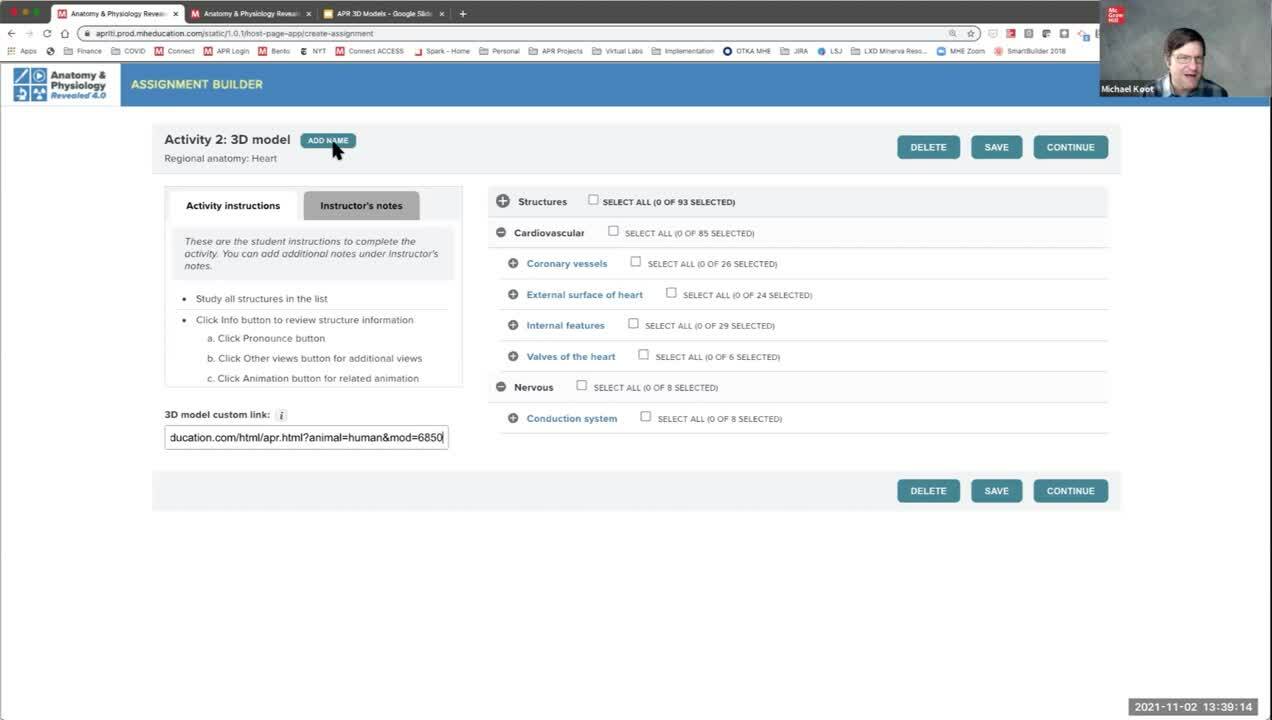
In the example below, 40% of the overall 20 points are tied to Activity #6: Quiz:
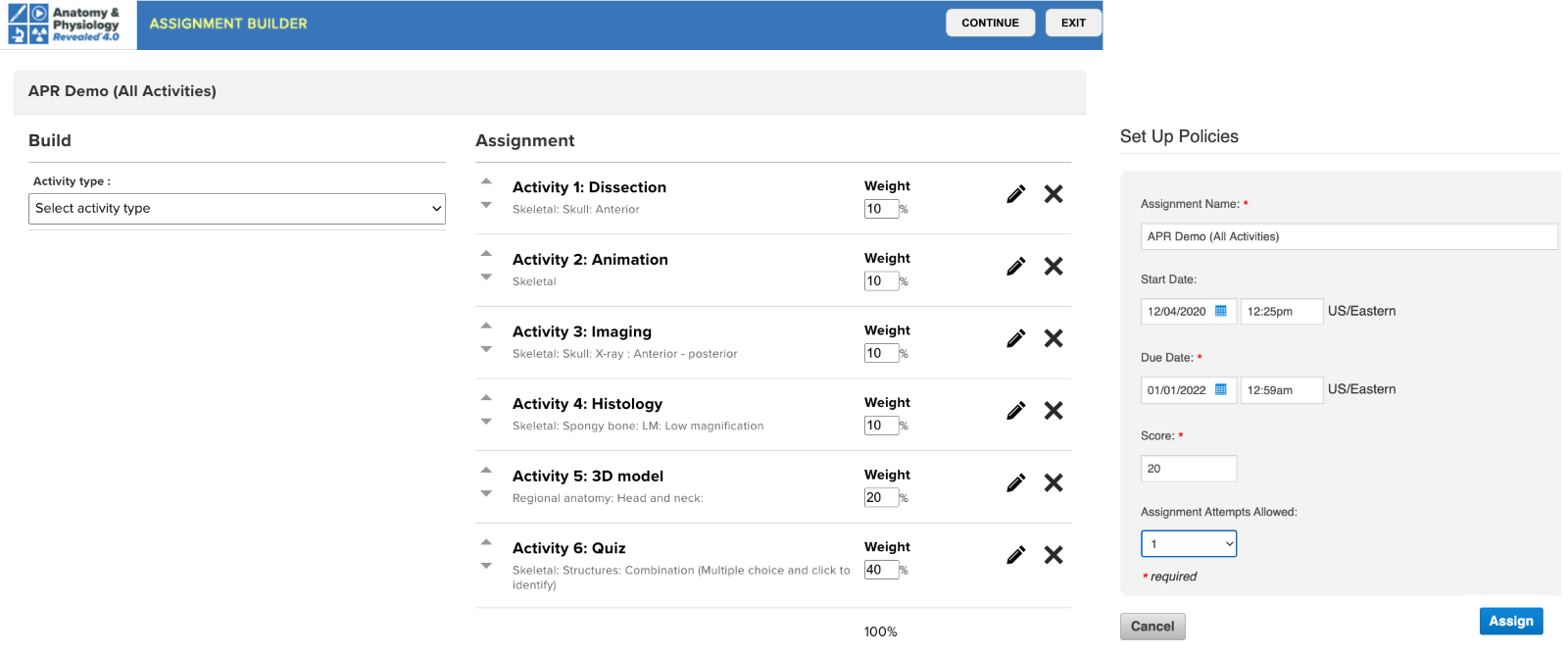
On the student side, this video shows how completing the APR Connect Assignment is efficient because they don’t need to navigate through different parts of the APR website; they complete each activity assigned by their instructor.
Once a student has submitted the APR Assignment, the student can continue to use the assignment for the rest of the semester as a self-study resource.
For complete details on how to create an APR Connect Assignment, click here. These videos and how-to documents are accessed using your Connect account credentials.
Creative Ways to Implement the APR Connect Assignment Type
APR Assignment as a Pre-Lab Activity:
Are your students not prepared for lab—or lack confidence when entering the lab? You can use the APR Connect Assignment to make them responsible for doing pre-lab work. Use the APR Assignment type to create a customized pre-lab module that covers the material for that day’s lab. You pick the type of activities (dissection, animations, 3D models, etc.) and then choose the specific structures for each activity. This is a great way to guide students to study specific content related to that day’s lab objectives in advance.
You can then use the quiz activity to quickly create an assessment (or assessments) that covers the content in the learning module (Tip: use the activity “Quiz from assigned structures”). By selecting from the various quiz settings (type of quiz, number of attempts, quiz score or pass/fail option, untimed or times, and weight of quiz activity), you can choose assessment settings that best work for your implementation model and intentions. If your goal is more of a formative assessment in which students have unlimited attempts to show mastery, then use the pass/fail scoring option combined with multiple attempts. If your intention is more of a summative assessment, then use only one or two attempts, set a time limit per question, and select the quiz score option.
Students working on the assignment can progress through the content in the activities at their own pace and when they feel prepared for the quiz activity (or activities) at the end of the assignment they can take the quiz. Student submission will generate a progress report that contains details of their performance on each activity and quiz results. This can be downloaded/saved as a pdf. Their overall assignment score will automatically be recorded in Connect and if you use an LMS with Connect integration, will also show up in your LMS gradebook. In addition, once a student has submitted their assignment, they can continue to access it after the due date in self-study mode, and even continue to practice taking the associated quiz or quizzes.
APR Quiz as Lab Entrance or Exit Ticket:
Looking for an idea to hold students accountable for doing the APR pre-lab assignment before they come to an in-person lab? How about using the completion of this pre-lab APR assignment as a student’s lab “Entrance Ticket”! The student can only come to lab once they have completed the pre-lab assignment. This image shows an example of the Progress Report for an APR Assignment. Clicking “Save report” will also generate a scored, time-and-date-stamped pdf your students can save and print if you would like to collect a paper copy as they enter the physical lab space. Specific details on the quiz are available by expanding the “Results” button.
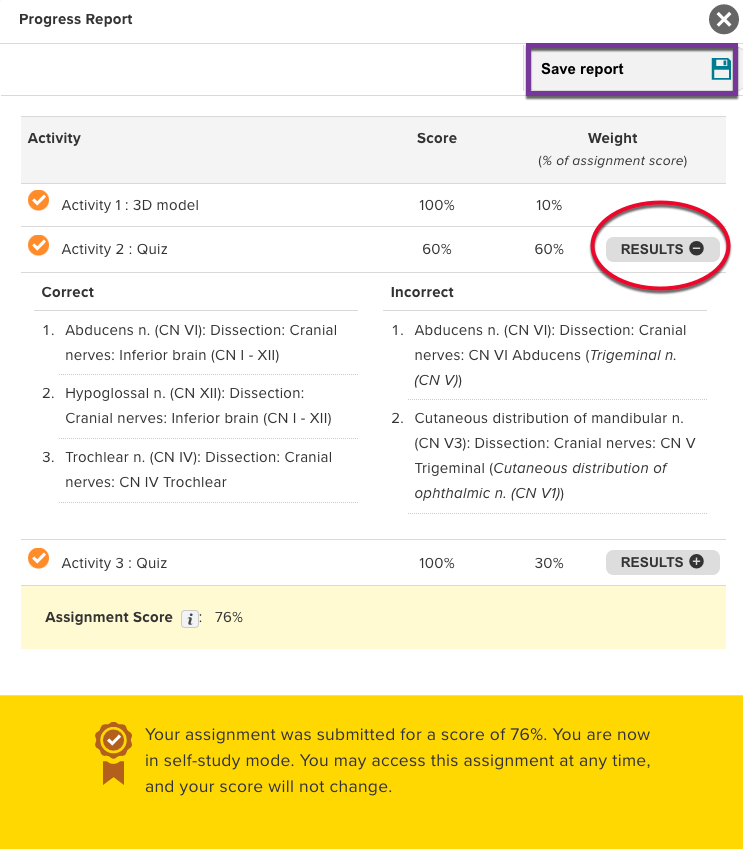
Are your students in a rush to leave lab once they have checked off all the objectives/structures in their lab manual? You could also use the APR Assignment with a quiz activity as a lab “Exit Ticket”. Before a student or a lab group can leave lab, they need to complete an APR assignment with a quiz activity and achieve a certain level of mastery on the quiz before they can depart.
Practice for a Lab Practical: If you are looking for a way to quickly create an assignment students can use to practice for an upcoming lab practical, consider using the APR Connect Assignment and assigning quiz activity (or activities) that use the lab practical option for the quiz in which students need to correctly type the highlighted structure, or use the challenging “click to identify” question type.
APR Assignment for Active Learning: An APR Connect Assignment can be used effectively for small group, active learning activities in lecture or lab. Consider assigning students an assignment that contains some learning content and then a quiz at the end of the assignment. This idea would work well with any of the modules in APR, but especially with the various 3D models. In this scenario students would work with one another in a small group to manipulate the model and identify assigned structures. When they start the quiz activity there would be numerous opportunities for group members to engage in collaboration, especially if the click to identify or lab practical quiz options are used.
Get Creative! You are bound to find other ways to utilize both the APR website and APR Connect Assignment in your A&P course, so have fun!
Please share your favorite or new idea with us: Michael.koot@mheducation.com!
