My Account Details
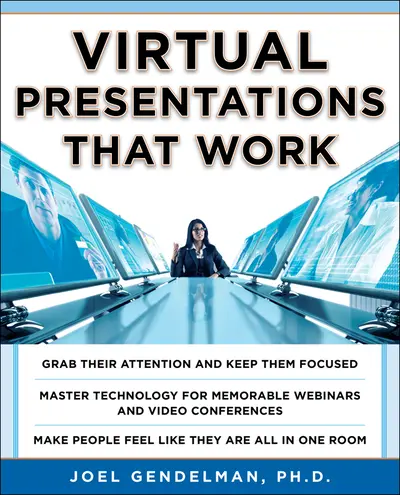
ISBN10: 007173936X | ISBN13: 9780071739368
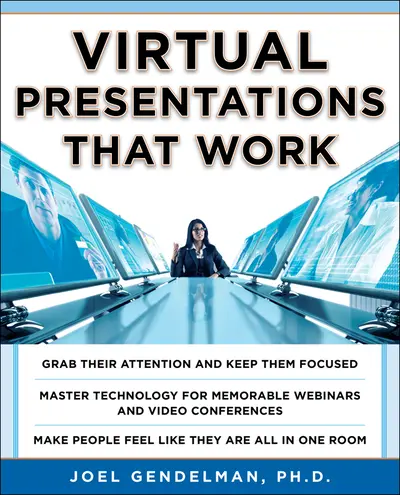
Step 1 . Download Adobe Digital Editions to your PC or Mac desktop/laptop.
Step 2. Register and authorize your Adobe ID (optional). To access your eBook on multiple devices, first create an Adobe ID at account.adobe.com. Then, open Adobe Digital Editions, go to the Help menu, and select "Authorize Computer" to link your Adobe ID.
Step 3. Open Your eBook. Use Adobe Digital Editions to open the file. If the eBook doesn’t open, contact customer service for assistance.
THE COMPLETE USER'S GUIDE TO GOING VIRTUAL--AND GETTING RESULTS With today's virtual technology, you can manage your business faster, reduce your expenses, and reach alarger market than ever before. The technology is there. All you need is the imagination and talent to harness its power. This all-in-one guide is your virtual tool kit of cutting-edge ideas and proven techniques to get the results you want. Learn to . . . Master the innovative use of virtual presentation tools such as AdobeAcrobat Connect Pro, WebEx, Microsoft Live Meeting,and GoTo Meeting Meet the challenges of motivating an audience that you cannot see Deliver active presentations that compel participants into action Use icebreakers, games, and polling to keep your audience engaged every step of the way Master the art of moderating thrilling discussions End your presentations with a bang Filled with essential checklists, step-by-step instructions, troubleshooting tips, and revealing case studies, this must-have guide shows you how to make this robust new technology work for you.
Acknowledgments
Introduction
Part 1 Introduction to Virtual Presentations
1.What Are Virtual Presentations?
2.Benefits and Capabilities of Virtual Presentations
3.Basic Differences Between Virtual and Face-to-Face Presentations
4.Synchronous and Asynchronous Communications Environments
5.When to Consider a Virtual Presentation (and when not to)
6.Virtual Presentation Tools
7.How Businesses Are Using Virtual Presentation to Increase Their Success
8.Challenges in Conducting Virtual Presentations
9. Minimizing the Challenges in Conducting Virtual Presentations
10.What You Need to Deliver Virtual Presentations That Moves People
Part 2 Making Effective Virtual Presentations
11.Administration and Preparation: One Month Before the Presentation
12.Administration and Preparation: One Week Before the Presentation
13.Administration and Preparation: One Day Before the Presentation
14.Administration and Preparation: The Day of the Presentation
15.Preparation and Administration: During and After the Presentation
16.Gaining Attention and Establishing Relevance
17. Introducing Yourself and Others
18.Identifying Objectives and Setting Expectations
19.Presenting Information
20.Conducting Demonstrations
21.Asking and Answering Questions
22.Initiating and Managing Discussions
23. Promoting Interaction
24.Utilizing Assessments and Evaluations
25.Strategies for Creating Excitement and Motivation
26.Facilitating Virtual Presentations for Teams
27. Ending with a Bang
Part 3 Troubleshooting Virtual Presentations
28.Avoiding and Handling Technical Problems
29.Overcoming Silence and Resistance
30.Controlling Your Audience
Part 4 Converting Existing Presentations to Virtual Presentations
31.Converting Existing Presentations to Virtual Presentations
Part 5 Virtual Presentation Case Studies
32.Putting It All Together
33.Take Action
Appendix A Energizing Virtual Presentation Job Aid
Appendix B Virtual Presentation Preparation Form
Appendix C Sample Invitation
Appendix D Listing of Common Emoticons
Bibliography
Additional Resources
Index
Need support? We're here to help - Get real-world support and resources every step of the way.