My Account Details
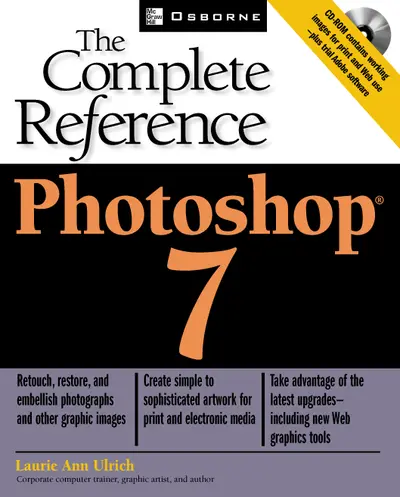
ISBN10: 0072228687 | ISBN13: 9780072228687
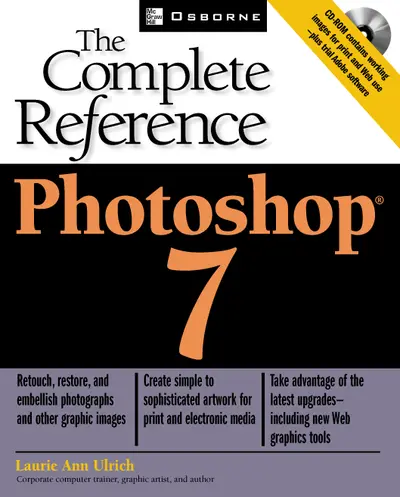
Step 1 . Download Adobe Digital Editions to your PC or Mac desktop/laptop.
Step 2. Register and authorize your Adobe ID (optional). To access your eBook on multiple devices, first create an Adobe ID at account.adobe.com. Then, open Adobe Digital Editions, go to the Help menu, and select "Authorize Computer" to link your Adobe ID.
Step 3. Open Your eBook. Use Adobe Digital Editions to open the file. If the eBook doesn’t open, contact customer service for assistance.
Not only will you get amazingly thorough coverage of Photoshop -- from its use as a tool for photograph retouching to a powerful application for creating artwork for print and electronic media -- but you will also find realistic examples, beautiful artwork, and ideas to inspire everyone from amateur photographers to Web designers.
Part I: Getting to Know Photoshop 1: Getting to Know Photoshop: What It Does Best and What’s New in Photoshop 7 2: Understanding the Photoshop Interface 3: Customizing Photoshop’s Preferences 4: Importing Existing Images Part II: Editing and Retouching Images 5: Working with Selections, Paths, and Masks 6: Understanding, Applying, and Adjusting Colors 7: Making Artistic Use of Photoshop’s Painting and Drawing Tools 8: Cleaning and Editing Photographs 9: Resizing and Cropping Images Part III: Building Original Artwork 10: Creating and Working with Layers 11: Adding Shapes to Photoshop Creations 12: Using Fills and Styles to Enhance Shapes and Layers 13: Transforming Images with Filters 14: Adding Words to Pictures 15: Applying Special Effects to Text 16: Printing Your Photoshop Creations Part IV: Photoshop on the Web 17: Optimizing Web Graphics 18: Getting to Know ImageReady 19: Creating ImageReady Animations, Rollovers, Slices, and Image Maps 20: Using and Creating Actions for Automatic Special Effects Appendix: What’s On the CD-ROM
2: Understanding the Photoshop Interface 3: Customizing Photoshop’s Preferences 4: Importing Existing Images Part II: Editing and Retouching Images 5: Working with Selections, Paths, and Masks 6: Understanding, Applying, and Adjusting Colors 7: Making Artistic Use of Photoshop’s Painting and Drawing Tools 8: Cleaning and Editing Photographs 9: Resizing and Cropping Images Part III: Building Original Artwork 10: Creating and Working with Layers 11: Adding Shapes to Photoshop Creations 12: Using Fills and Styles to Enhance Shapes and Layers 13: Transforming Images with Filters 14: Adding Words to Pictures 15: Applying Special Effects to Text 16: Printing Your Photoshop Creations Part IV: Photoshop on the Web 17: Optimizing Web Graphics 18: Getting to Know ImageReady 19: Creating ImageReady Animations, Rollovers, Slices, and Image Maps 20: Using and Creating Actions for Automatic Special Effects Appendix: What’s On the CD-ROM
4: Importing Existing Images Part II: Editing and Retouching Images 5: Working with Selections, Paths, and Masks 6: Understanding, Applying, and Adjusting Colors 7: Making Artistic Use of Photoshop’s Painting and Drawing Tools 8: Cleaning and Editing Photographs 9: Resizing and Cropping Images Part III: Building Original Artwork 10: Creating and Working with Layers 11: Adding Shapes to Photoshop Creations 12: Using Fills and Styles to Enhance Shapes and Layers 13: Transforming Images with Filters 14: Adding Words to Pictures 15: Applying Special Effects to Text 16: Printing Your Photoshop Creations Part IV: Photoshop on the Web 17: Optimizing Web Graphics 18: Getting to Know ImageReady 19: Creating ImageReady Animations, Rollovers, Slices, and Image Maps 20: Using and Creating Actions for Automatic Special Effects Appendix: What’s On the CD-ROM
5: Working with Selections, Paths, and Masks 6: Understanding, Applying, and Adjusting Colors 7: Making Artistic Use of Photoshop’s Painting and Drawing Tools 8: Cleaning and Editing Photographs 9: Resizing and Cropping Images Part III: Building Original Artwork 10: Creating and Working with Layers 11: Adding Shapes to Photoshop Creations 12: Using Fills and Styles to Enhance Shapes and Layers 13: Transforming Images with Filters 14: Adding Words to Pictures 15: Applying Special Effects to Text 16: Printing Your Photoshop Creations Part IV: Photoshop on the Web 17: Optimizing Web Graphics 18: Getting to Know ImageReady 19: Creating ImageReady Animations, Rollovers, Slices, and Image Maps 20: Using and Creating Actions for Automatic Special Effects Appendix: What’s On the CD-ROM
7: Making Artistic Use of Photoshop’s Painting and Drawing Tools 8: Cleaning and Editing Photographs 9: Resizing and Cropping Images Part III: Building Original Artwork 10: Creating and Working with Layers 11: Adding Shapes to Photoshop Creations 12: Using Fills and Styles to Enhance Shapes and Layers 13: Transforming Images with Filters 14: Adding Words to Pictures 15: Applying Special Effects to Text 16: Printing Your Photoshop Creations Part IV: Photoshop on the Web 17: Optimizing Web Graphics 18: Getting to Know ImageReady 19: Creating ImageReady Animations, Rollovers, Slices, and Image Maps 20: Using and Creating Actions for Automatic Special Effects Appendix: What’s On the CD-ROM
9: Resizing and Cropping Images Part III: Building Original Artwork 10: Creating and Working with Layers 11: Adding Shapes to Photoshop Creations 12: Using Fills and Styles to Enhance Shapes and Layers 13: Transforming Images with Filters 14: Adding Words to Pictures 15: Applying Special Effects to Text 16: Printing Your Photoshop Creations Part IV: Photoshop on the Web 17: Optimizing Web Graphics 18: Getting to Know ImageReady 19: Creating ImageReady Animations, Rollovers, Slices, and Image Maps 20: Using and Creating Actions for Automatic Special Effects Appendix: What’s On the CD-ROM
10: Creating and Working with Layers 11: Adding Shapes to Photoshop Creations 12: Using Fills and Styles to Enhance Shapes and Layers 13: Transforming Images with Filters 14: Adding Words to Pictures 15: Applying Special Effects to Text 16: Printing Your Photoshop Creations Part IV: Photoshop on the Web 17: Optimizing Web Graphics 18: Getting to Know ImageReady 19: Creating ImageReady Animations, Rollovers, Slices, and Image Maps 20: Using and Creating Actions for Automatic Special Effects Appendix: What’s On the CD-ROM
12: Using Fills and Styles to Enhance Shapes and Layers 13: Transforming Images with Filters 14: Adding Words to Pictures 15: Applying Special Effects to Text 16: Printing Your Photoshop Creations Part IV: Photoshop on the Web 17: Optimizing Web Graphics 18: Getting to Know ImageReady 19: Creating ImageReady Animations, Rollovers, Slices, and Image Maps 20: Using and Creating Actions for Automatic Special Effects Appendix: What’s On the CD-ROM
14: Adding Words to Pictures 15: Applying Special Effects to Text 16: Printing Your Photoshop Creations Part IV: Photoshop on the Web 17: Optimizing Web Graphics 18: Getting to Know ImageReady 19: Creating ImageReady Animations, Rollovers, Slices, and Image Maps 20: Using and Creating Actions for Automatic Special Effects Appendix: What’s On the CD-ROM
16: Printing Your Photoshop Creations Part IV: Photoshop on the Web 17: Optimizing Web Graphics 18: Getting to Know ImageReady 19: Creating ImageReady Animations, Rollovers, Slices, and Image Maps 20: Using and Creating Actions for Automatic Special Effects Appendix: What’s On the CD-ROM
17: Optimizing Web Graphics 18: Getting to Know ImageReady 19: Creating ImageReady Animations, Rollovers, Slices, and Image Maps 20: Using and Creating Actions for Automatic Special Effects Appendix: What’s On the CD-ROM
19: Creating ImageReady Animations, Rollovers, Slices, and Image Maps 20: Using and Creating Actions for Automatic Special Effects Appendix: What’s On the CD-ROM
Appendix: What’s On the CD-ROM
Need support? We're here to help - Get real-world support and resources every step of the way.