My Account Details
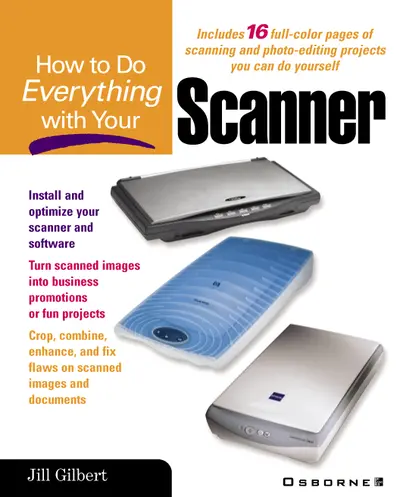
ISBN10: 007222813X | ISBN13: 9780072228137
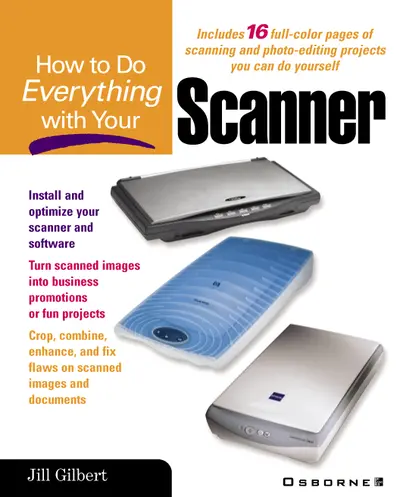
Step 1 . Download Adobe Digital Editions to your PC or Mac desktop/laptop.
Step 2. Register and authorize your Adobe ID (optional). To access your eBook on multiple devices, first create an Adobe ID at account.adobe.com. Then, open Adobe Digital Editions, go to the Help menu, and select "Authorize Computer" to link your Adobe ID.
Step 3. Open Your eBook. Use Adobe Digital Editions to open the file. If the eBook doesn’t open, contact customer service for assistance.
Another volume in the popular, solutions-packed HTDE series. You'll learn to get the most out of your scanner, and do cool things like scan photos, negatives, and documents. What's more, you can then add your scanned images to Web pages, e-mails, and greeting cards. Also includes details on color correction, photo editing, and scanner repair tips.
Part I: The Basics of Scanning Chapter 1: What You Can Do with Your Scanner Chapter 2: How Scanning Technology Works Chapter 3: Selecting the Right Scanner Chapter 4: Install Your Scanner and Inventory Your Hardware Part II: The Techniques of Scanning and Editing Chapter 5: The Basics for Your First Scan Chapter 6: Scanning Techniques for Different Types of Images Chapter 7: Troubleshooting Tips and Tricks Chapter 8: Formats for Saving and Storing Files Chapter 9: Selecting the Right Image-Editing Program Chapter 10: Which Photo-Editing Tools Are Useful for Specific Tasks Part III: Practical Uses for Your Scanner Chapter 11: Scanning Instant Images: JoyCam, i-Zone, and Other Polaroid Products203 Chapter 12: Scanning Negatives and Slides Chapter 13: Scanning Text Documents Using OCR Software Part IV: Additional Scanning Projects Chapter 14: Basic Scanning Projects for Home Hobbyists Chapter 15: Making Works of Art and Fun from Scanned Photos Chapter 16: Communicating Through Scanned Photos Chapter 17: Adding Scanned Images to Your Web Pages and Email
Chapter 2: How Scanning Technology Works Chapter 3: Selecting the Right Scanner Chapter 4: Install Your Scanner and Inventory Your Hardware Part II: The Techniques of Scanning and Editing Chapter 5: The Basics for Your First Scan Chapter 6: Scanning Techniques for Different Types of Images Chapter 7: Troubleshooting Tips and Tricks Chapter 8: Formats for Saving and Storing Files Chapter 9: Selecting the Right Image-Editing Program Chapter 10: Which Photo-Editing Tools Are Useful for Specific Tasks Part III: Practical Uses for Your Scanner Chapter 11: Scanning Instant Images: JoyCam, i-Zone, and Other Polaroid Products203 Chapter 12: Scanning Negatives and Slides Chapter 13: Scanning Text Documents Using OCR Software Part IV: Additional Scanning Projects Chapter 14: Basic Scanning Projects for Home Hobbyists Chapter 15: Making Works of Art and Fun from Scanned Photos Chapter 16: Communicating Through Scanned Photos Chapter 17: Adding Scanned Images to Your Web Pages and Email
Chapter 4: Install Your Scanner and Inventory Your Hardware Part II: The Techniques of Scanning and Editing Chapter 5: The Basics for Your First Scan Chapter 6: Scanning Techniques for Different Types of Images Chapter 7: Troubleshooting Tips and Tricks Chapter 8: Formats for Saving and Storing Files Chapter 9: Selecting the Right Image-Editing Program Chapter 10: Which Photo-Editing Tools Are Useful for Specific Tasks Part III: Practical Uses for Your Scanner Chapter 11: Scanning Instant Images: JoyCam, i-Zone, and Other Polaroid Products203 Chapter 12: Scanning Negatives and Slides Chapter 13: Scanning Text Documents Using OCR Software Part IV: Additional Scanning Projects Chapter 14: Basic Scanning Projects for Home Hobbyists Chapter 15: Making Works of Art and Fun from Scanned Photos Chapter 16: Communicating Through Scanned Photos Chapter 17: Adding Scanned Images to Your Web Pages and Email
Chapter 5: The Basics for Your First Scan Chapter 6: Scanning Techniques for Different Types of Images Chapter 7: Troubleshooting Tips and Tricks Chapter 8: Formats for Saving and Storing Files Chapter 9: Selecting the Right Image-Editing Program Chapter 10: Which Photo-Editing Tools Are Useful for Specific Tasks Part III: Practical Uses for Your Scanner Chapter 11: Scanning Instant Images: JoyCam, i-Zone, and Other Polaroid Products203 Chapter 12: Scanning Negatives and Slides Chapter 13: Scanning Text Documents Using OCR Software Part IV: Additional Scanning Projects Chapter 14: Basic Scanning Projects for Home Hobbyists Chapter 15: Making Works of Art and Fun from Scanned Photos Chapter 16: Communicating Through Scanned Photos Chapter 17: Adding Scanned Images to Your Web Pages and Email
Chapter 7: Troubleshooting Tips and Tricks Chapter 8: Formats for Saving and Storing Files Chapter 9: Selecting the Right Image-Editing Program Chapter 10: Which Photo-Editing Tools Are Useful for Specific Tasks Part III: Practical Uses for Your Scanner Chapter 11: Scanning Instant Images: JoyCam, i-Zone, and Other Polaroid Products203 Chapter 12: Scanning Negatives and Slides Chapter 13: Scanning Text Documents Using OCR Software Part IV: Additional Scanning Projects Chapter 14: Basic Scanning Projects for Home Hobbyists Chapter 15: Making Works of Art and Fun from Scanned Photos Chapter 16: Communicating Through Scanned Photos Chapter 17: Adding Scanned Images to Your Web Pages and Email
Chapter 9: Selecting the Right Image-Editing Program Chapter 10: Which Photo-Editing Tools Are Useful for Specific Tasks Part III: Practical Uses for Your Scanner Chapter 11: Scanning Instant Images: JoyCam, i-Zone, and Other Polaroid Products203 Chapter 12: Scanning Negatives and Slides Chapter 13: Scanning Text Documents Using OCR Software Part IV: Additional Scanning Projects Chapter 14: Basic Scanning Projects for Home Hobbyists Chapter 15: Making Works of Art and Fun from Scanned Photos Chapter 16: Communicating Through Scanned Photos Chapter 17: Adding Scanned Images to Your Web Pages and Email
Part III: Practical Uses for Your Scanner Chapter 11: Scanning Instant Images: JoyCam, i-Zone, and Other Polaroid Products203 Chapter 12: Scanning Negatives and Slides Chapter 13: Scanning Text Documents Using OCR Software Part IV: Additional Scanning Projects Chapter 14: Basic Scanning Projects for Home Hobbyists Chapter 15: Making Works of Art and Fun from Scanned Photos Chapter 16: Communicating Through Scanned Photos Chapter 17: Adding Scanned Images to Your Web Pages and Email
Chapter 12: Scanning Negatives and Slides Chapter 13: Scanning Text Documents Using OCR Software Part IV: Additional Scanning Projects Chapter 14: Basic Scanning Projects for Home Hobbyists Chapter 15: Making Works of Art and Fun from Scanned Photos Chapter 16: Communicating Through Scanned Photos Chapter 17: Adding Scanned Images to Your Web Pages and Email
Part IV: Additional Scanning Projects Chapter 14: Basic Scanning Projects for Home Hobbyists Chapter 15: Making Works of Art and Fun from Scanned Photos Chapter 16: Communicating Through Scanned Photos Chapter 17: Adding Scanned Images to Your Web Pages and Email
Chapter 15: Making Works of Art and Fun from Scanned Photos Chapter 16: Communicating Through Scanned Photos Chapter 17: Adding Scanned Images to Your Web Pages and Email
Chapter 17: Adding Scanned Images to Your Web Pages and Email
Need support? We're here to help - Get real-world support and resources every step of the way.