My Account Details
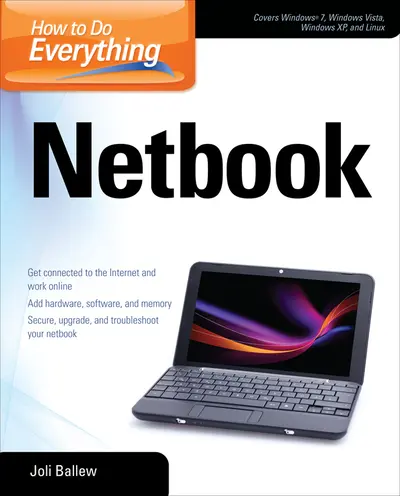
ISBN10: 0071639578 | ISBN13: 9780071639576
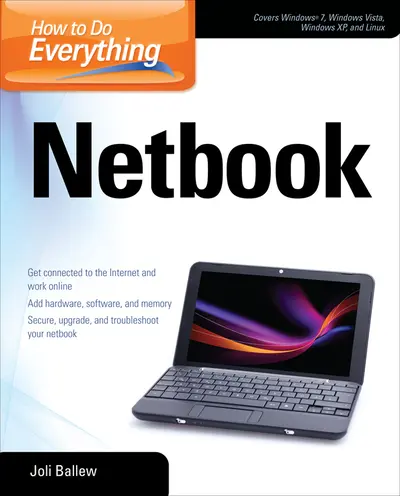
Step 1 . Download Adobe Digital Editions to your PC or Mac desktop/laptop.
Step 2. Register and authorize your Adobe ID (optional). To access your eBook on multiple devices, first create an Adobe ID at account.adobe.com. Then, open Adobe Digital Editions, go to the Help menu, and select "Authorize Computer" to link your Adobe ID.
Step 3. Open Your eBook. Use Adobe Digital Editions to open the file. If the eBook doesn’t open, contact customer service for assistance.
Get the most out of your netbook! Now that you've got a netbook, it's time to find out how to maximize all of its capabilities. This hands-on guide explains how you can keep your netbook running at peak performance by limiting how many programs you run concurrently and what you download. Learn the best ways to connect to the Internet, secure your system, install software, use web-based programs from Microsoft, Google, and others, add memory, and troubleshoot your netbook. You'll also get helpful tips for working with Windows and Linux operating systems. Secure your netbook, set up a firewall, and protect it from viruses, malware, and other threats Connect to public wireless networks, Wi-Fi hotspots, and wired networks Configure your web browser to run quickly and cleanly Connect to printers, USB drives, backup devices, and other hardware Install software stored on a CD or DVD Configure and use the built-in web cam Expand your netbook with accessories Take advantage of Office Live Workspace, Google Apps, and other free web-based applications Use Open Office on a Linux-based netbook Learn how to use Windows 7 About the author: Joli Ballew, MCSE, MCTS, MCDST, is a technical writer, technology trainer, and website manager. She is the author of How to Do Everything with Windows Vista Media Center, Hardcore Windows XP, and other books.
Need support? We're here to help - Get real-world support and resources every step of the way.