My Account Details
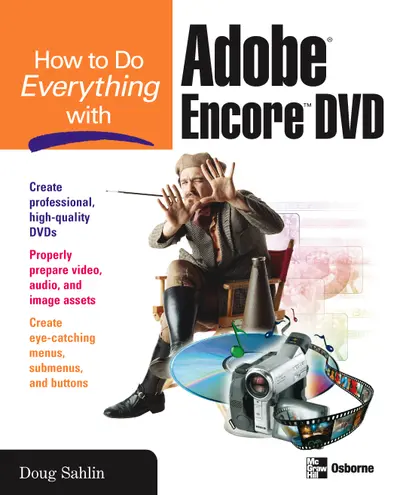
ISBN10: 0072231904 | ISBN13: 9780072231908
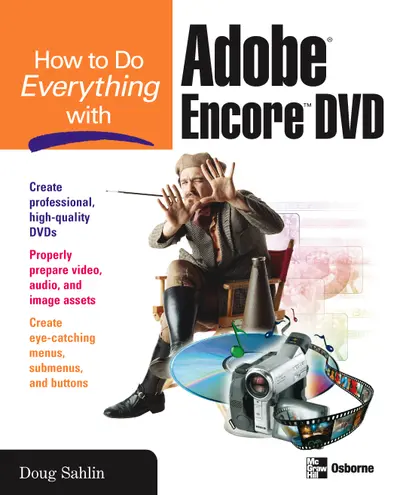
Step 1 . Download Adobe Digital Editions to your PC or Mac desktop/laptop.
Step 2. Register and authorize your Adobe ID (optional). To access your eBook on multiple devices, first create an Adobe ID at account.adobe.com. Then, open Adobe Digital Editions, go to the Help menu, and select "Authorize Computer" to link your Adobe ID.
Step 3. Open Your eBook. Use Adobe Digital Editions to open the file. If the eBook doesn’t open, contact customer service for assistance.
Publisher's Note: Products purchased from Third Party sellers are not guaranteed by the publisher for quality, authenticity, or access to any online entitlements included with the product. Written in an easy-to-follow format perfect for this new product, this resource teaches even inexperienced users how to create and burn professional, high-quality DVDs in no time. Intended for videographers, video productions companies, and digital video enthusiasts of all levels, this great guide gives readers help with all the basics, as well as sophisticated DVD features such as subtitles, alternate audio tracks, and motion menus.
Part I: Introducing Adobe Encore DVD 1: About DVD and Digital Video 2: Get to Know Adobe Encore DVD 3: Explore the Adobe Encore DVD Workspace Part II: Author a DVD 4: Create a Project 5: Manage Project Assets 6: Work with Timelines 7: Transcode Project Assets Part III: Work with Menus and Buttons 8: Create and Edit Menus 9: Work with Submenus and Buttons 10: Create Motion Menus Part IV: Advanced DVD Techniques 11: Create Custom Menus in Adobe Photoshop 12: Advanced DVD Techniques 13: Add Subtitles to a DVD Part V: Create the DVD 14: Prepare the Project for Output 15: Build the DVD Part VI: Appendixes A: Create Your Own DVD: A Step-By-Step Tutorial B: Adobe Encore DVD Keyboard Shortcuts C: Internet DVD and Video Resources
2: Get to Know Adobe Encore DVD 3: Explore the Adobe Encore DVD Workspace Part II: Author a DVD 4: Create a Project 5: Manage Project Assets 6: Work with Timelines 7: Transcode Project Assets Part III: Work with Menus and Buttons 8: Create and Edit Menus 9: Work with Submenus and Buttons 10: Create Motion Menus Part IV: Advanced DVD Techniques 11: Create Custom Menus in Adobe Photoshop 12: Advanced DVD Techniques 13: Add Subtitles to a DVD Part V: Create the DVD 14: Prepare the Project for Output 15: Build the DVD Part VI: Appendixes A: Create Your Own DVD: A Step-By-Step Tutorial B: Adobe Encore DVD Keyboard Shortcuts C: Internet DVD and Video Resources
Part II: Author a DVD 4: Create a Project 5: Manage Project Assets 6: Work with Timelines 7: Transcode Project Assets Part III: Work with Menus and Buttons 8: Create and Edit Menus 9: Work with Submenus and Buttons 10: Create Motion Menus Part IV: Advanced DVD Techniques 11: Create Custom Menus in Adobe Photoshop 12: Advanced DVD Techniques 13: Add Subtitles to a DVD Part V: Create the DVD 14: Prepare the Project for Output 15: Build the DVD Part VI: Appendixes A: Create Your Own DVD: A Step-By-Step Tutorial B: Adobe Encore DVD Keyboard Shortcuts C: Internet DVD and Video Resources
5: Manage Project Assets 6: Work with Timelines 7: Transcode Project Assets Part III: Work with Menus and Buttons 8: Create and Edit Menus 9: Work with Submenus and Buttons 10: Create Motion Menus Part IV: Advanced DVD Techniques 11: Create Custom Menus in Adobe Photoshop 12: Advanced DVD Techniques 13: Add Subtitles to a DVD Part V: Create the DVD 14: Prepare the Project for Output 15: Build the DVD Part VI: Appendixes A: Create Your Own DVD: A Step-By-Step Tutorial B: Adobe Encore DVD Keyboard Shortcuts C: Internet DVD and Video Resources
7: Transcode Project Assets Part III: Work with Menus and Buttons 8: Create and Edit Menus 9: Work with Submenus and Buttons 10: Create Motion Menus Part IV: Advanced DVD Techniques 11: Create Custom Menus in Adobe Photoshop 12: Advanced DVD Techniques 13: Add Subtitles to a DVD Part V: Create the DVD 14: Prepare the Project for Output 15: Build the DVD Part VI: Appendixes A: Create Your Own DVD: A Step-By-Step Tutorial B: Adobe Encore DVD Keyboard Shortcuts C: Internet DVD and Video Resources
8: Create and Edit Menus 9: Work with Submenus and Buttons 10: Create Motion Menus Part IV: Advanced DVD Techniques 11: Create Custom Menus in Adobe Photoshop 12: Advanced DVD Techniques 13: Add Subtitles to a DVD Part V: Create the DVD 14: Prepare the Project for Output 15: Build the DVD Part VI: Appendixes A: Create Your Own DVD: A Step-By-Step Tutorial B: Adobe Encore DVD Keyboard Shortcuts C: Internet DVD and Video Resources
10: Create Motion Menus Part IV: Advanced DVD Techniques 11: Create Custom Menus in Adobe Photoshop 12: Advanced DVD Techniques 13: Add Subtitles to a DVD Part V: Create the DVD 14: Prepare the Project for Output 15: Build the DVD Part VI: Appendixes A: Create Your Own DVD: A Step-By-Step Tutorial B: Adobe Encore DVD Keyboard Shortcuts C: Internet DVD and Video Resources
11: Create Custom Menus in Adobe Photoshop 12: Advanced DVD Techniques 13: Add Subtitles to a DVD Part V: Create the DVD 14: Prepare the Project for Output 15: Build the DVD Part VI: Appendixes A: Create Your Own DVD: A Step-By-Step Tutorial B: Adobe Encore DVD Keyboard Shortcuts C: Internet DVD and Video Resources
13: Add Subtitles to a DVD Part V: Create the DVD 14: Prepare the Project for Output 15: Build the DVD Part VI: Appendixes A: Create Your Own DVD: A Step-By-Step Tutorial B: Adobe Encore DVD Keyboard Shortcuts C: Internet DVD and Video Resources
14: Prepare the Project for Output 15: Build the DVD Part VI: Appendixes A: Create Your Own DVD: A Step-By-Step Tutorial B: Adobe Encore DVD Keyboard Shortcuts C: Internet DVD and Video Resources
Part VI: Appendixes A: Create Your Own DVD: A Step-By-Step Tutorial B: Adobe Encore DVD Keyboard Shortcuts C: Internet DVD and Video Resources
B: Adobe Encore DVD Keyboard Shortcuts C: Internet DVD and Video Resources
Need support? We're here to help - Get real-world support and resources every step of the way.