My Account Details
Resources
New Releases
Connect uses an Evergreen delivery model to deliver new and updated content, tools, and accessibility features directly to your existing courses. This release-centered process makes using new content easy and enables digital updates without the hassle of a new edition.
Learn more about the latest experience updates in Connect by selecting a release below.
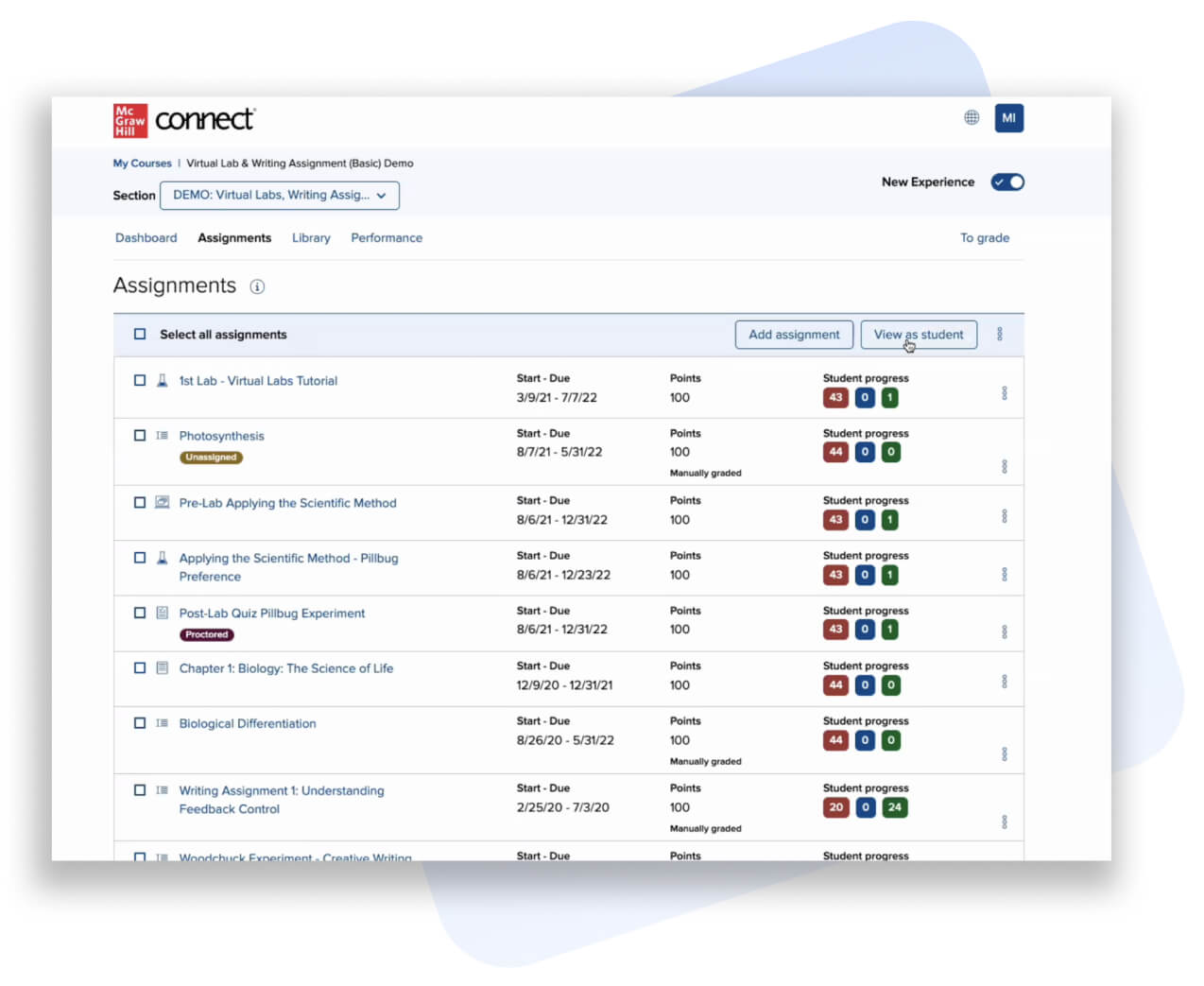
AI Reader Enhancements
Titles with AI Reader incorporated into their Connect eBook will now see the option to change the feature status (on/off) in the Course Materials Widget of the Section Dashboard, aligned with the eBooks available. Instructors can select a toggle for specific resources within the course, rather than a generalized button to enable or disable.
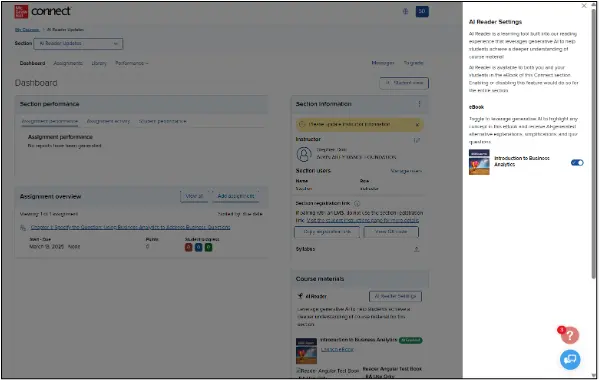
The ability to see the AI Reader status will now also be displayed directly in-line with the title of the eBook, resulting in more visibility to the instructor.
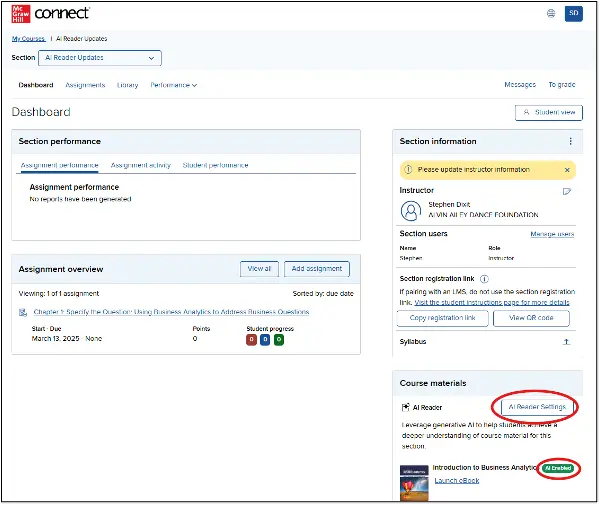
Connect System Requirements
The troubleshooting page on Connect has been updated to reflect our current system requirements. This page is helpful for both students and instructors during setup of Connect on their devices.
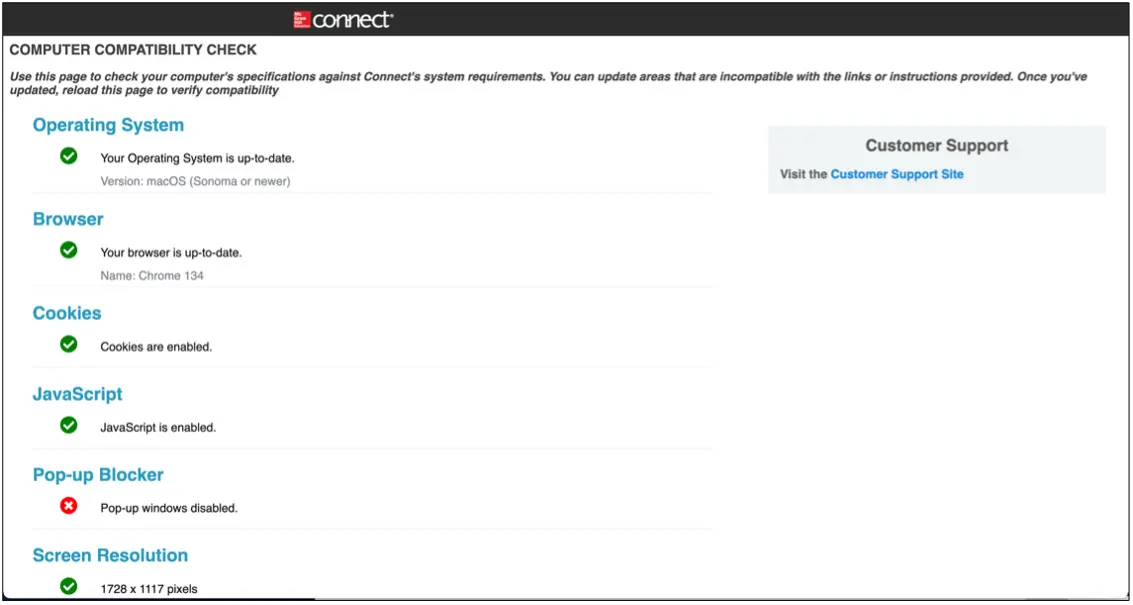
LTI Advantage Grade Sync Update
On the LTIA grade sync page, accessible via the LTIA widget in the LMS, instructors can now see an 'Awaiting grading' icon that indicates a learner’s submission requires grading by the instructor.
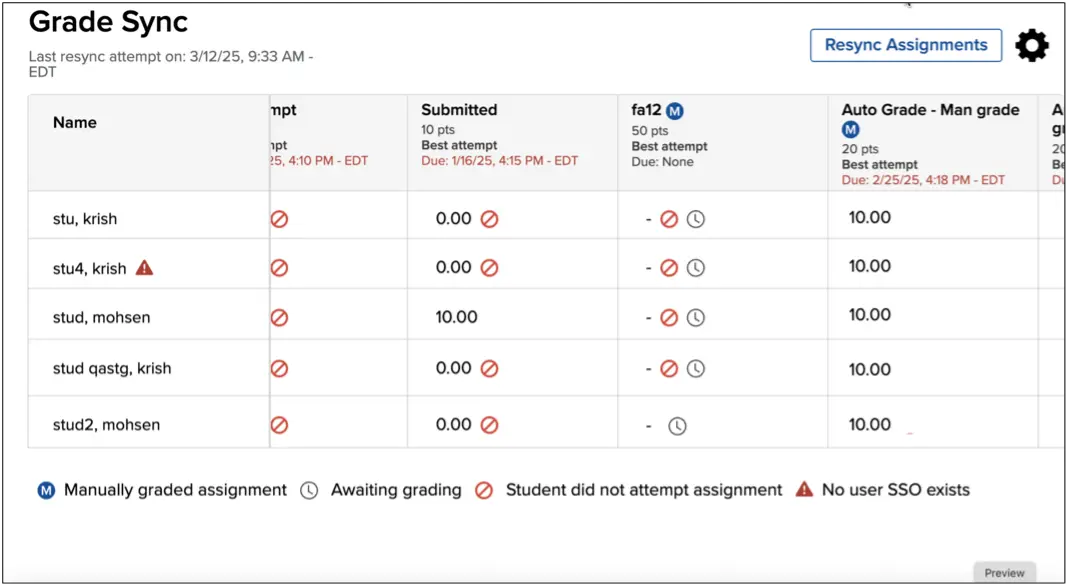
Writing Assignment Enhancement
Auto-submitted blank drafts have been removed from Writing Assignment’s Peer Review functionality. This ensures students are not prompted to do a peer review on a blank assignment.
Past Releases
Student Connect Enhancement
Within the Student Connect experience, learners are now able to see additional instructors and teaching assistants who are part of their section.
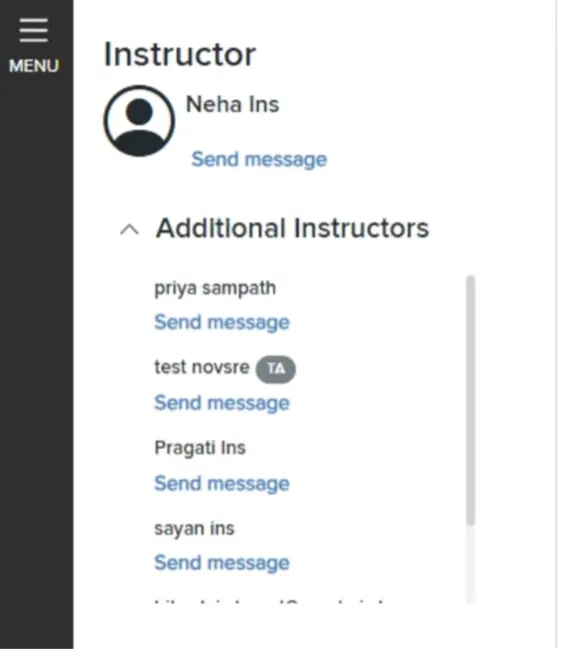
LTI Advantage Integration Update
The Grade Sync page now provides instructors with additional information about student progress in Connect assessments and informs whether a student has completed the user account pairing required for grade sync.
For any Connect assessment where the student has not yet attempted the assignment, the instructor will see a red ‘stop icon’. This is now true whether the instructor has enabled ‘zeros’ for past due assignments or not.
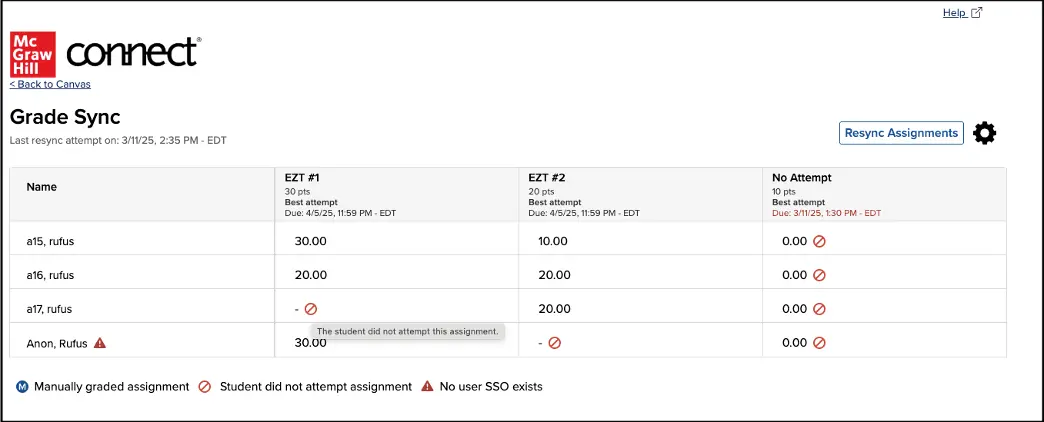
November/December 2024 Connect Release
Connect New Experience
Load all Courses
To save time from scrolling, a “Load all Courses” button now appears at the top of the My Courses page.
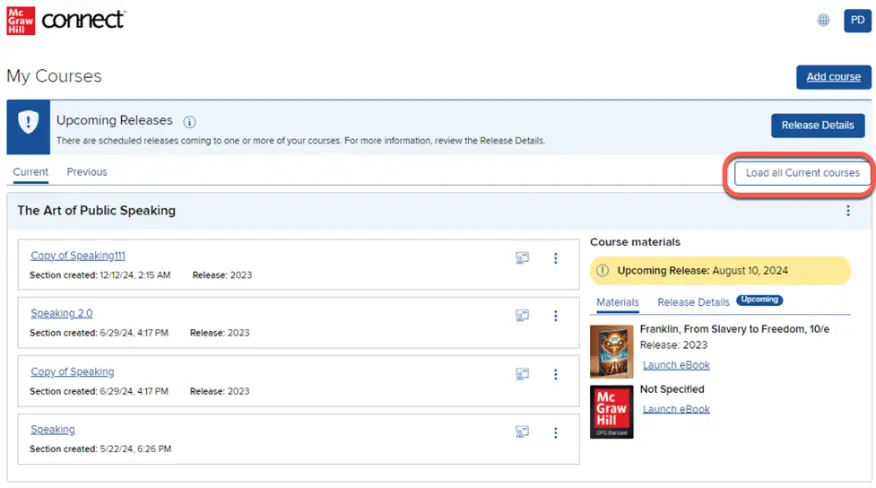
Roles and Permissions
More permissions are now provided to the Additional/Co-Instructor role in Connect:
- Additional Instructors can now copy assignments or sections to themselves or other instructors.
- Additional Instructors can now share assignments or sections with other instructors.
- Shared Co-Instructors can add additional instructors and Teaching Assistants using the “Manage users” page.
Toggle to Classic
The ability to toggle back to the Classic view of Connect is no longer available. This allows for the delivery of the most accessible product and provides additional functionalities including Media Services, Polling, and AI Reader within the platform.
Electronic Health Records
Accessibility updates were made to the Electronic Health Records (EHR) tool in Connect.
Evergreen Updates
Release Notes
Instructors may access Release Notes from the Section Dashboard or My Courses page.
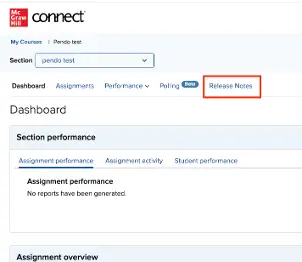
Release Preview
A legend has been added to the Question Bank Release Preview to assist in defining the New/Update/Original labels.
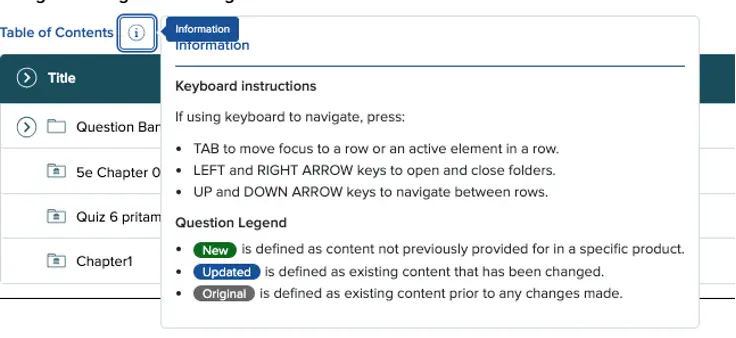
Release Preview also extends to SmartBook and Adaptive Learning Assignment.
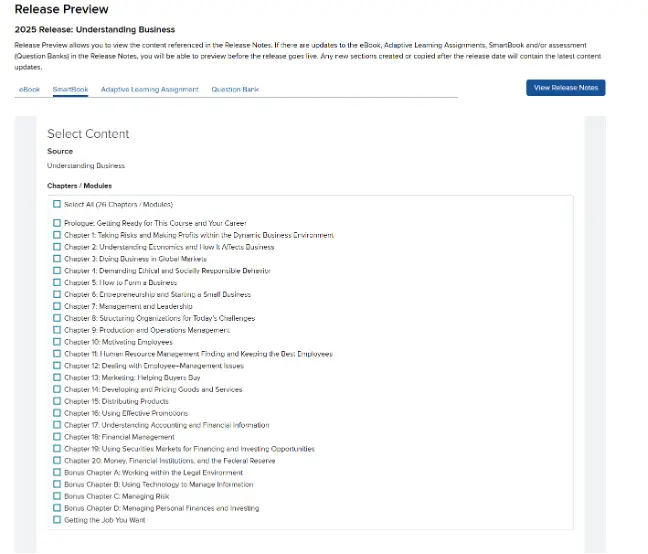
LMS Integration
Relinking Updates for LTI Advantage
The relinking page now has two sections:
- Hidden or Unassigned assignments. If assignments cannot be relinked because they are either hidden or unassigned in Connect, this section will provide a list to instructors and provide information to get them relinked.
- Manually link LMS assignments with Connect assignments. If there are any unlinked assignments in an the LMS and Connect, instructors can now manually select the assignments they want to relink.
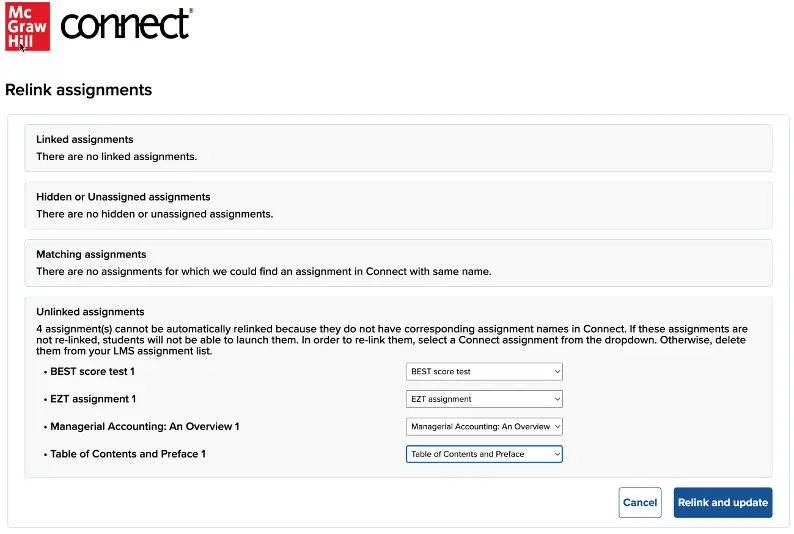
Question Bank Enhancements
Expand and Collapse
An authoring user can now expand or collapse all questions within a bank. The collapse or expand will persist when instructors are brought back, which will help save time with fewer clicks.
Graphing Tool Accessibility
The Graphing Tool in Connect recently received a VPAT and ACR after an audit was completed and tested against WCAG 2.2 Level AA. The Graphing Tool is part of Connect’s Question Bank that allows students to plot, manipulate and analyze graphs. This question type enables students to draw endpoints, plot lines, and adjust curves to model scenarios in economics, business, engineering, and physics.
Support Chatbot
Instructor Update
The Support Chatbot in the instructor view of Connect has been enhanced for further usability by incorporating accessible design.
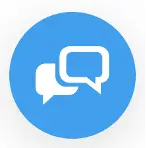
Student Connect
The Support Chatbot is now available in the learner experience! The chatbot is available within the platform to support students when they run into specific issues such as Assignment and Loading errors, eBook, Proctorio, and more. This is only available on the course pages of Student Connect.
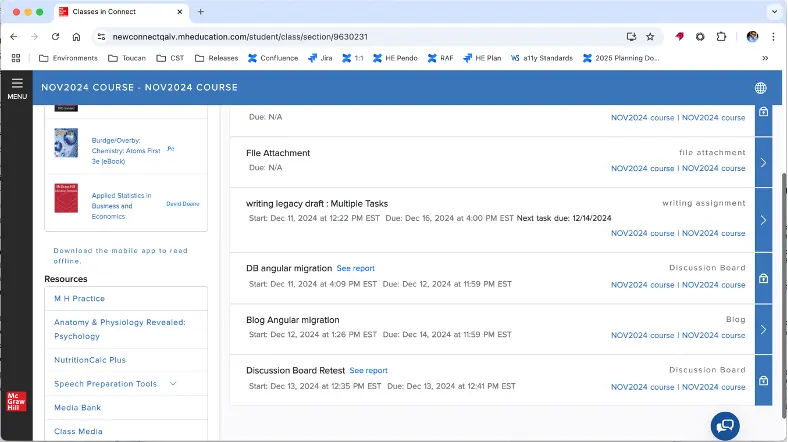
Display Performance
There are now fewer clicks to access the Performance Reports to a single dropdown menu.
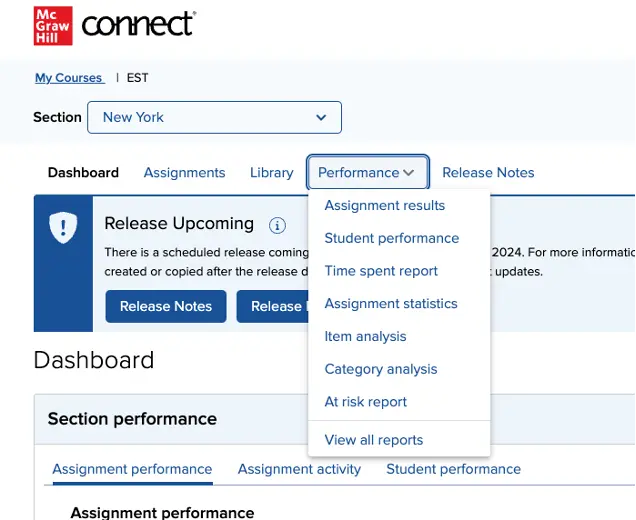
Roles and Permissions
Multiple permissions are now provided to the Additional Instructor in Connect:
- Pair and reset pairing via Learning Management System (LMS): Additional Instructors and Shared Instructors can now pair a section through their LMS where they are co-instructors. They are also able to reset the section pairing for sections where they are co-instructor.
- Manage users: The Additional Instructor can add and remove additional instructors and teaching assistants from the Connect section.
Evergreen Experience
Preview Updates
Instructors are now able to preview updates to Adaptive Learning Assignments, SmartBook, and Question Banks before a Release becomes available.
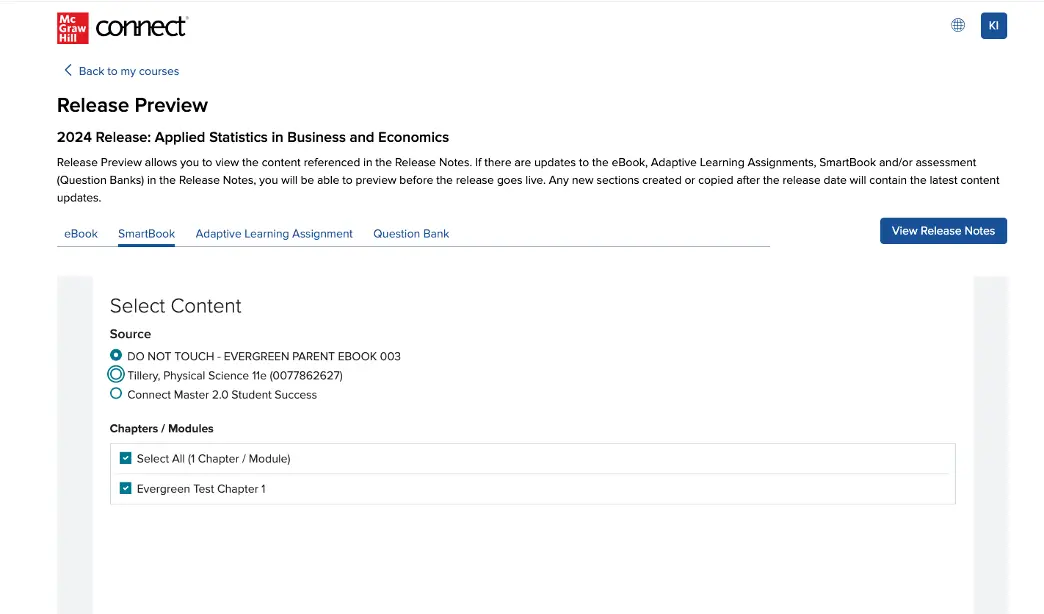
Upcoming Release Notifications
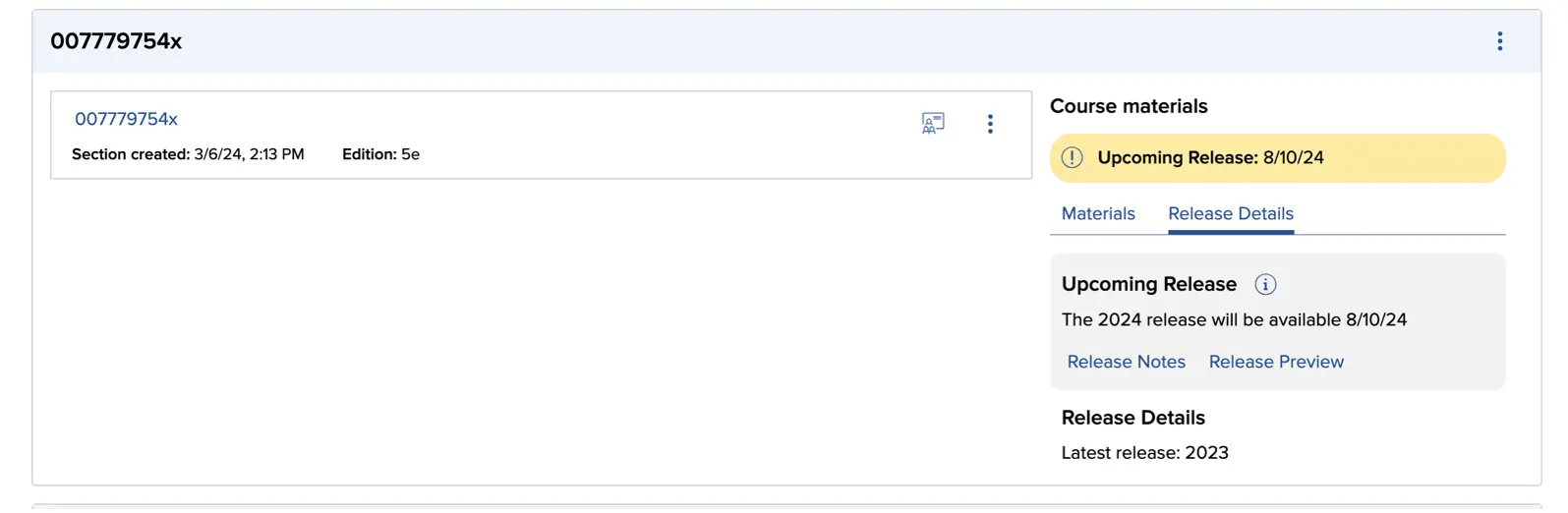
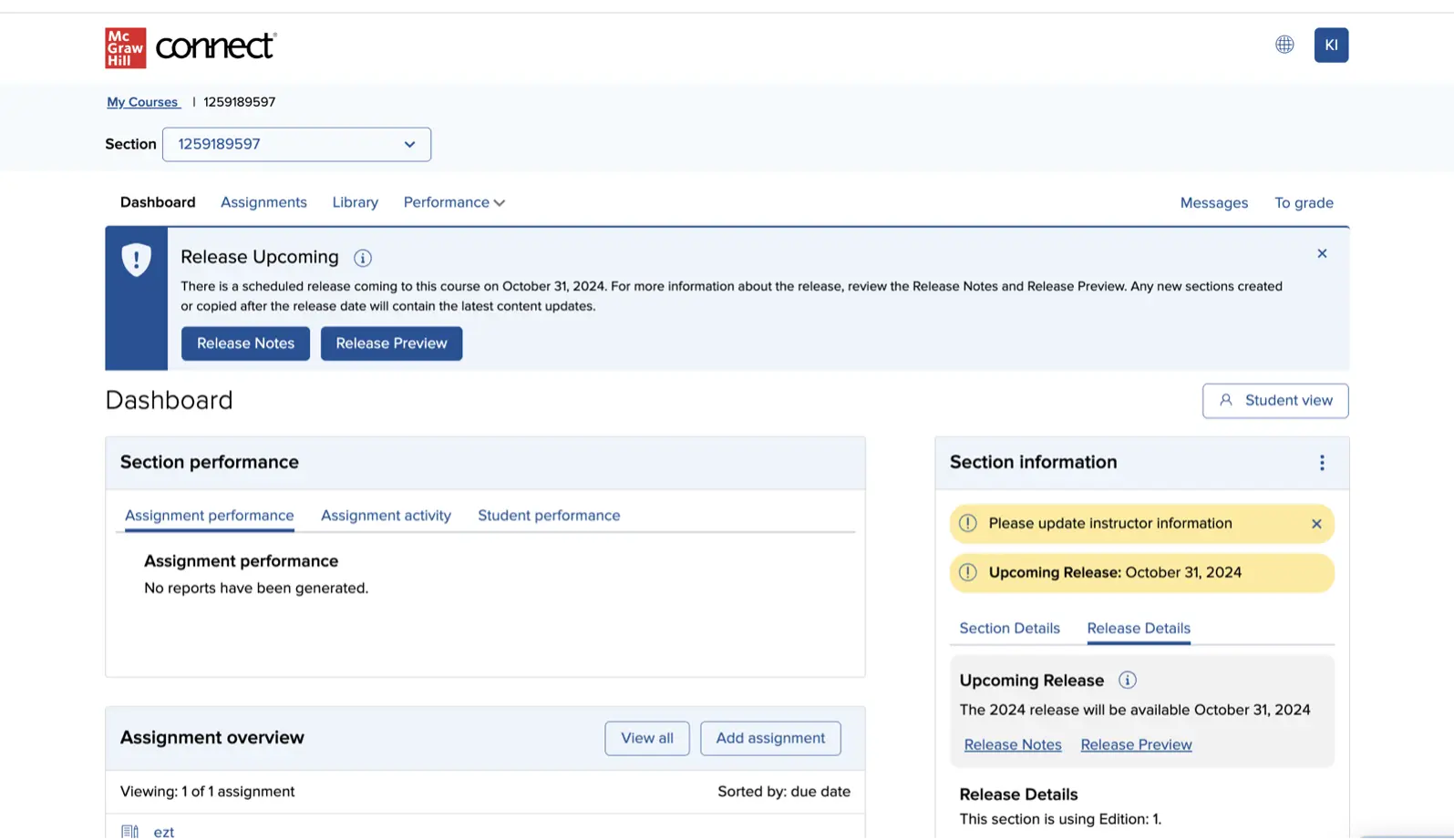
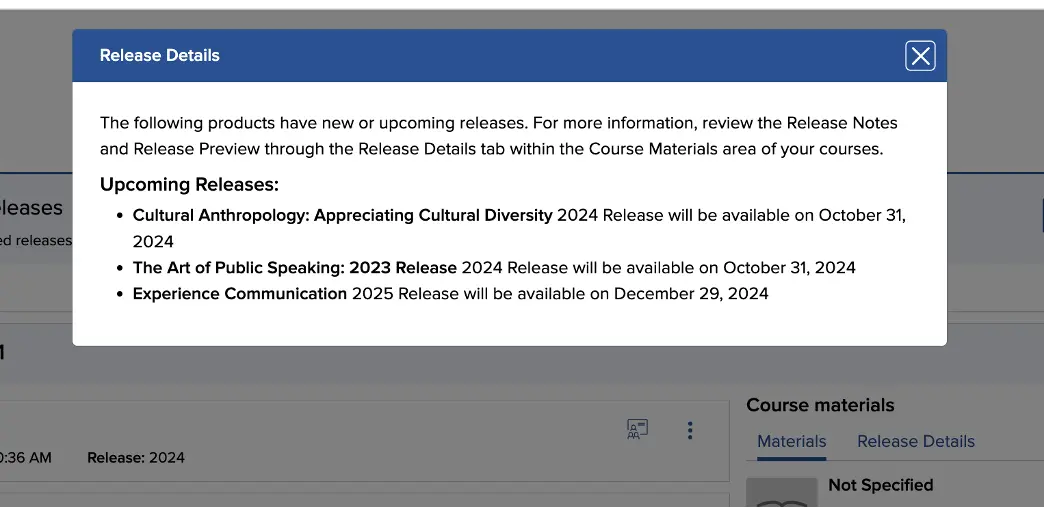
LMS Integration
LTI Advantage
The resync feature will now sync automatic 0s as part of the grade resync process. When students don't start an exam and the due date passes, they receive a score of 0 (automatic 0s) for their exam.
Video Capture
Reopen Assignment
Instructors are now able to reopen Video Capture by GoReact™ assignments when giving students extensions in the Connect Individual Assignment Extensions page. This will only be available for individual Video Capture assignments.
To access the Reopen Assignment feature, select the assignment title from the Assignments list in Connect.
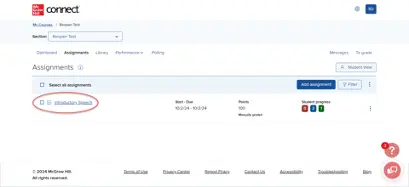
Select the Manage Extensions option on the Student Activity page.
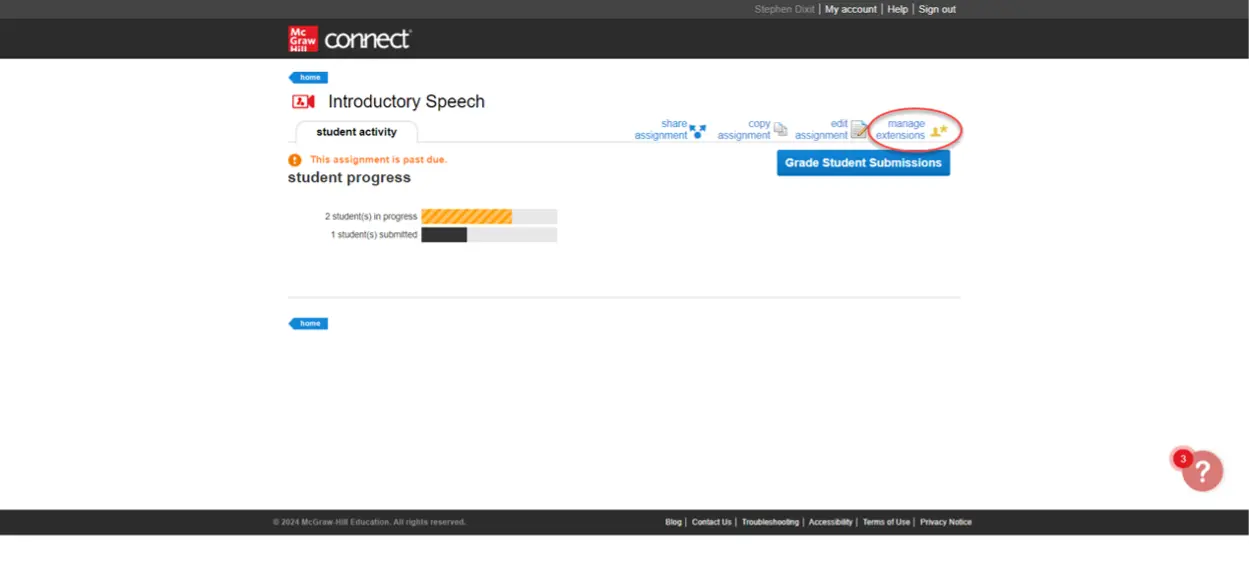
Once on the individual assignment extensions page, the instructor will be shown the list of students for the course. Select the students from the list and a checkbox titled “Reopen Assignment” will be available for the instructor to select.

- There will be an info icon next to the title of the checkbox that describes that only Video Capture assignment types are currently available for Reopen.
The instructor will then be able to add an Extension for the student(s) and reopen the assignment for the selected student(s). Note: If the Due Date has already passed for any of the students in the course, the instructor needs to add an extension to successfully reopen the assignment.
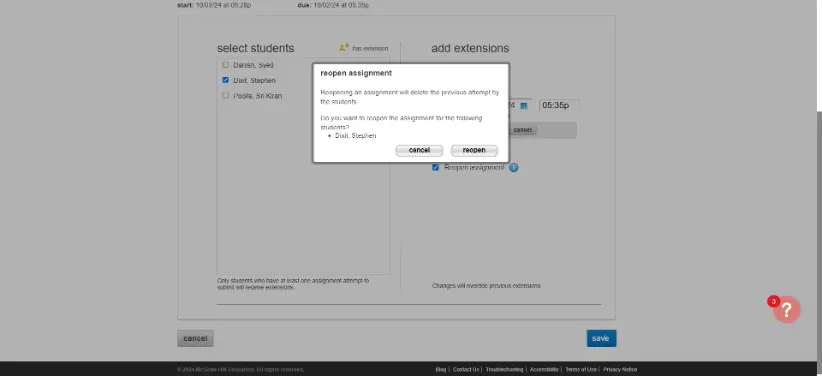
Writing Assignment
Manage and Shift Dates
Instructors are now able to use Manage and Shift dates for Writing Assignments.
Critical Thinking Assignment Launch
A new assignment type, Critical Thinking Assignment, helps guide students through the process of critical reading and analysis before, during, and after reading. It can be built with embedded scaffolding, or on its own and provides the practice students need to read real-world texts analytically and critically by guiding them through the thinking required for deep understanding. Note: Currently this feature is available in limited products.

Roles and Permissions
Multiple instructors can now be added in shared sections. Previously, only sections that were not shared were allowed to have multiple instructors. Instructors can be added to the shared section from standalone Connect or the Learning Management System (paired with LTIA or deep integration).
SmartBook® and Adaptive Learning Assignment
Accuracy of time estimates have been improved by basing them on historical student completion times (including time spent reading in the assignment) of each specific title. There is no change to assignment content. Time estimates have been slightly adjusted and will continue to adjust based on data.
Note: Prior to this update, McGraw Hill has relied on a universal 90 seconds to answer each learning objective within SmartBook and Adaptive Learning Assignments. The new time estimates are within 5% of the original estimates.
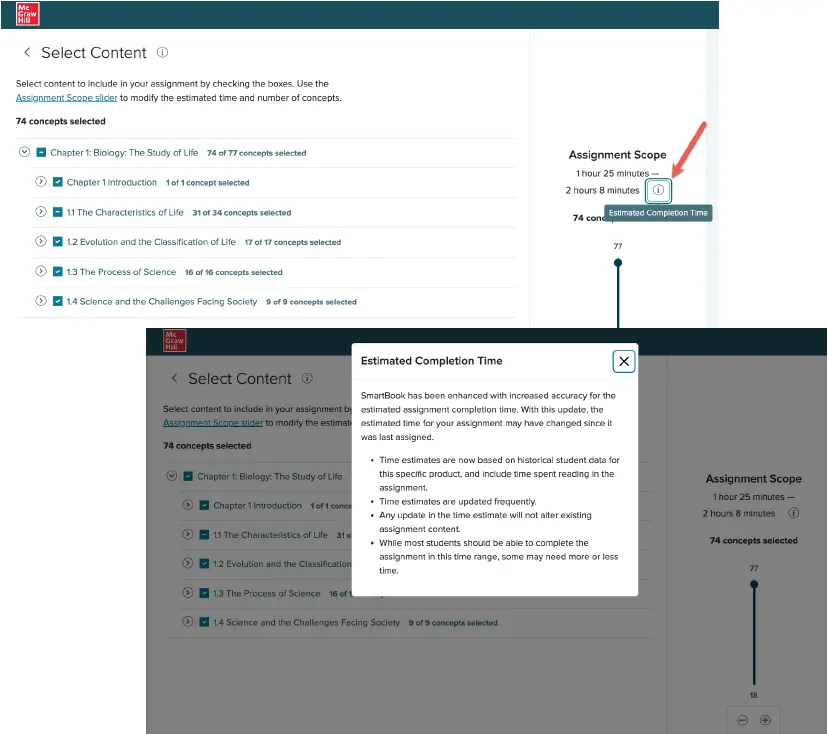
Connect New Experience
Assignment Page Filter
Instructors can now filter the assignment page in the New Experience by Assignment Type. Filter selections made by the instructor persist, so each time you access your Assignment page they do not have to reconfigure.
With the new assignment page filter:
1. Instructors can filter by Assignment Type.
2. Filter selections persist at the user level.
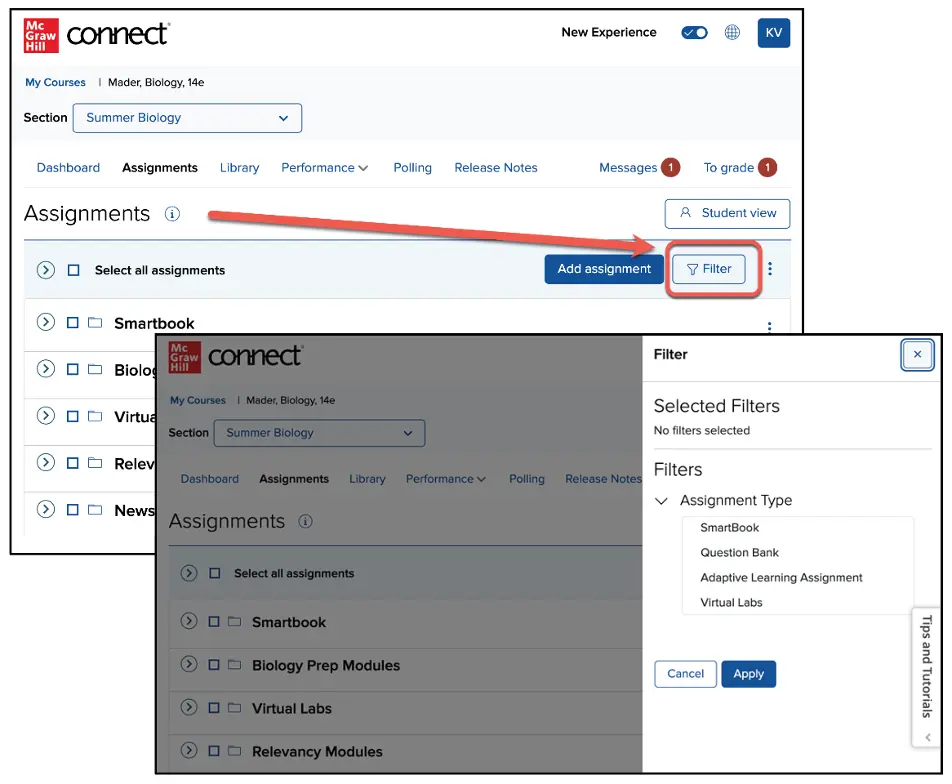
Default New Experience
Instructors (and co-instructors) will now default to the Connect New Experience. When an instructor (or co-instructor) navigates to Connect, you will always be taken to the New Experience. The toggle will remain available until December 2024, and instructors may switch to the Classic experience for that specific session, however each subsequent login will default to the New Experience. This applies to LMS launches as well as login to standalone Connect.
Manage Dates Enhancements
Connect now enables late submission dates that were updated correctly via Manage Dates, and flag those that were not with a pop-up notification for instructor review. This will enable instructors to continue the update on correctly dated assignments, while only omitting assignments that were configured incorrectly.
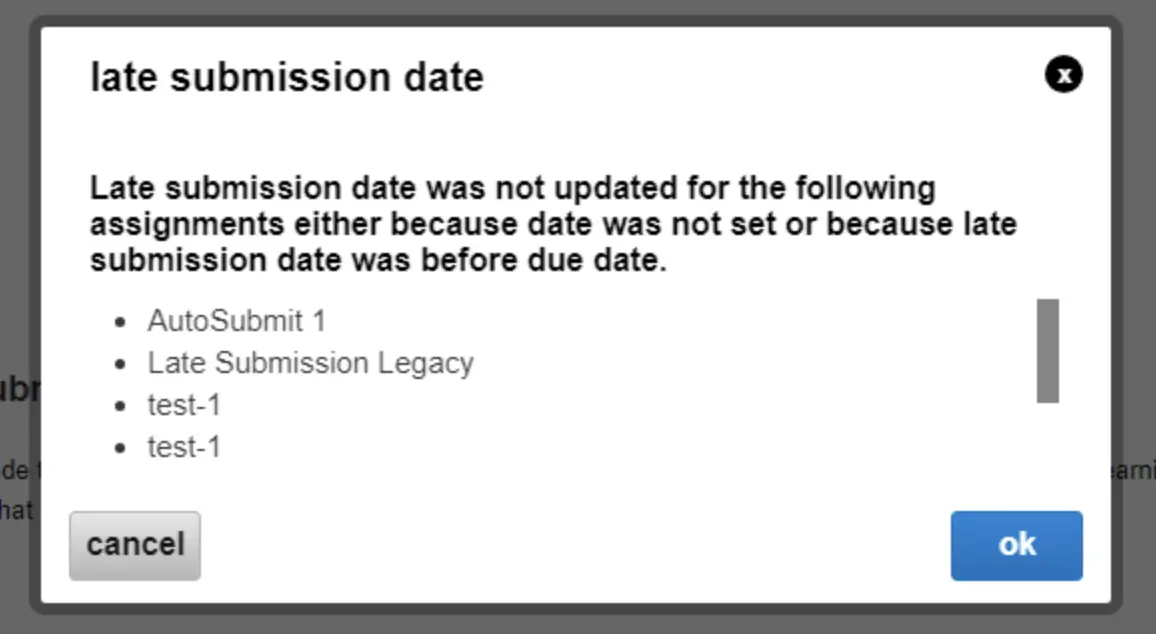
a. When an instructor submits a new date in the Manage Dates page, the above notification will appear if any assignments have issues.
b. Clicking ‘ok’ will allow the instructor to proceed with their changes except for assignments listed in the notification.
c. Clicking ‘cancel’ will cancel the process and none of the previously selected assignments will be updated.
Media Services Enhancements
Media Archive Update
Instructors can filter the archived media list view based on dates and type of media. Media archived in the past 30 calendar days is displayed. To see older archived media, use the date range filter.
Usage Reports
Section level and Individual Media level usage reports are now available to instructors. Detailed reports provide information of Total View, Unique View, 100^ View, Partial View, Link View, Student Resource View, and Student Like/Dislike.
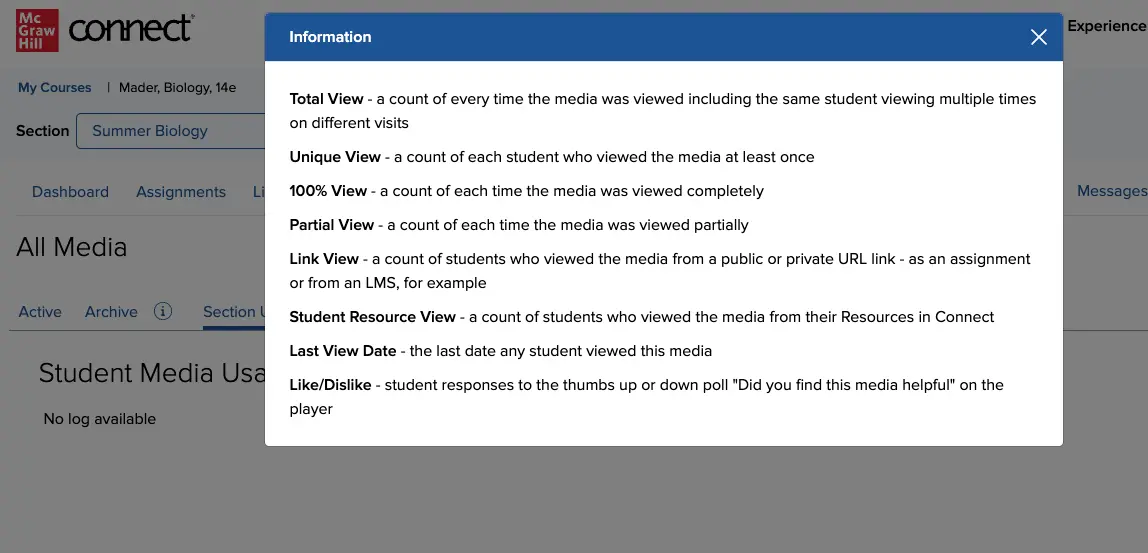
Connect New Experience
Archive Tab
Sections created before January 1, 2020, can now be accessed on a new Archive tab on the My Courses page. (Previously, these older courses were only available in Classic Connect.) After an instructor accesses an Archived course, it will be moved to the Current tab on the My Courses page.
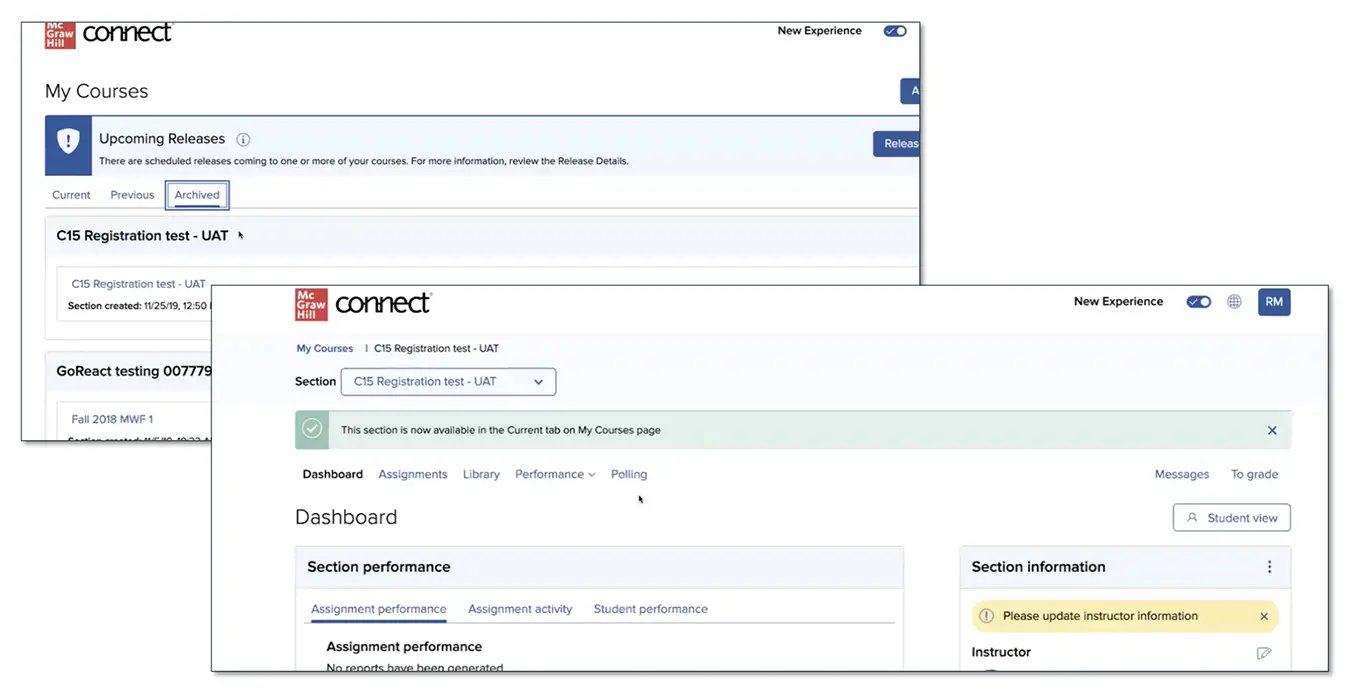
Duplicate Course
Duplicate course is now available in the New Experience.
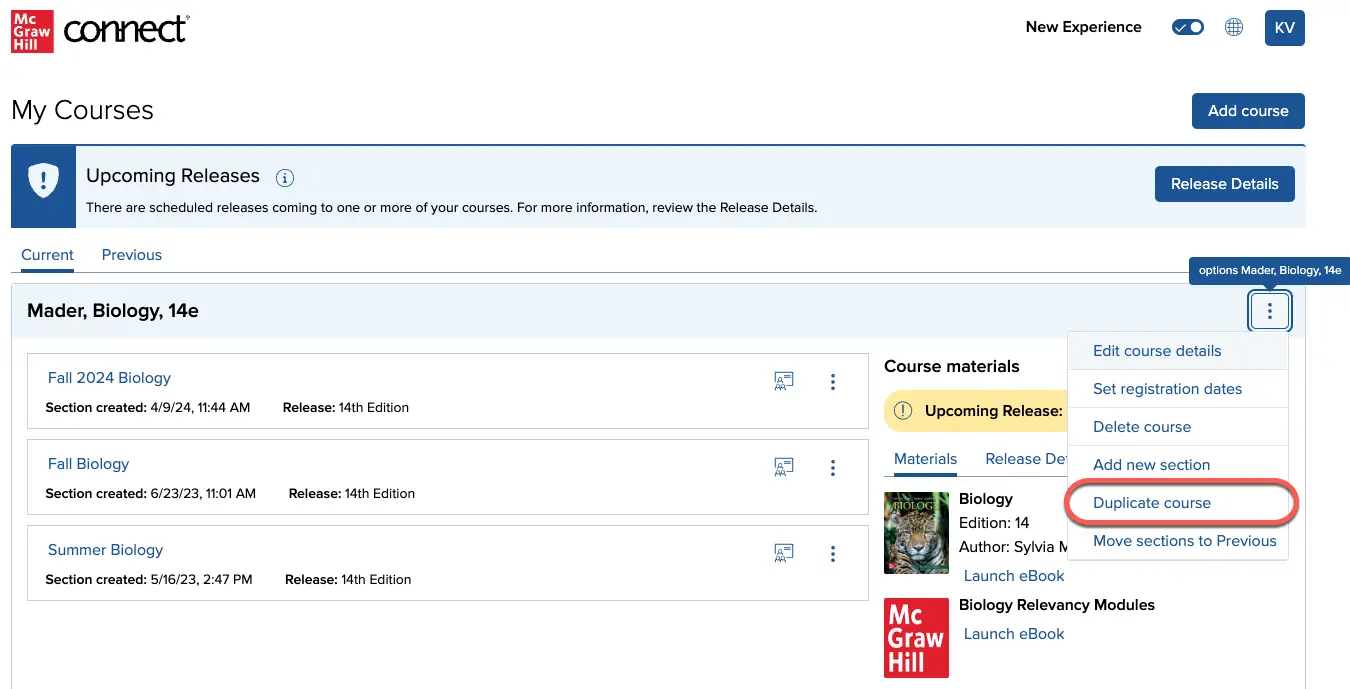
When duplicating a course, instructors also have the option to select which Sections to include, allowing for more flexibility in course creation.
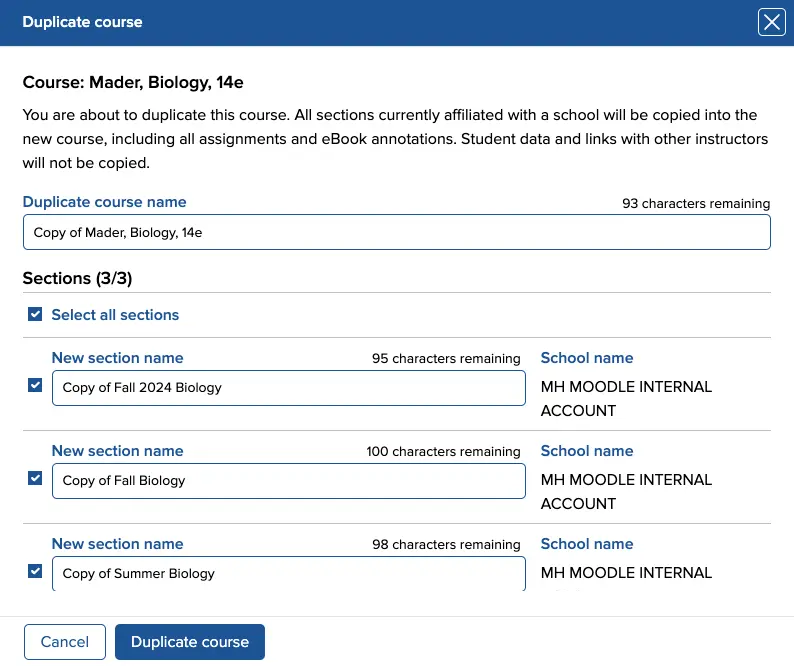
Performance Reports
A new submenu in the Performance dropdown gives instructors easy, one-click access to Connect Reports directly from the Section Dashboard.
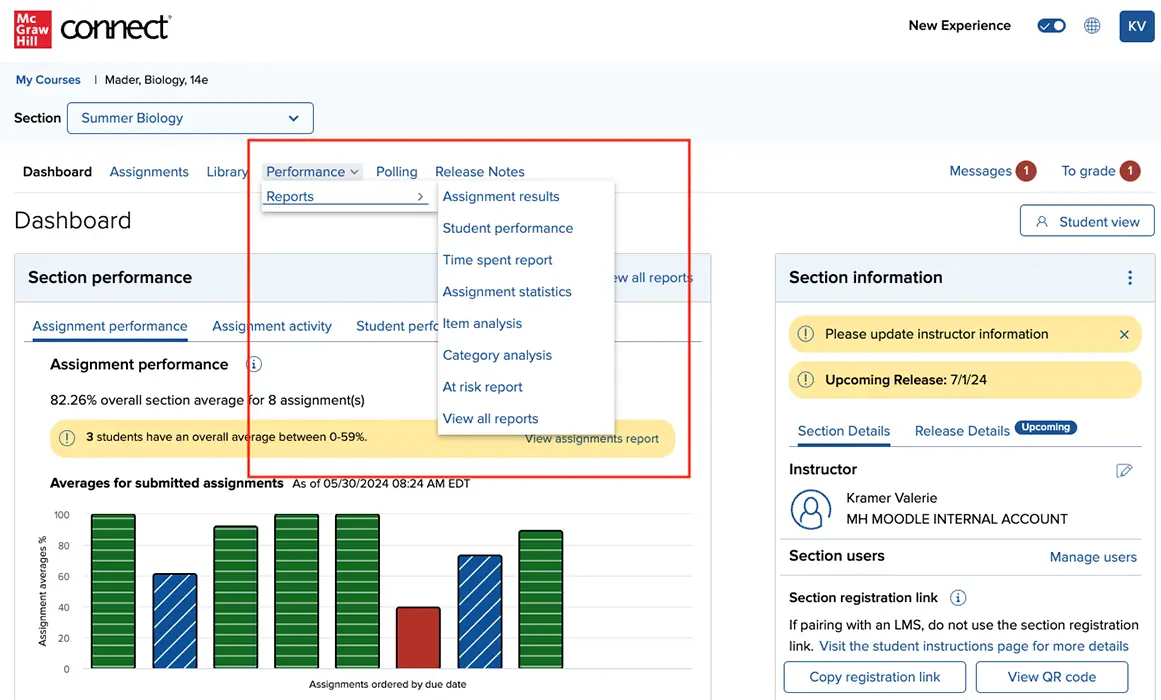
Evergreen Experience
Any courses or sections created before the release date of June 3, 2024, will maintain the content version available at the time of creation. Any updates made to the eBook, SmartBook, Adaptive Learning Assignment, Reading Assignment, and Question Bank content will not flow to existing sections created before the release. Any new sections created on or after the release date will automatically update to the latest release. This means updated eBook, SmartBook, Adaptive Learning Assignment, Reading Assignment, and Question Bank content will flow. Sections can be created by:
1. Duplicate
2. Add new section
3. Create new course
4. (Copy to colleague)
When students register to a Connect section, they will access the version of content being used in their instructor’s course. There is no change to student registration, purchase, assignment launches, or other flows.
LMS Integration
The Connect New Experience now fully supports MHCampus Classic and BlackBoard (Learn) building block integrations. Instructors can access existing sections from the My Courses page and add new courses. Features include:
- Add course workflow for BlackBoard building block integration.
- Add course workflow for MH Campus legacy integration.
- Paired status on My Courses page in section title.
- Paired status on Section Dashboard in the Section Information.
- Back-to-School banner navigation on all pages.
- Deploy option and launch to BlackBoard Learn.
Media Services
Poll in Media Player
Instructors are now able to understand if their media was helpful with a thumbs up/down poll: “Did you find this media helpful?”. Instructors can view poll results in the media usage tab.
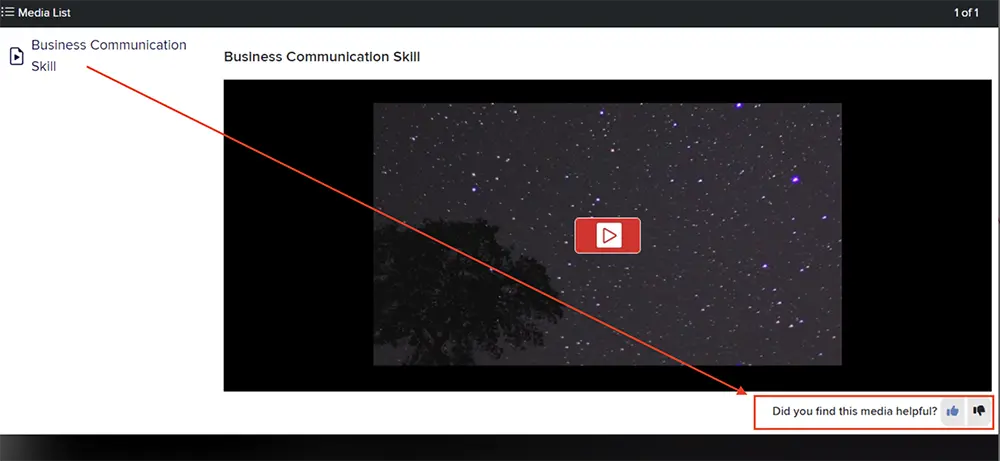
Media Archive
When an instructor removes media from the ‘All Media’ list view, it will be added to an Archive tab, where it can be restored. Media will appear in the archive for 30 days after it is removed.
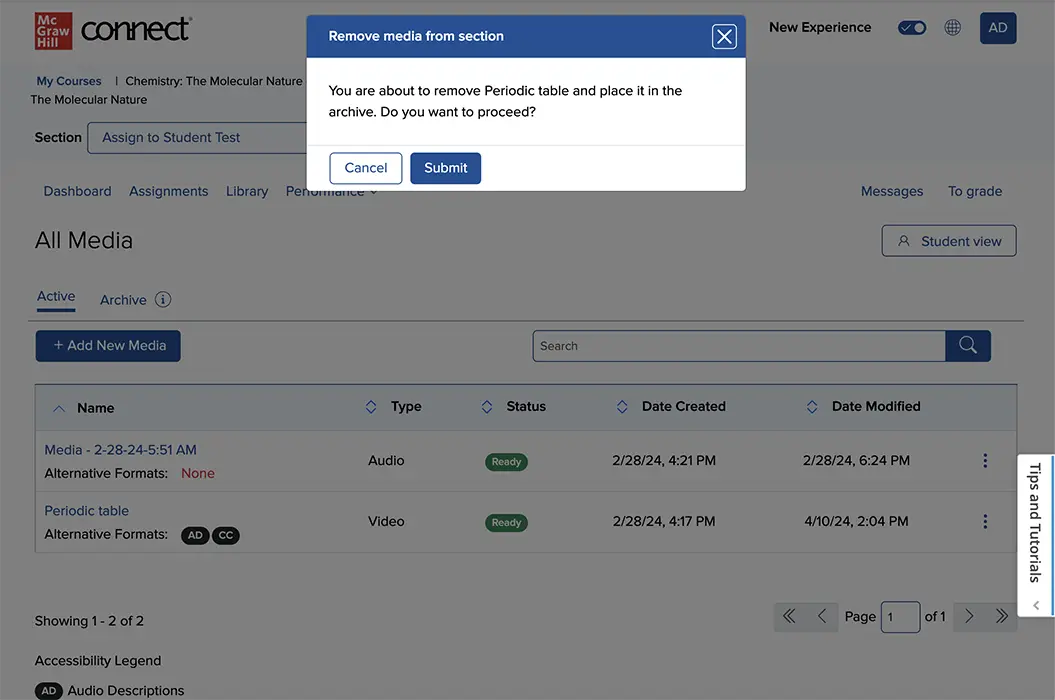
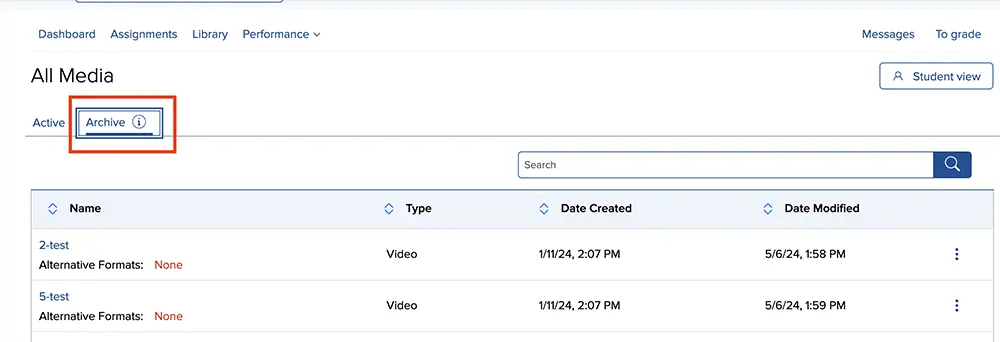
Add Course Enhancement
A new experience within the Add Course page provides instructors with a streamlined course creation process, beginning with utilizing the search function to select the ISBN of relevant materials, followed by course and section details—in two simple steps. This enhanced Add Course capability is available for LMS LTIA and Deep Integration types.
Instructors will be launched to the new add course workflow from the My Courses page.
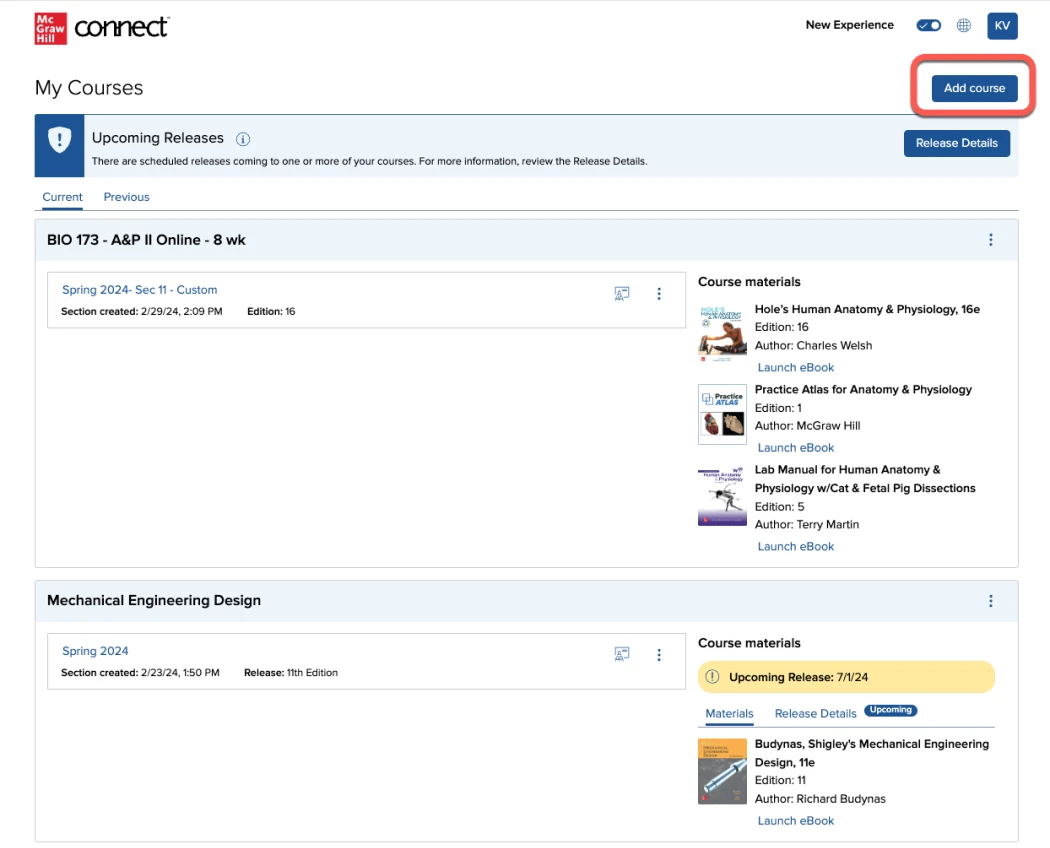
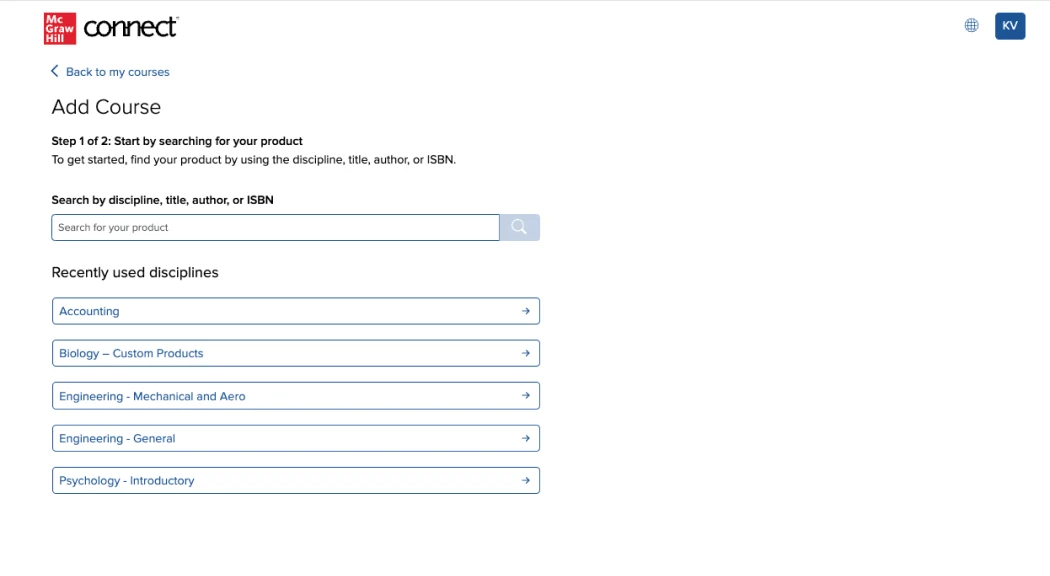
Search can be done by discipline, title, author, or ISBN and results will show accordingly. When searching by discipline, book titles will be sorted alphabetically, A-Z. Search results return 10 per page.
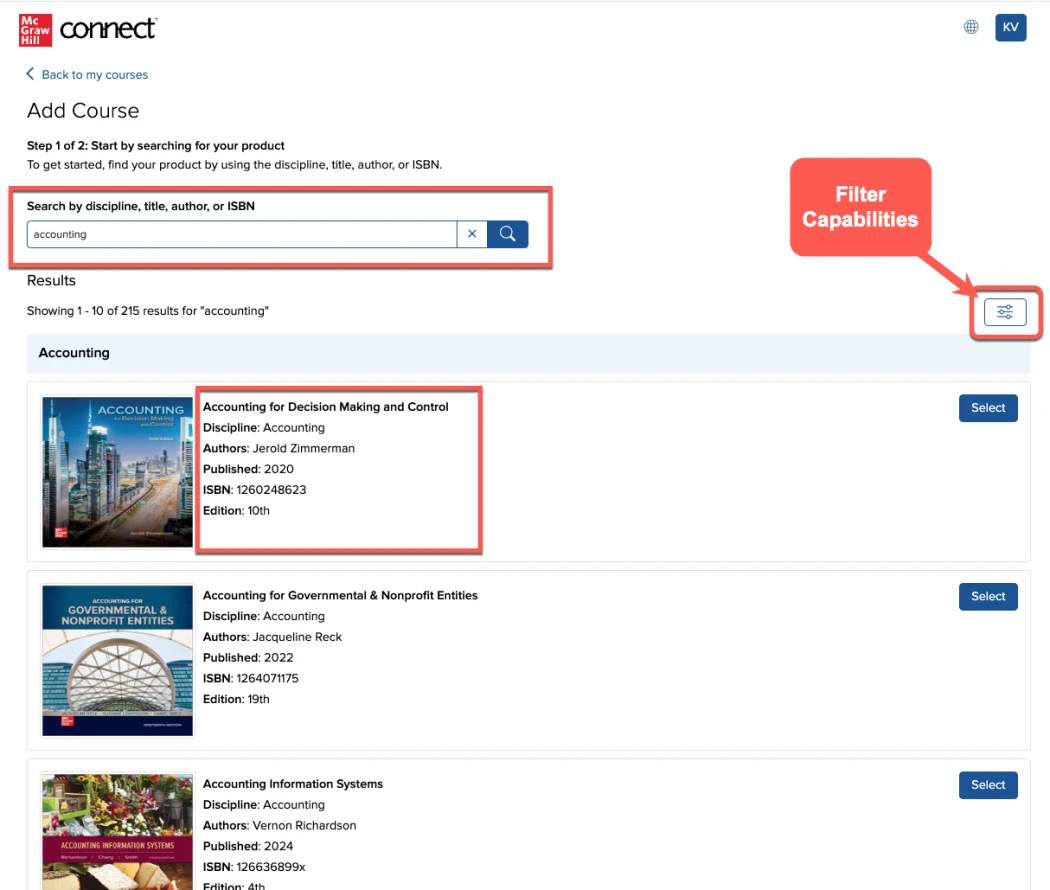
Instructors now have the capability to refine search results to specific parameters such as Discipline, Author, or Publication year.
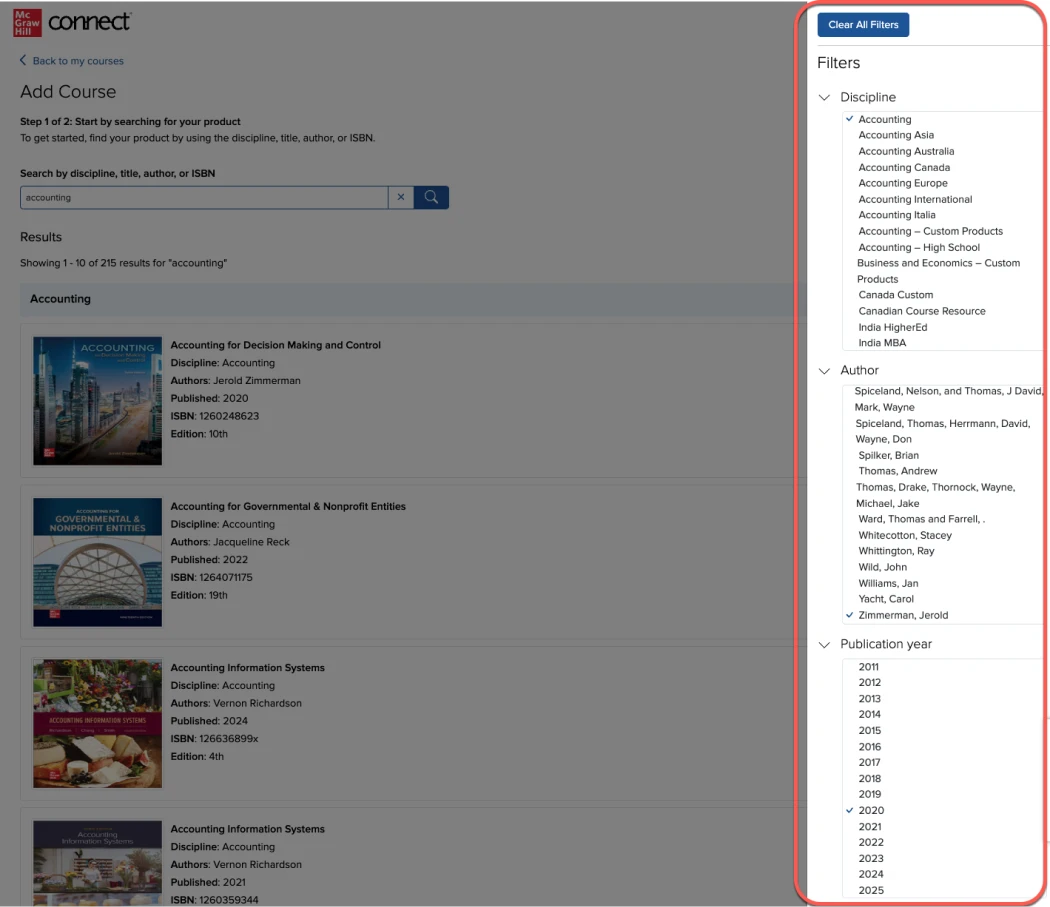
Once course is selected, instructors can begin entering course and section details to create the course and section.
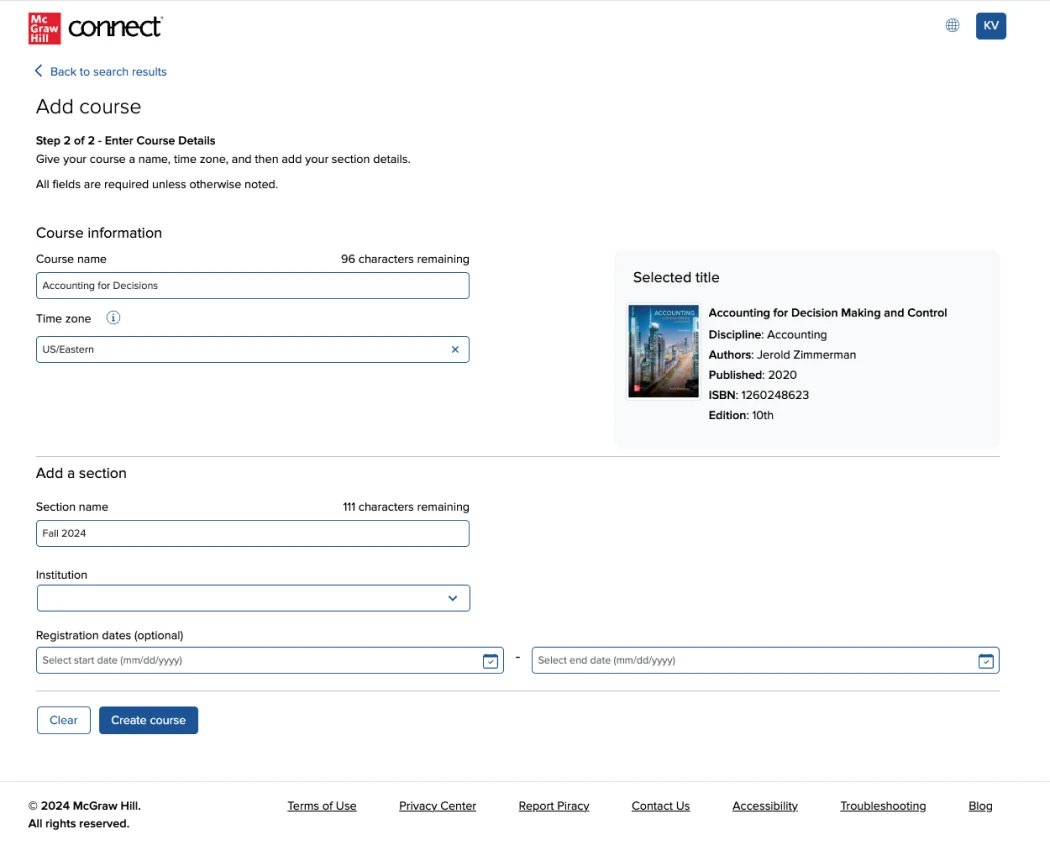
A confirmation page will appear with section details upon the successful addition of the course and a button to navigate to the section dashboard.
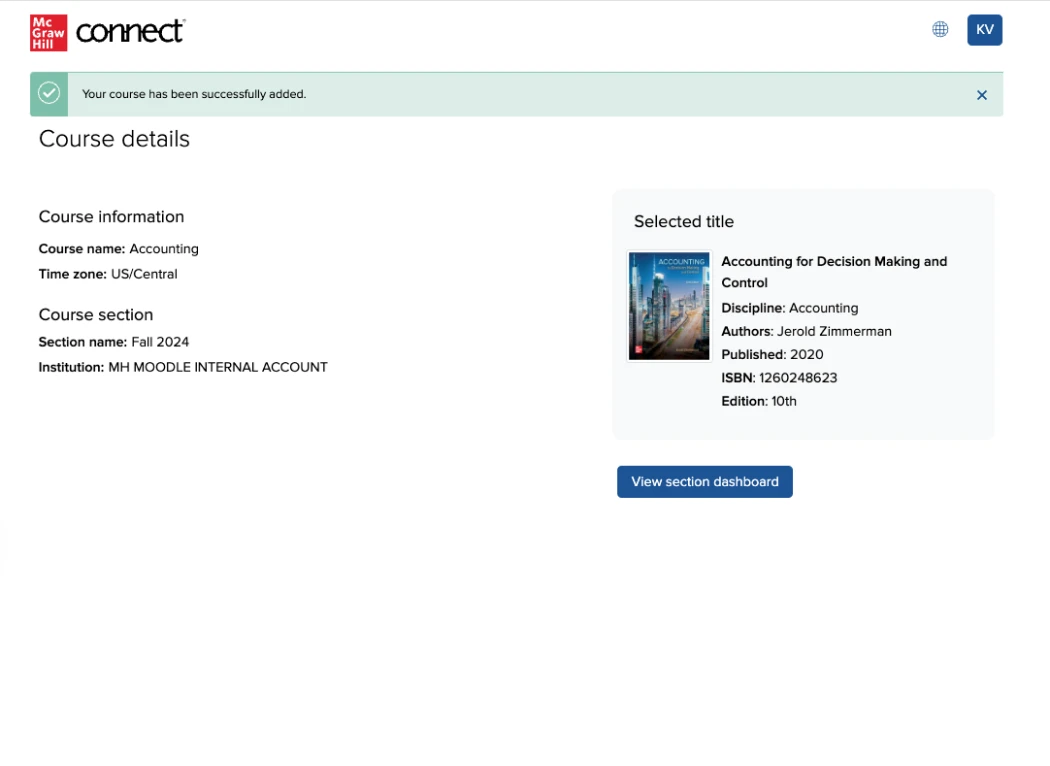
LTI Advantage Updates
LTIA Assignment Deploy
Assignments deployed to the Learning Management System (LMS) will now appear in the same order as in Connect. Instructors simply need to create their Connect section, organize the assignments in the desired structure, and deploy.
Note: Changes in the order of assignments in Connect after deployment will not be synced to the LMS, and changes made to the order of assignments in the LMS will not impact the order in Connect.
Auto-Copy-Pair to Self
Instructors can now use the ‘Auto Copy Pair’ functionality with LTIA to create sections for themselves. This delivers a template capability to individual users and reduces the overhead of section creation by allowing users to create multiple sections quickly.
Media Services Enhancement
The ‘Add media to another section’ feature has been updated for enhanced accessibility and improved user experience.
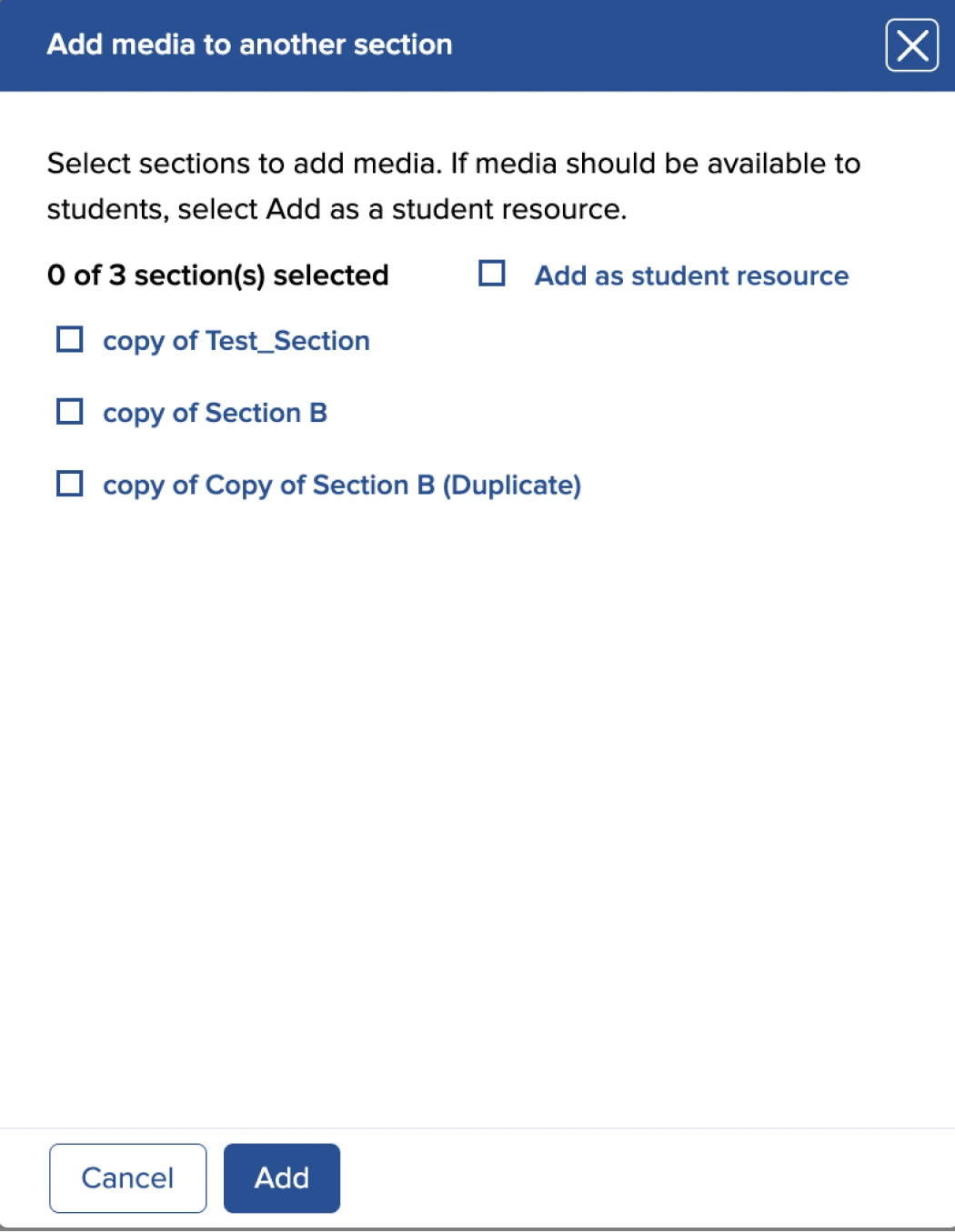
Video Capture Powered by GoReact™ UI Enhancements
A newly launched user interface for GoReact provides upgraded accessibility and a more streamlined view. Users are now launched, by default, to landing pages with a grid view to ensure the video details are visible on smaller screens more easily. Other actions have also been placed more prominently on the page and renamed to be more intuitive, including “Archive” and “Start Activity”.
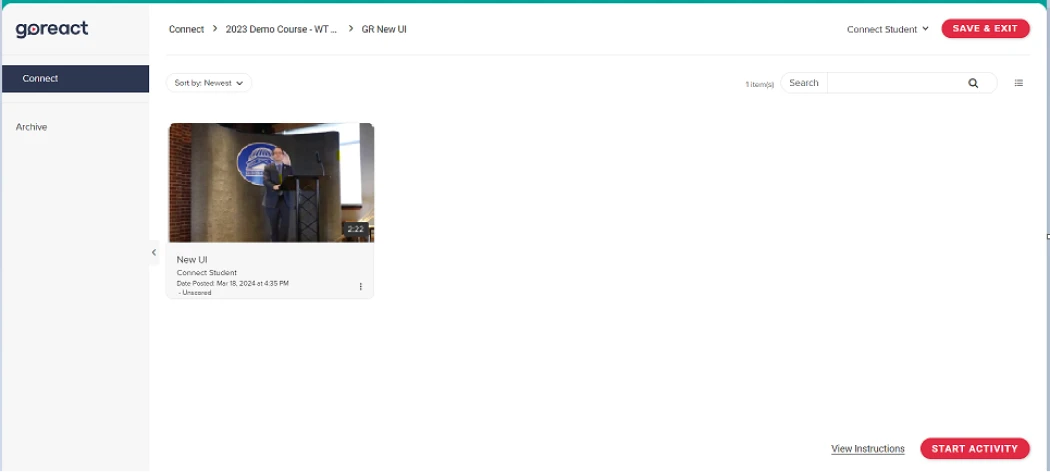
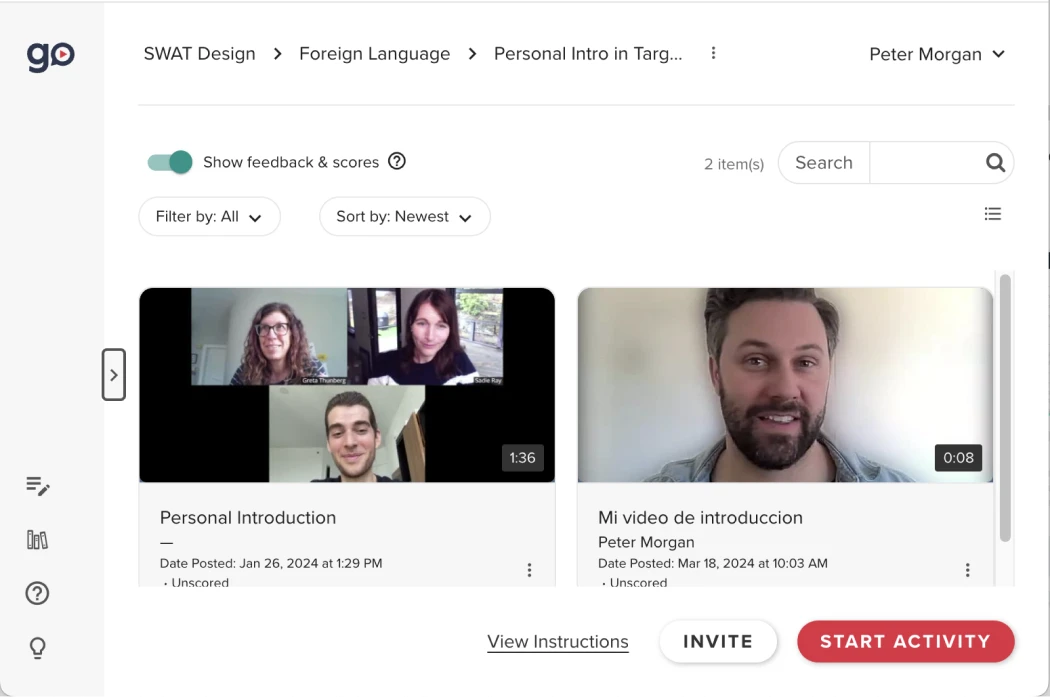
GoReact Student Submission Update
When coming from an LTI Advantage Learning Management System (LMS), instructors are now able to view the link on GoReact assignments when they navigate to the student activity page via a GoReact assignment link. When a GoReact assignment is in-progress or the student submitted the assignment, the instructor can grade the attempt by going to the student activity page and clicking on the ‘Grade student submissions’ link.
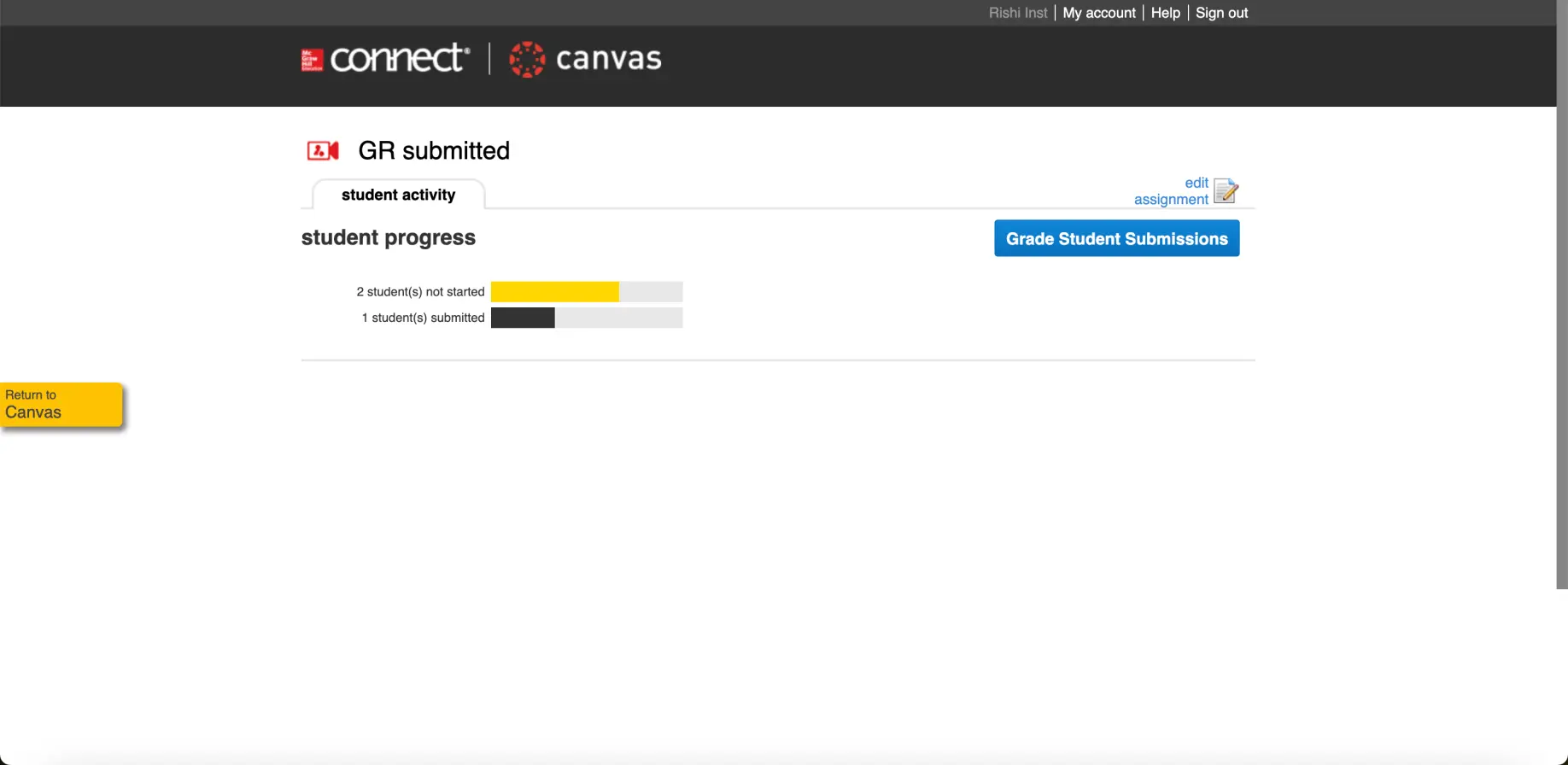
Teaching Assistant Reports
Teaching Assistants in Connect are now able to view all of the Student performance report, including the Time Spent column with the ability to export.
Question Bank Update: Late Submission feature
Instructors can now easily shift start date, due date, and late submission date together from the Shift Dates page in Connect. With the inclusion of Late Submission Date, instructors can shift all corresponding dates of their assignment(s) by either a number of days, weeks, or months, making the copying or sharing of assignments easier for sections that have different schedules.
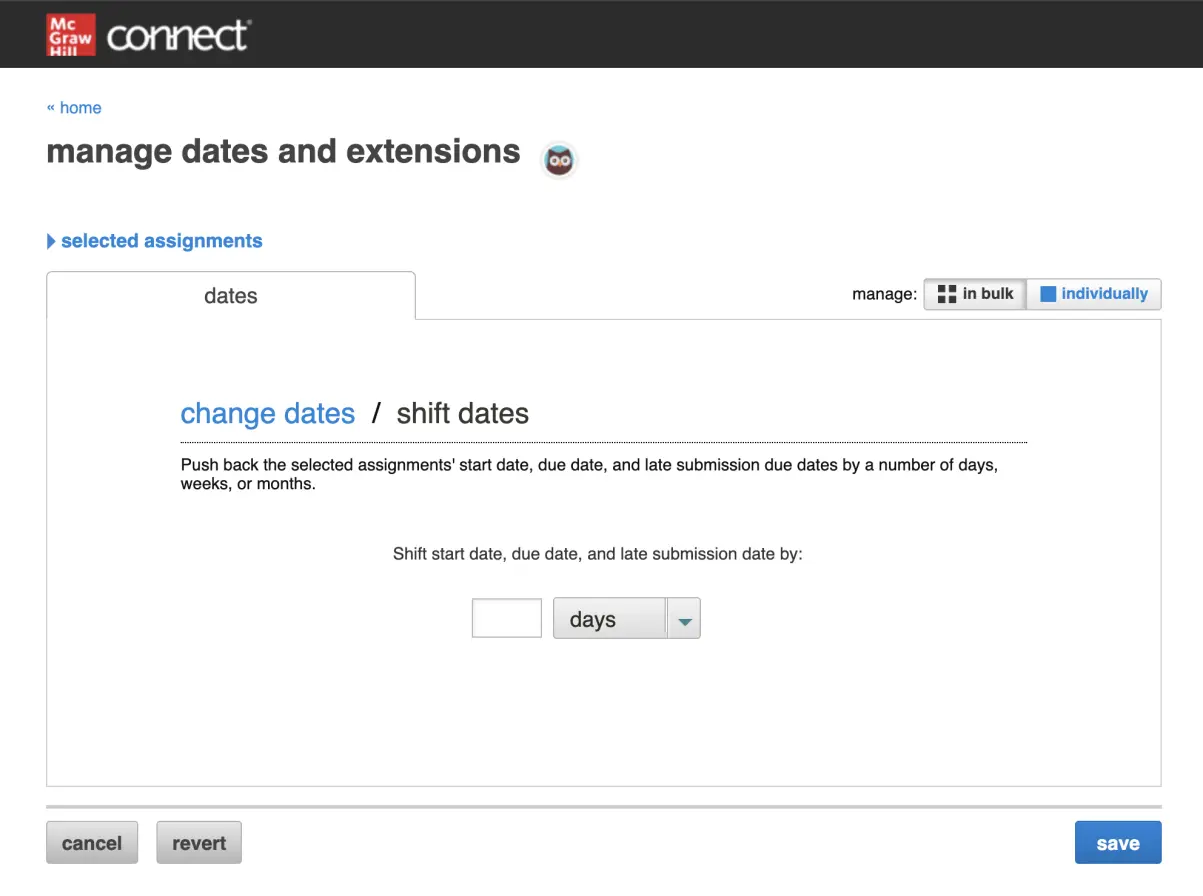
Media Services Enhancements
Usage Data
Instructors can now see a Usage tab on the Edit Media pages, which provides data about student usage of the media.
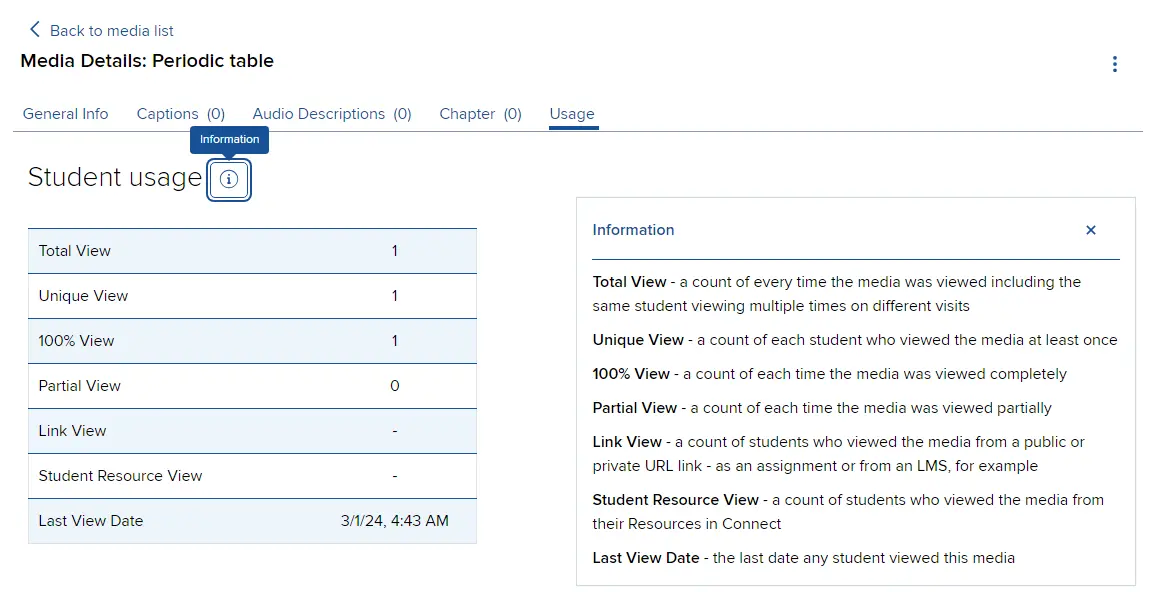
Media Filter
Instructors can filter their media by public or private embed link, based on the setting on the Edit Media page.
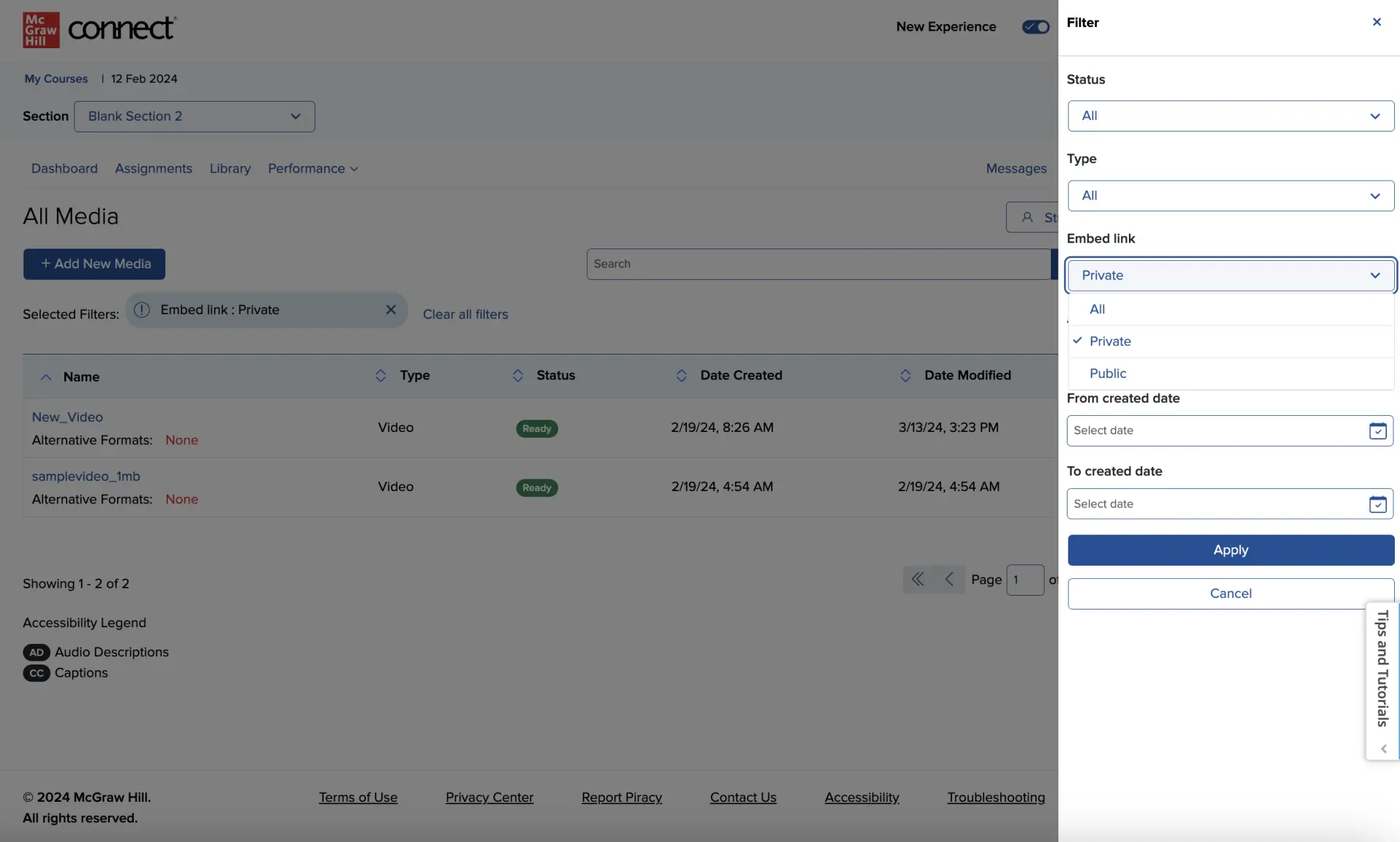
A filter icon has been updated on the All Media page.
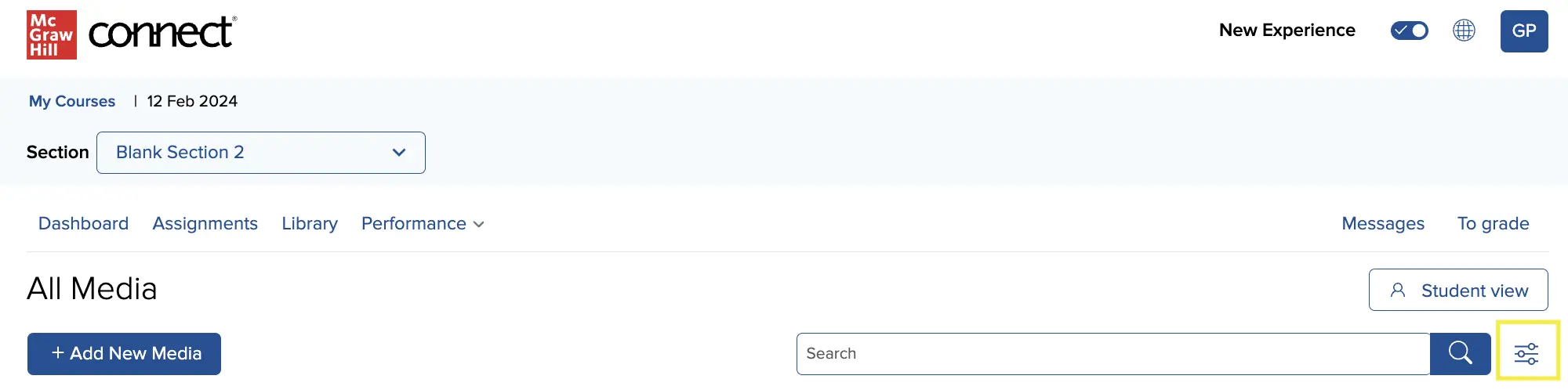
Student View
A button to the Student view has been added to the All Media page, so instructors no longer need to navigate back to the Section Dashboard.
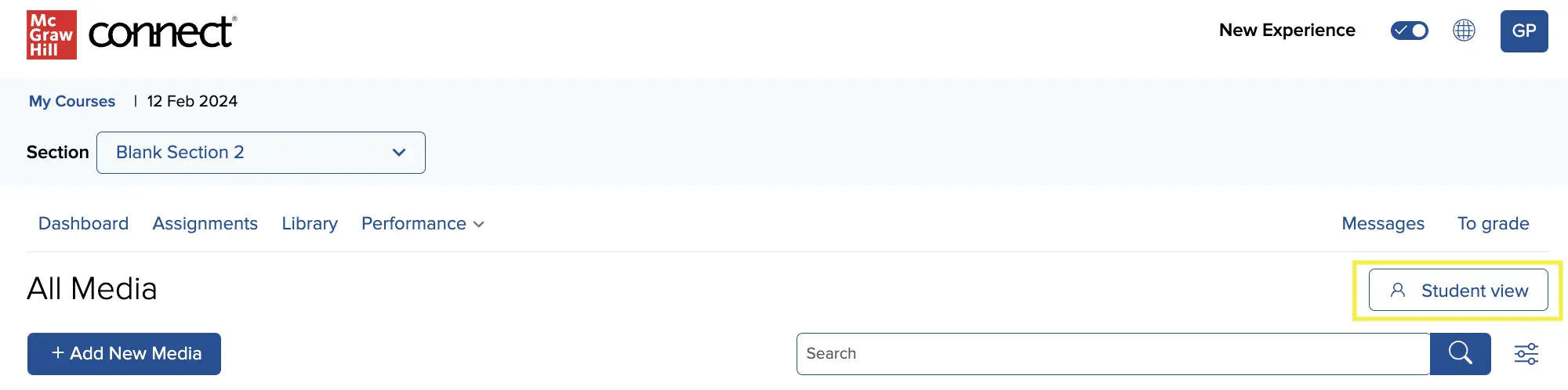
Media Services Enhancements
Instructors can now map media to multiple sections within a course—and make media visible to their students as a resource at the same time.
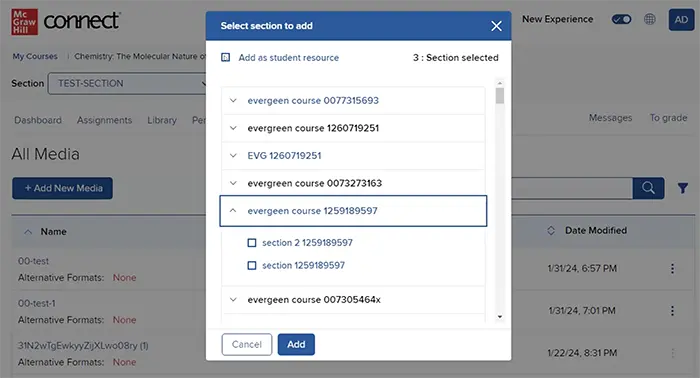
Media can now be removed from a section (aka "soft delete").
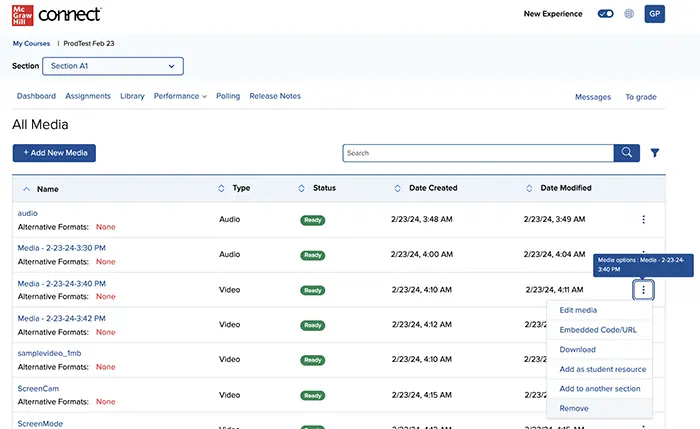
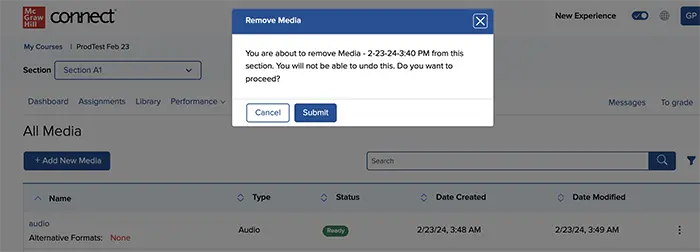
Instructors can now create public embed links. Instructors will toggle between public and private settings when creating a link. When 'Private' is selected, instructors and students must log in to Connect to view the media. When 'Public' is selected, anyone may view the media from this link. When an instructor launches the embed link from the kebab menu on the media list, the title will read URL (Public) or URL (Private) based on this setting.
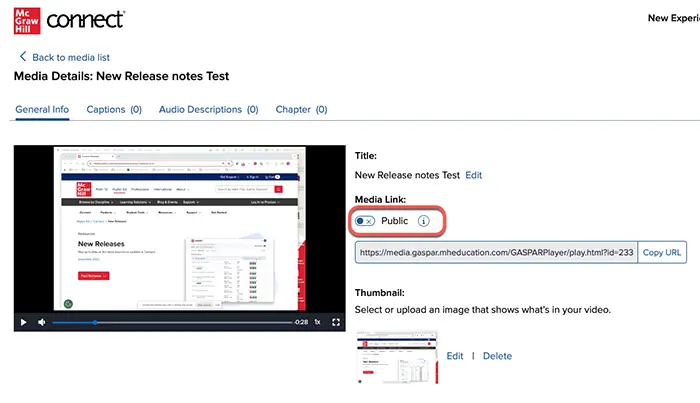
Titles of media will be retained upon upload and download.
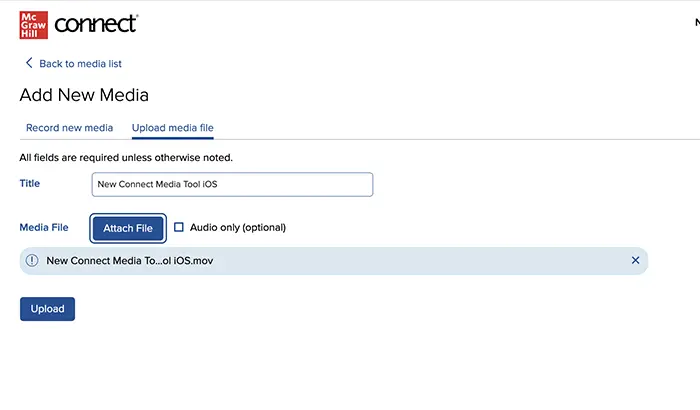
Media will now be sorted alphabetically for both the student resources and instructor media list view. Instructors will retain the ability to sort by created and modified dates.
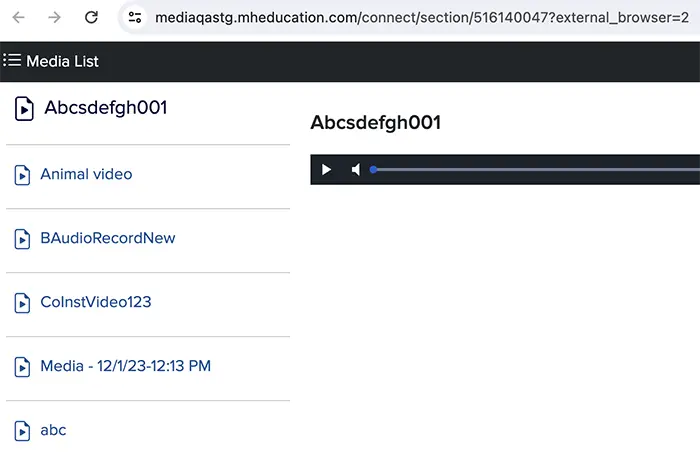
Buttons have been added to initiate the dialogue boxes in the browser and sequence them in a way that is more transparent.
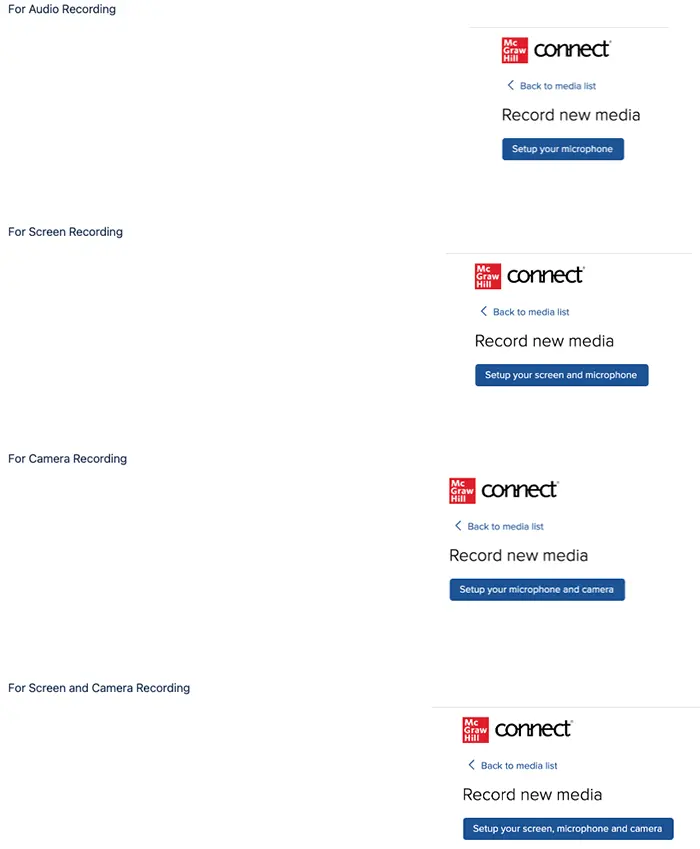
For the best and most stable recording experience, it is recommended to use Chrome or Edge browsers. A notification will appear for instructors when attempting to record from Safari or Firefox.
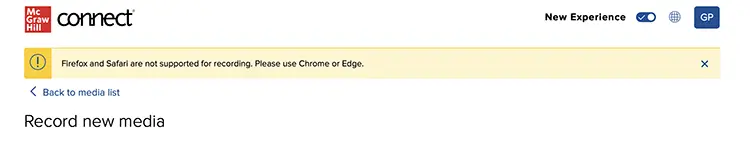
New! Media Services in Connect
Instructors can now capture and manage media right in Connect. Video and audio files can be uploaded or captured directly in Connect for a seamless experience to provide students with recorded lectures and content.
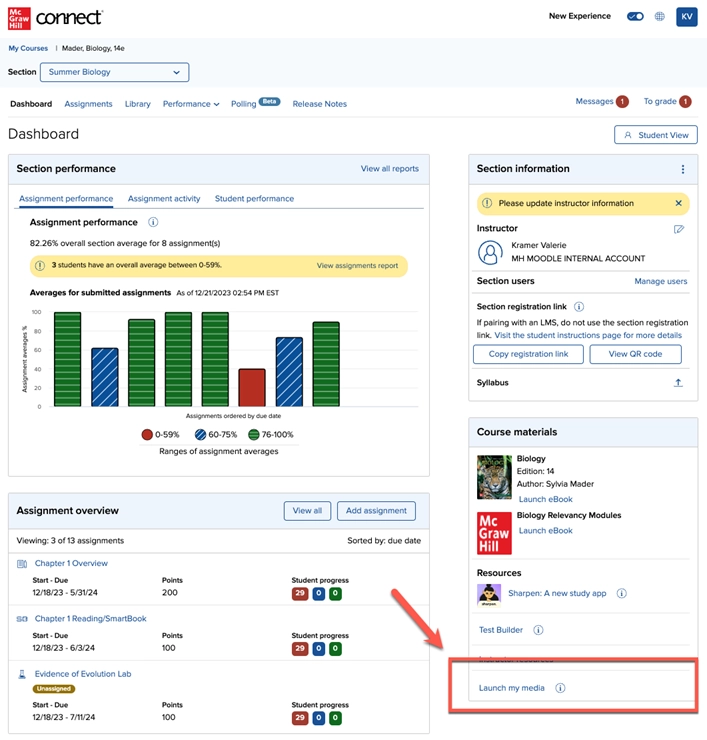
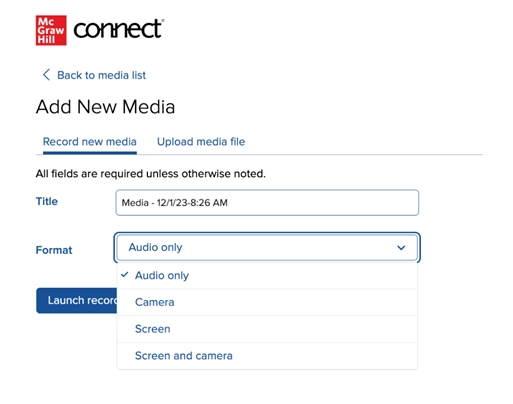
Easily search, filter, and sort media, and add accessibility features including captions.
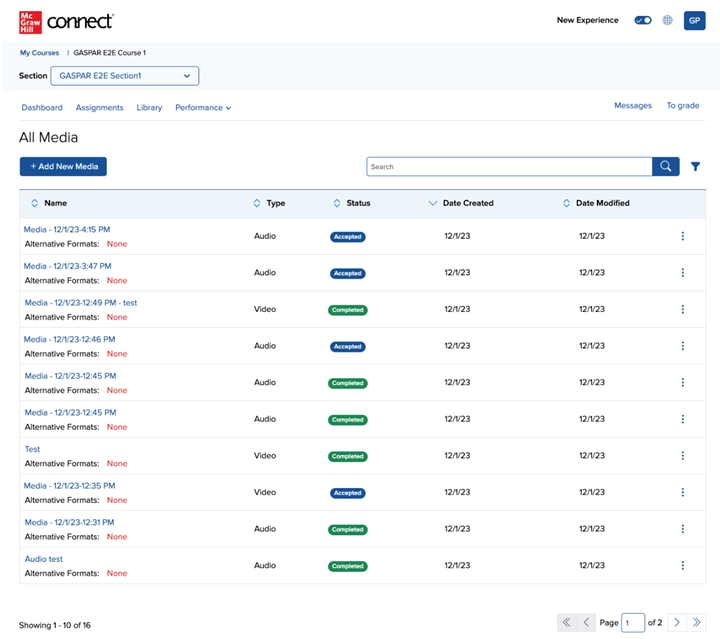
Students can also access shared media in their view.
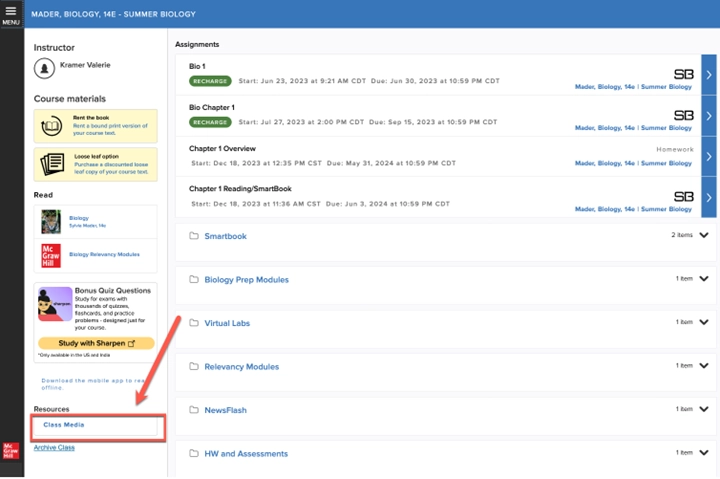
New Experience Updates
My Courses page
- Instructors are now able to move up to 10 sections at one time from ‘Current’ to Previous, and ‘Previous’ to ‘Current’.
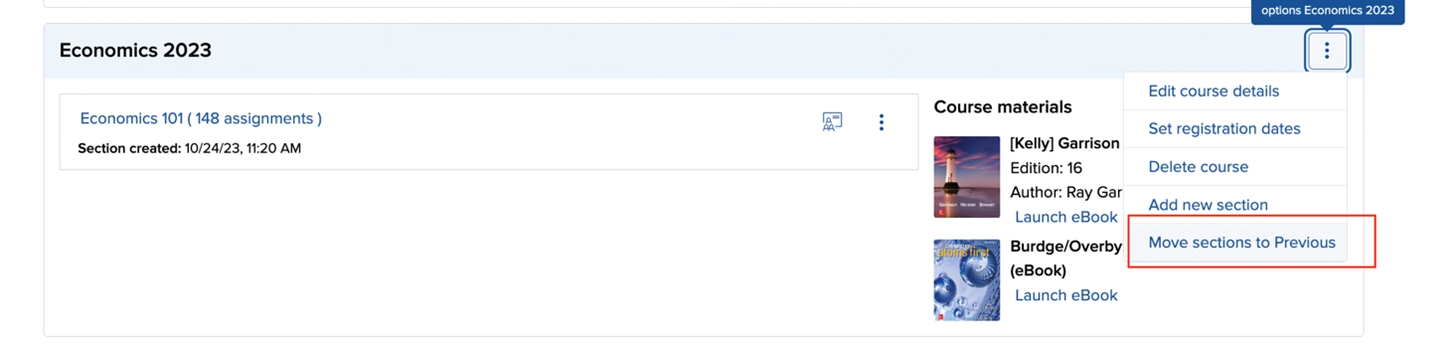
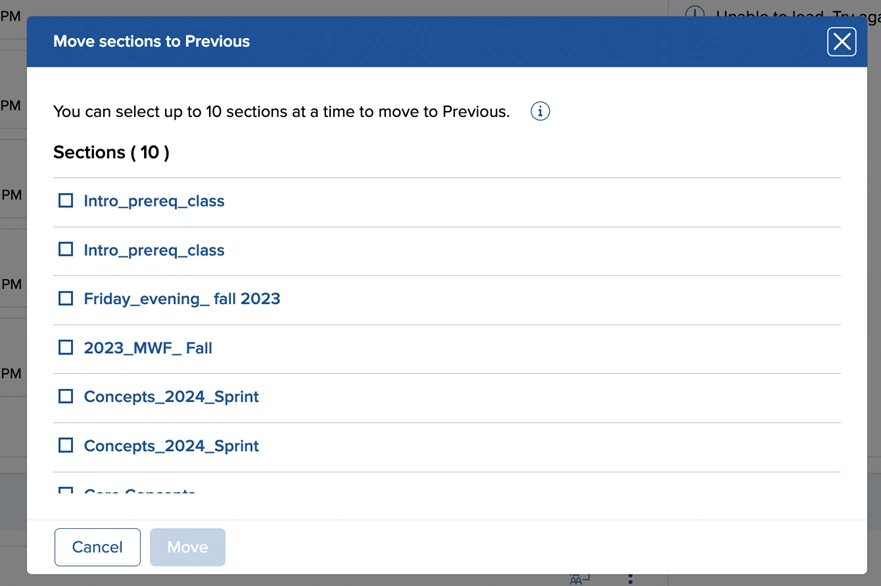
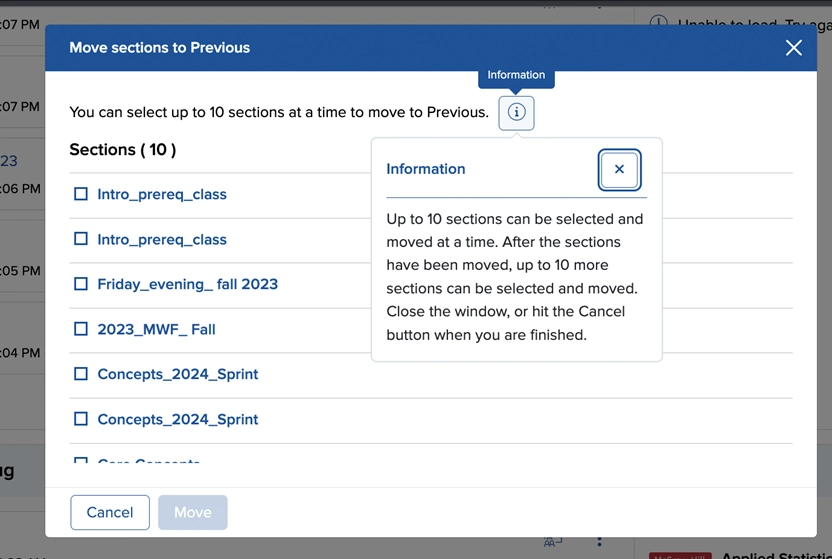
- Sections in the Previous tab can now be accessed directly from the Previous tab.
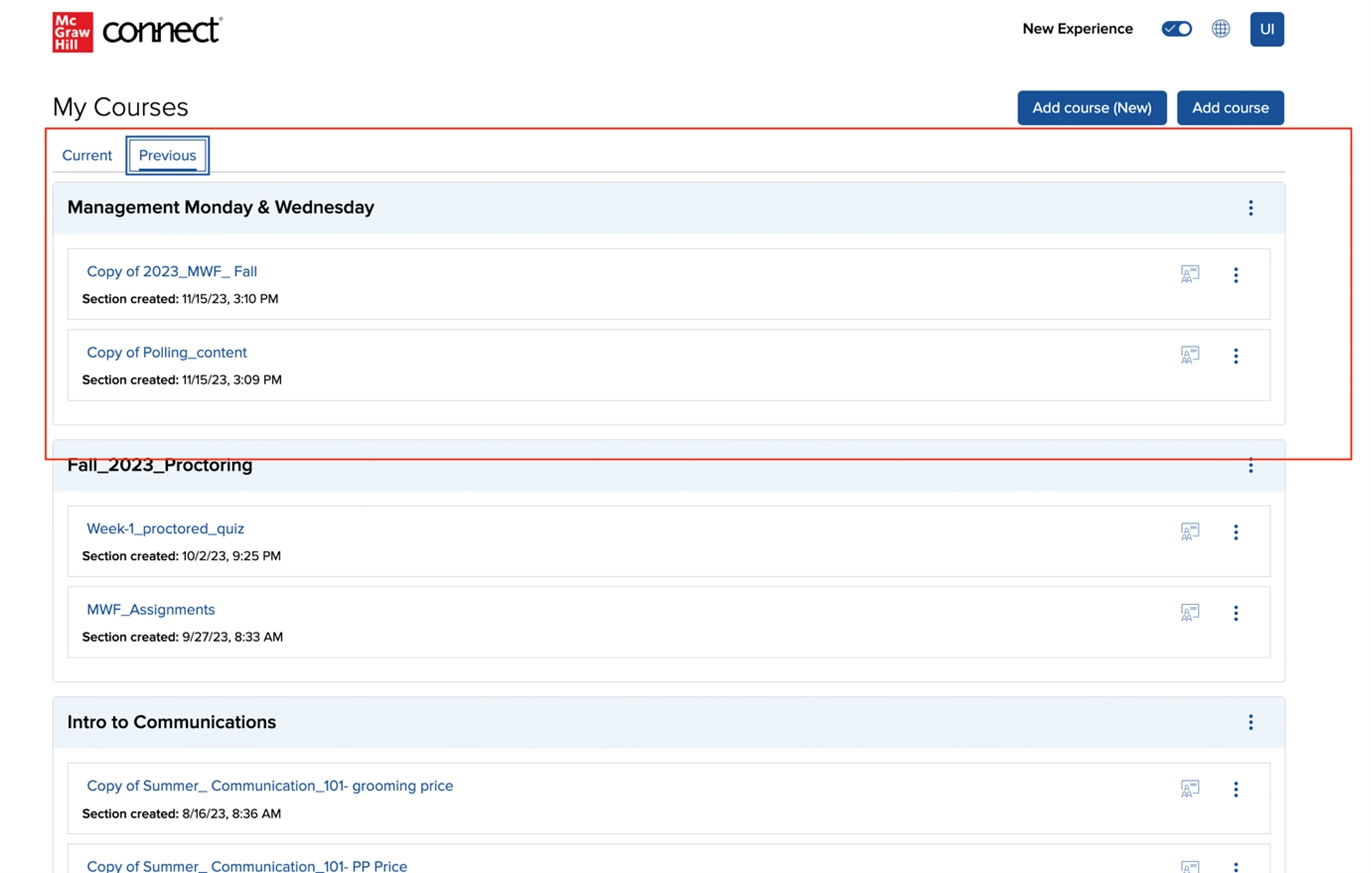
Instructor Dashboard Enhancements
- The instructor dashboard will now contain both a student registration link and QR Code, which can be shared with students for a quicker and easier registration process. Note: This link is for sections not paired with a Learning Management System (LMS).
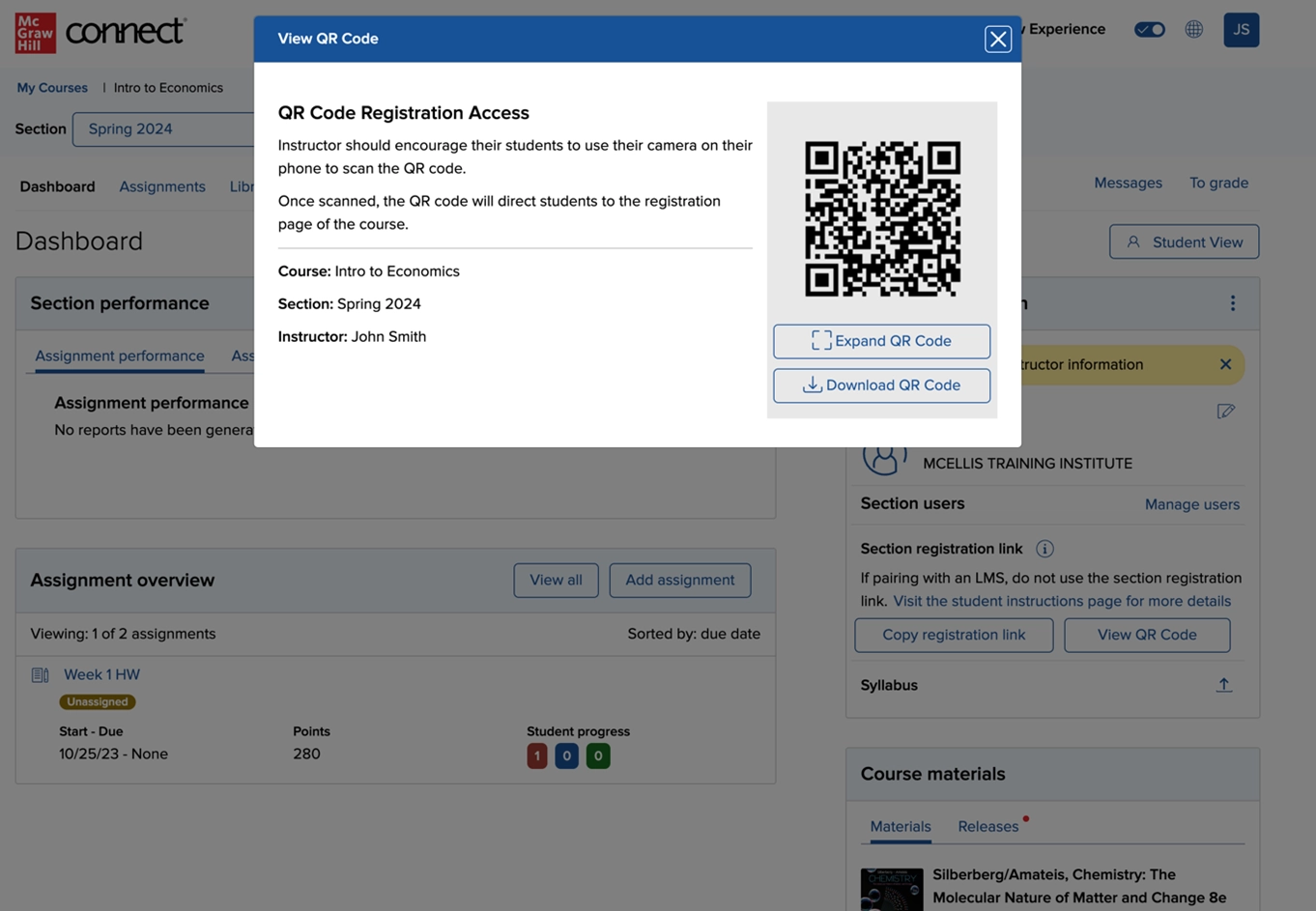
- The registration link is now collapsed for LMS-paired courses. (Sections paired with an LMS will need students to register via the LMS.)
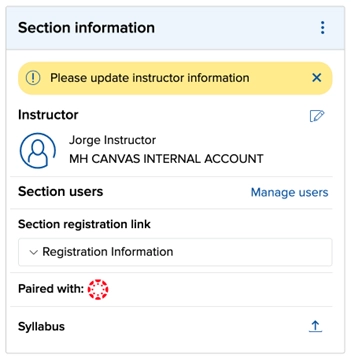
Student Registration Updates
Courses using Deep Integration for their LMS course pairings are now added to the new checkout and registration flow that is in use for LTIA-paired courses and Standalone Connect courses. This streamlined registration saves students time and allows for additional checkout options, including PayPal and Venmo.
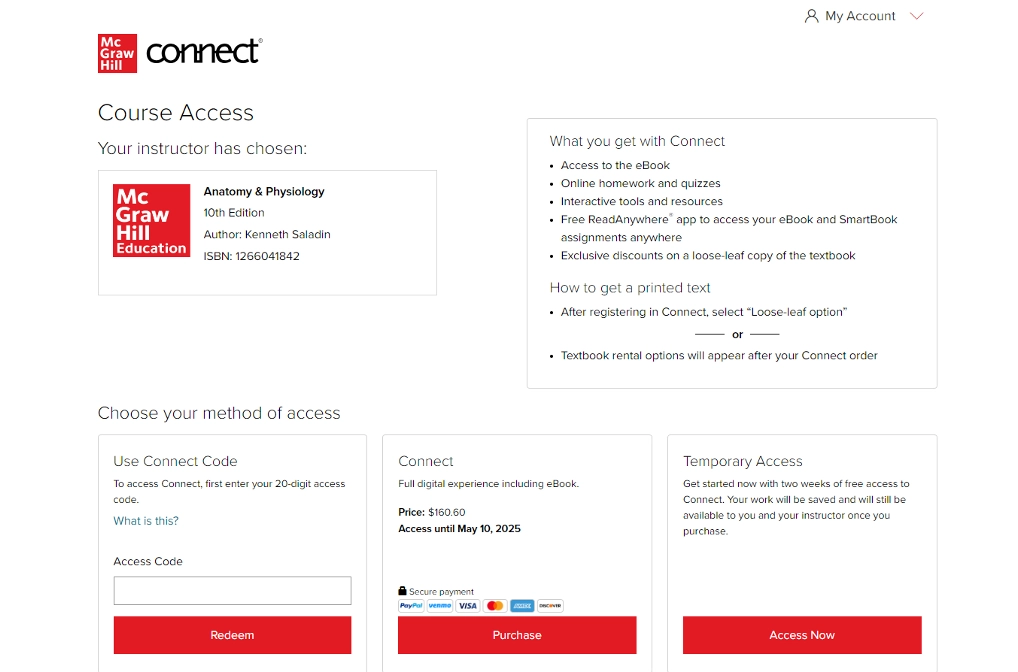
Teaching Assistant Role
The Teaching Assistant (TA) role is now available through LMS Deep Integration.
Application-Based Activities Update
Instructors can assign multiple Application-Based Activities (ABAs) to a single assignment for a more in-depth and well-rounded assignment.
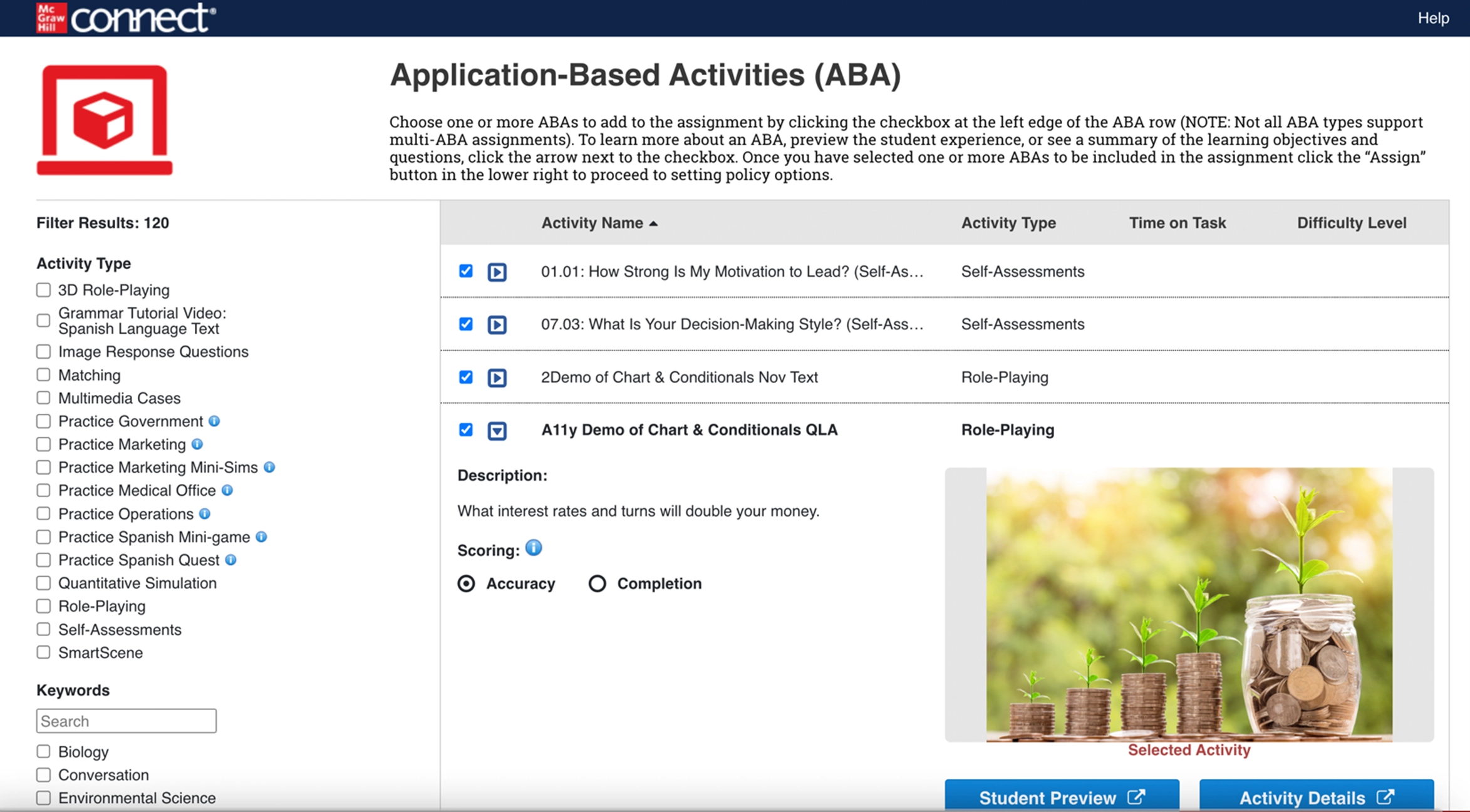
The assign option is now available at the page level (previously only at the individual activity level) with number of activities displayed.
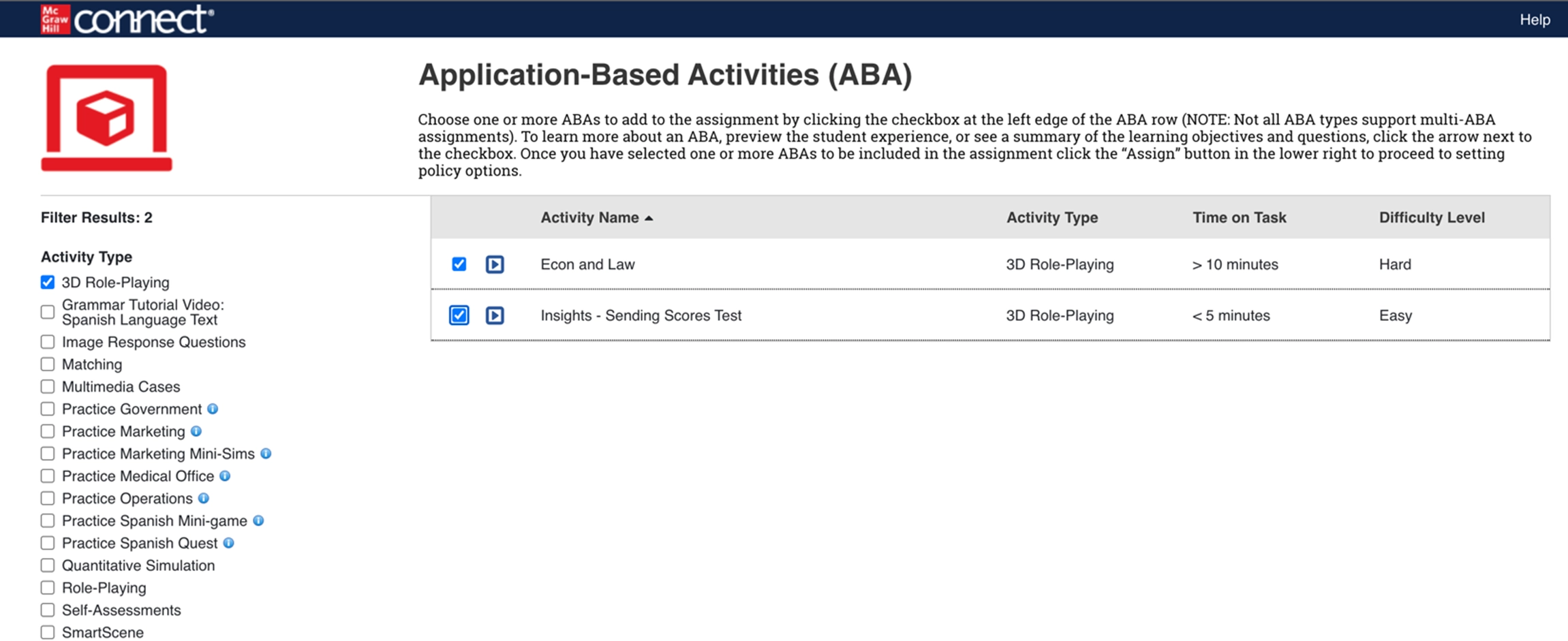
Within the Policies, instructors can reorder ABAs in a single screen via drag/drop and up/down arrow selection, set the number of attempts and distribute points.
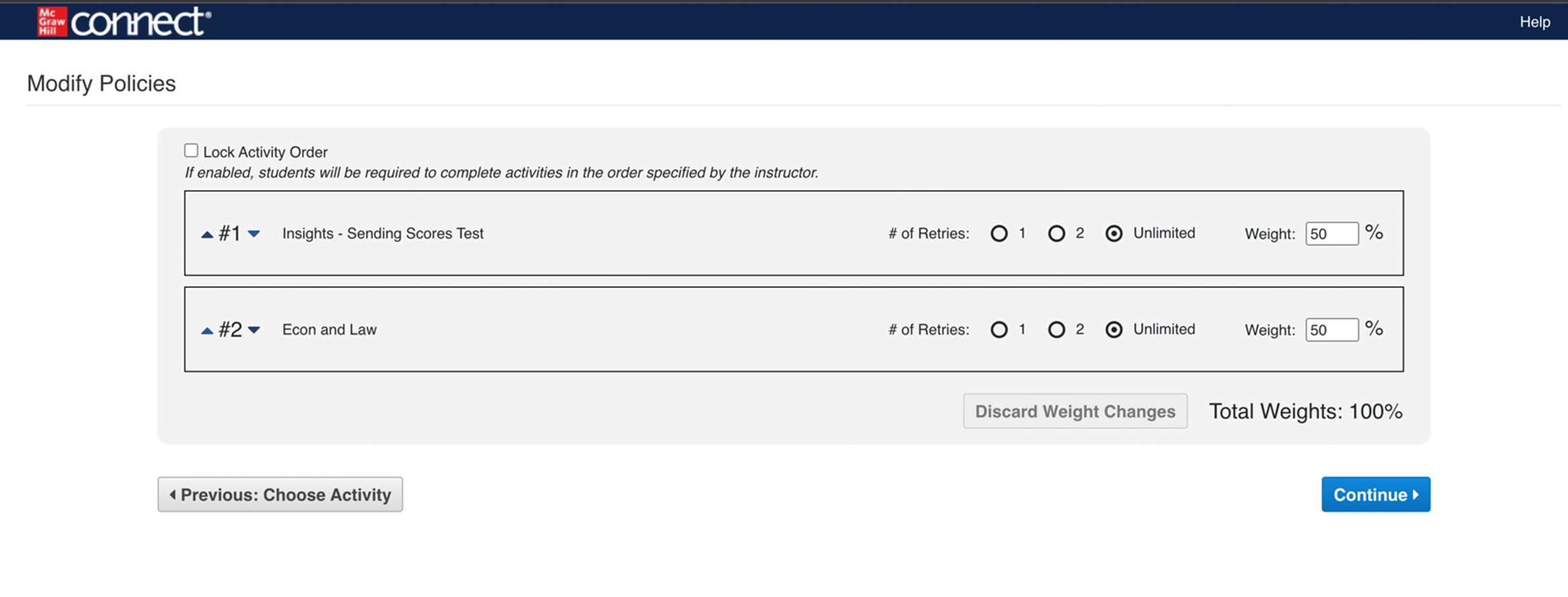
Students now see multiple activities within a single ABA assignment.
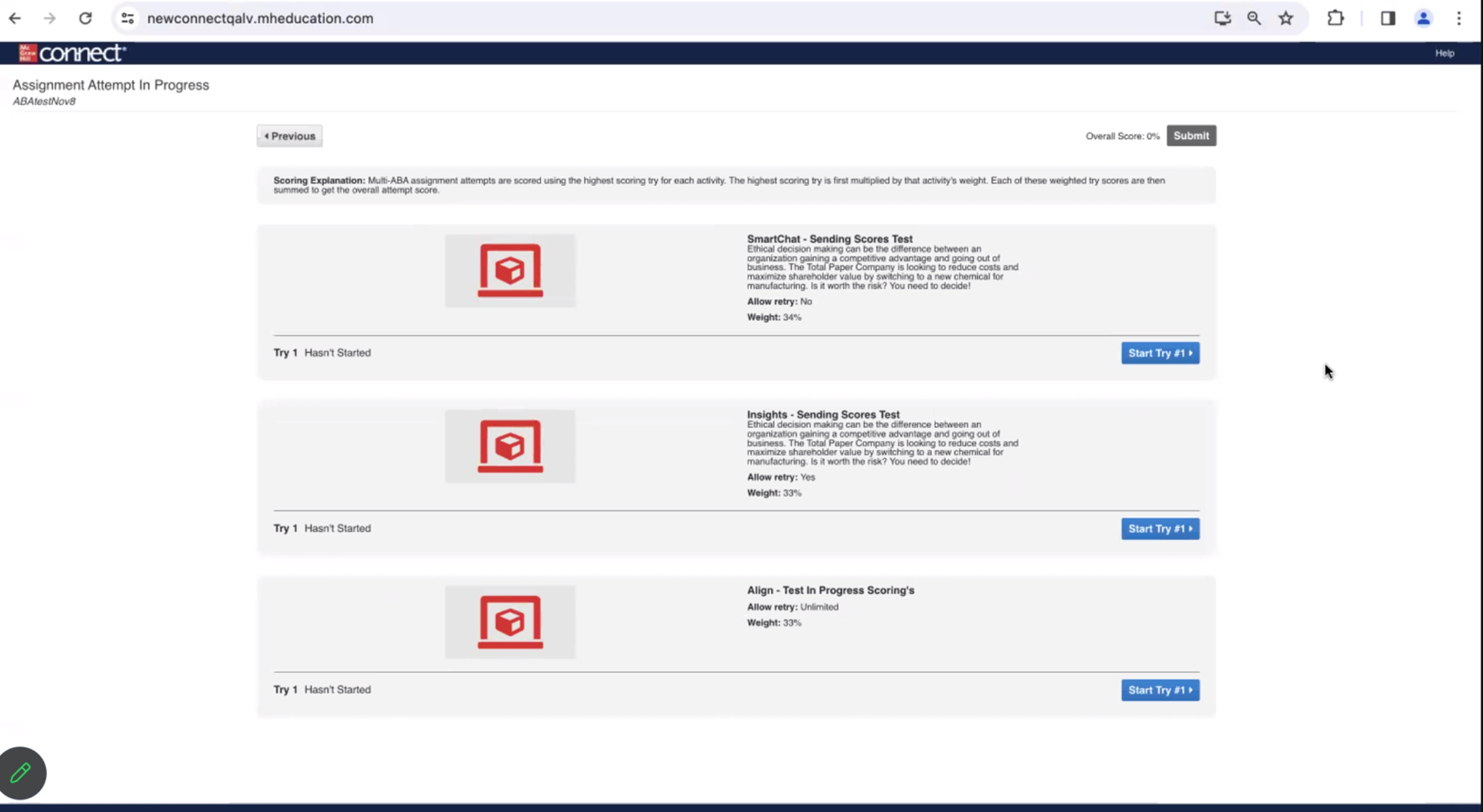
With this multi-part update, instructors and students can see detailed reporting of the activity attempts.
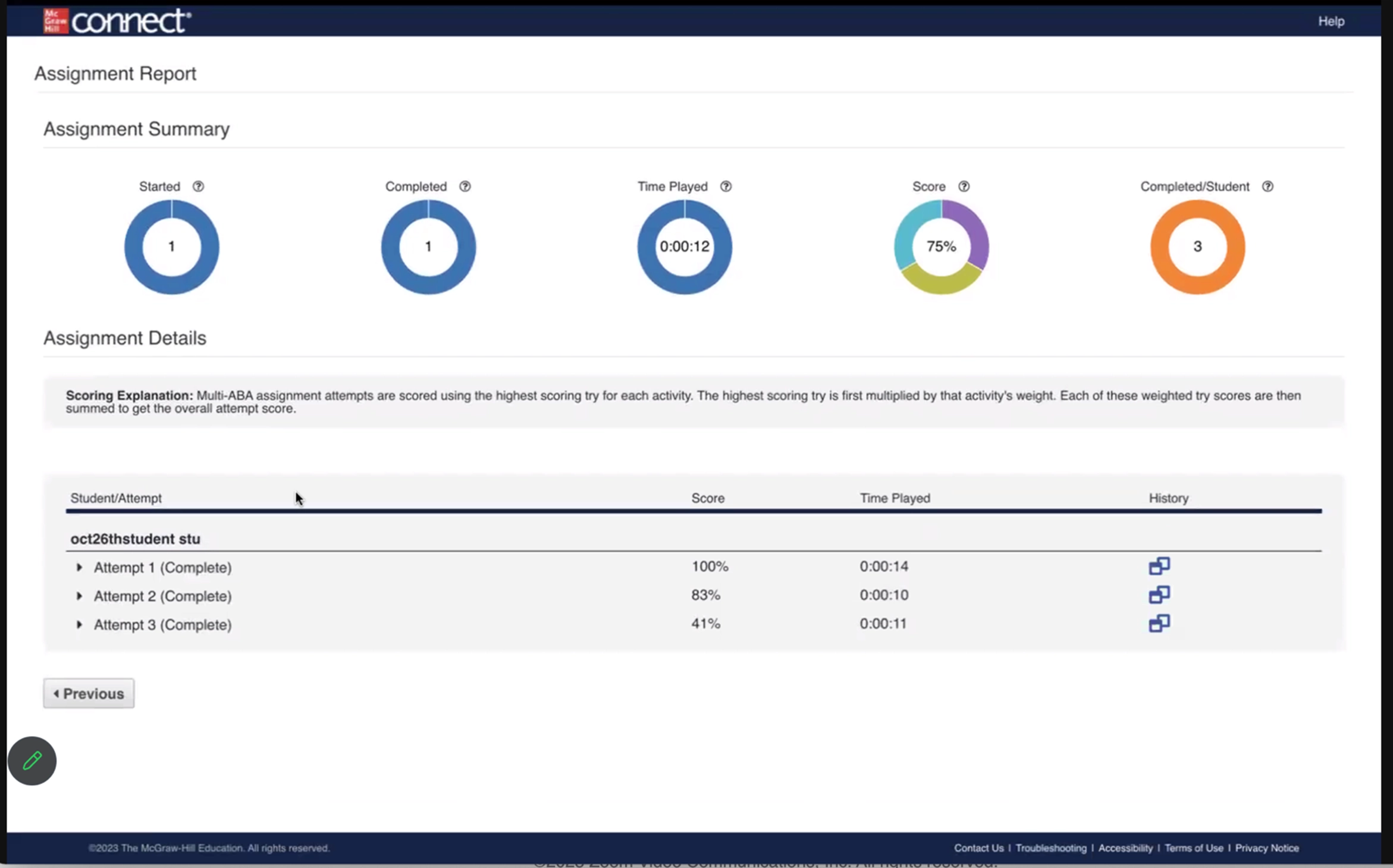
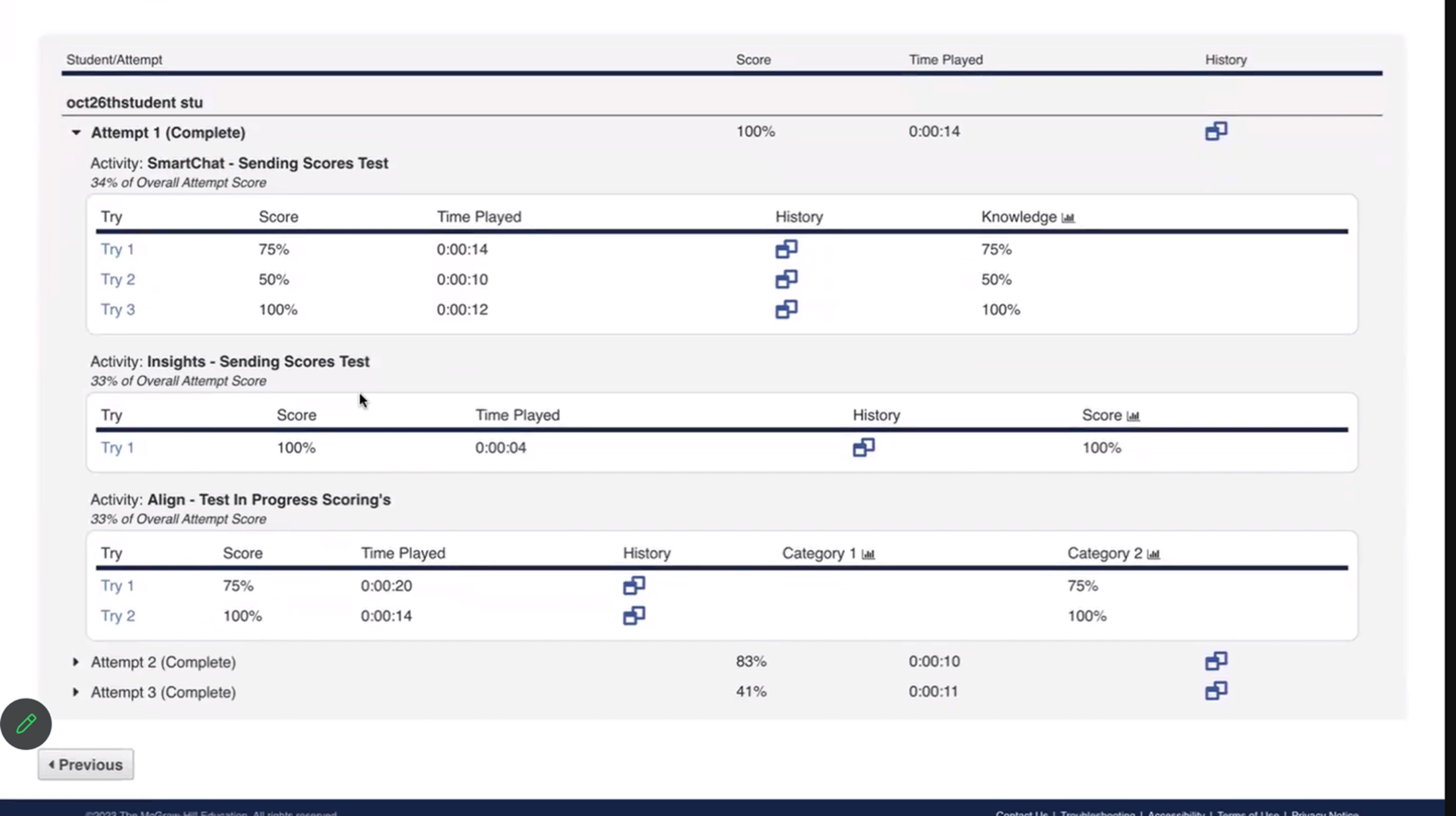
Polling Updates
Poll Duplication
Polls are now automatically copied when an Instructor duplicates their section in the My Courses page.
Score Search
Instructors will now save time with the ability to search for a specific student within the Polling Scores (results) tab of the Polling tool in Connect.
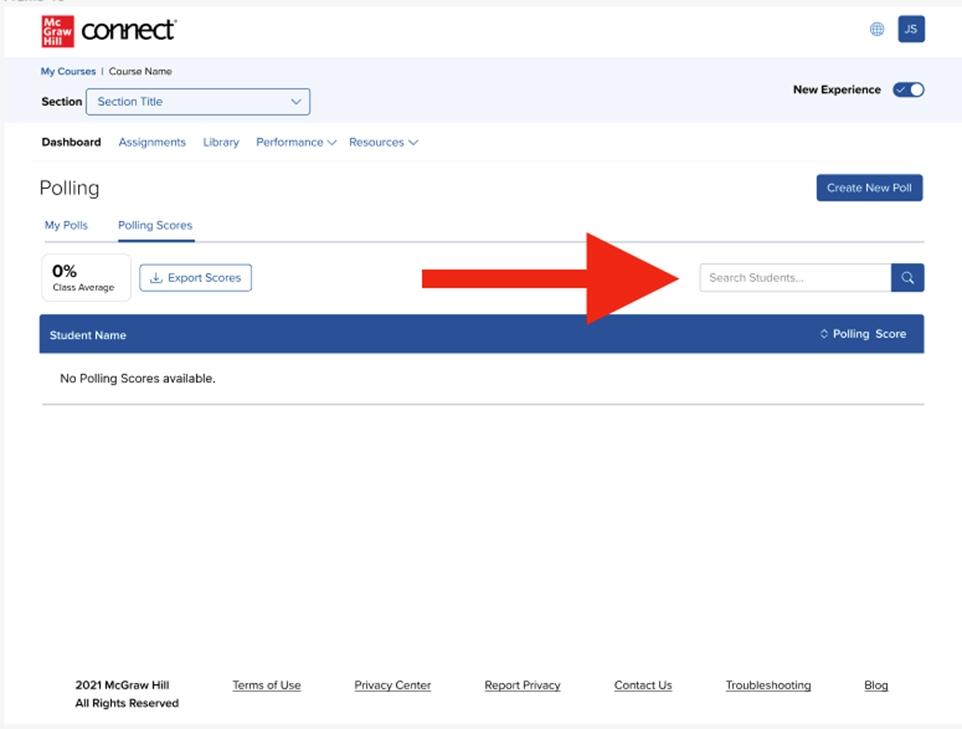
Bulk Editing: SmartBook, Adaptive Learning Assignment, and Question Bank
It is now possible to bulk edit late submission dates. Within the Manage Dates page, this new feature allows instructors to update the late submission date for multiple assignments, which can include a Question Bank, SmartBook, and Adaptive Learning Assignment types. This avoids having to edit each individual assignment.
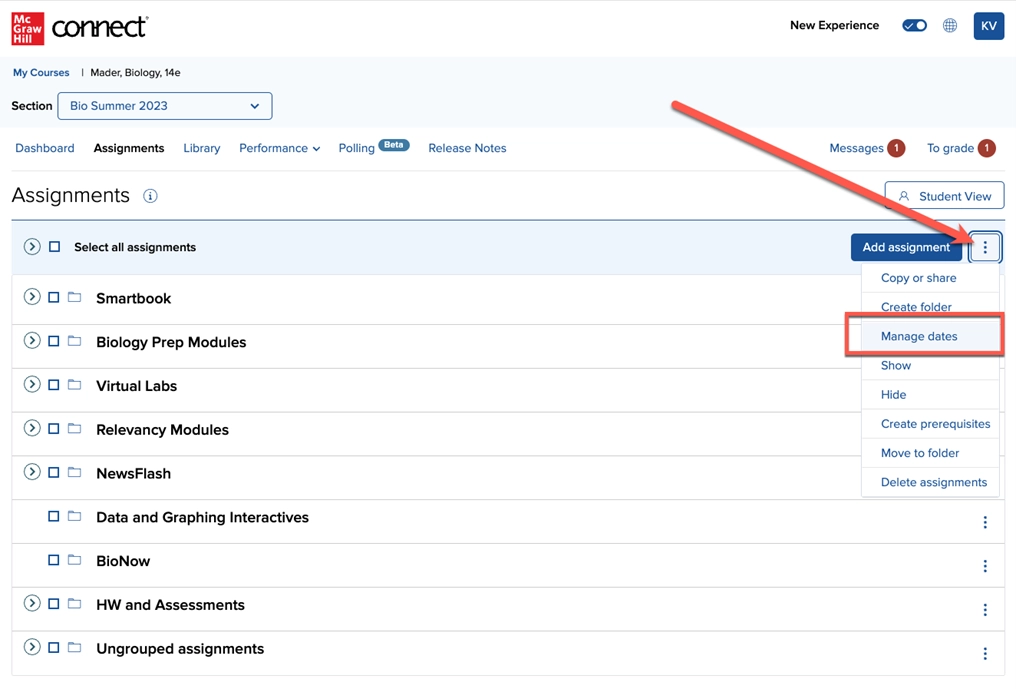
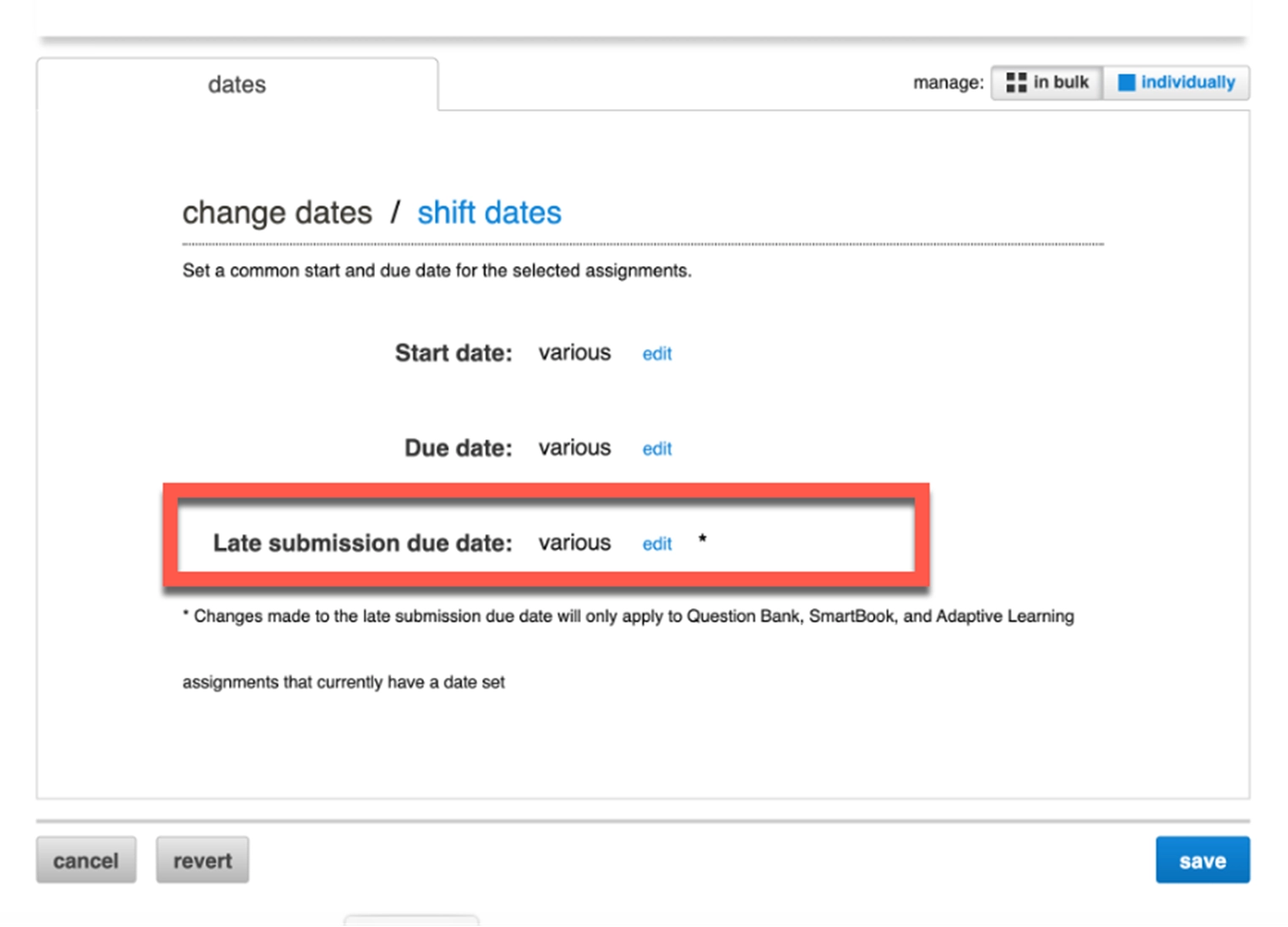
Quest: Journey Through the Lifespan Updates
Creating an Assignment
The instructor portal now provides more insight into Quest and the characters within each of the 14 learning experiences. When selecting an assignment, a more exhaustive view of all Quests is shown.
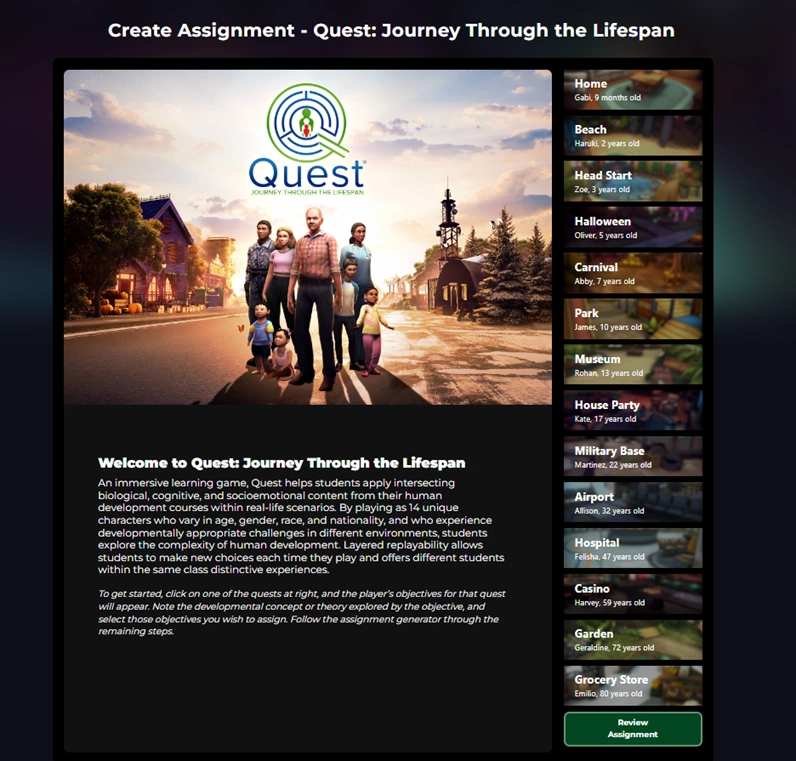
The new screen reveals background information about the character and game objectives.
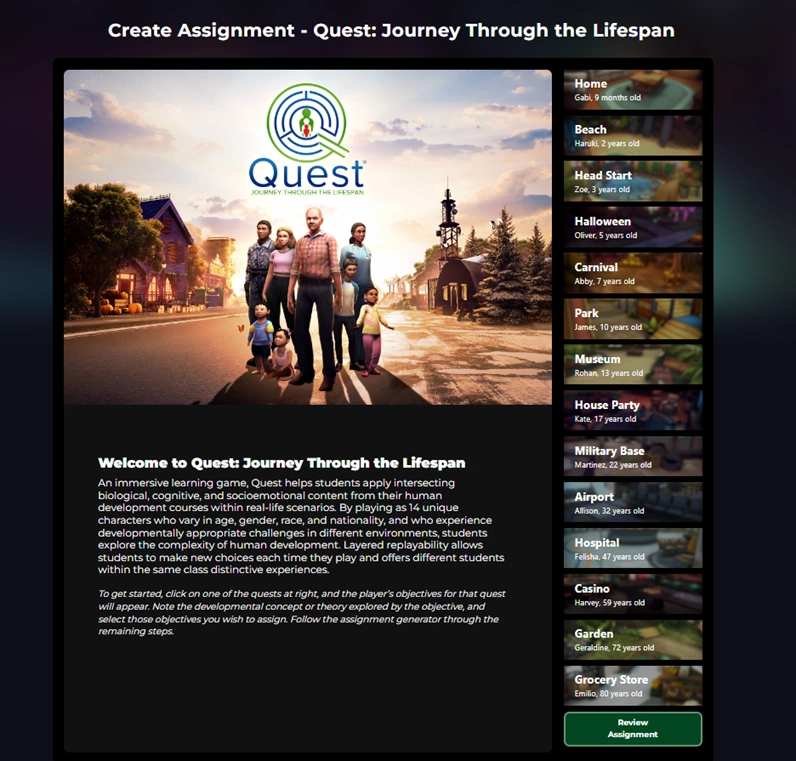
Student Submission
New automatic submission makes it easier for students to end the game and submit their assignment. After completing all objectives, a pop-up will notify students their results have been recorded and they can exit the quest.
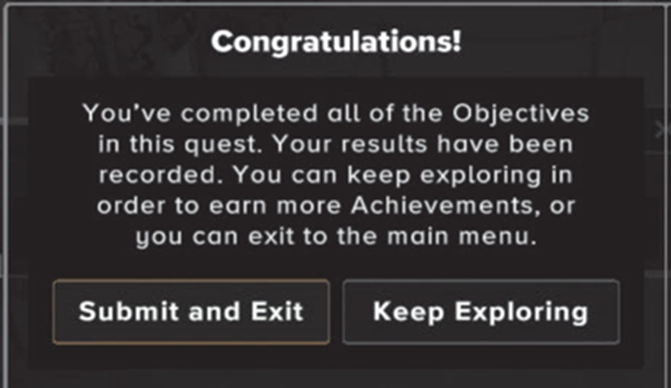
If students choose to continue exploring to earn more achievements or engage with additional content, they will need to find the character circled in red to trigger the quest-ending event.
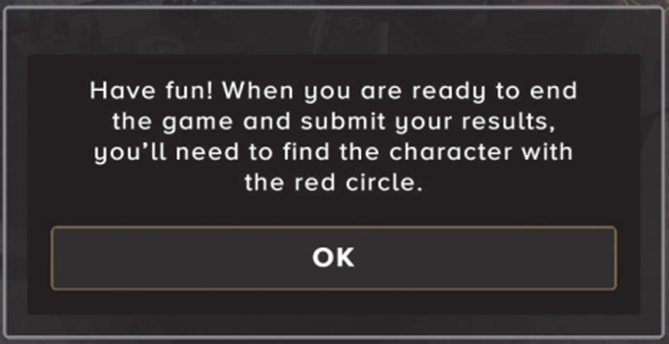
October 2023 Connect Release
Proctorio Enhancements
Instructors and administrators are now able to copy and/or duplicate a section with assignments enabled with Proctorio settings. This will increase efficiency to maintain policy settings when courses are copied to another user or duplicated in your account.
Polling Updates
Export of Scores
Instructors can now export polling scores as a CSV file. This allows instructors not paired with a Learning Management System (LMS) via LTIA to manually upload scores to the LMS grade book.
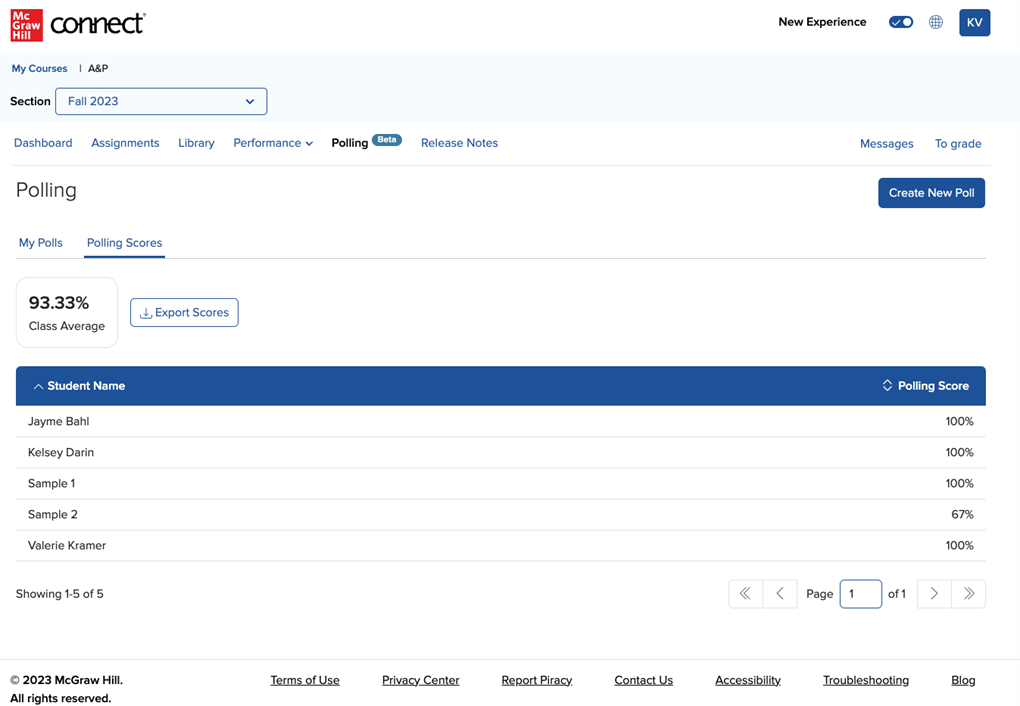
Autosave Functionality
While creating polls in Connect, they will autosave. Instructors no longer need to click a ‘Save’ button. (The ‘Save’ and ‘Cancel’ buttons have been removed.)
Student Responses
An at-a-glance chart has been added to the Student Results page in Polling that will provide real-time updates for instructors to view the number of students who have responded for each option in the poll question.
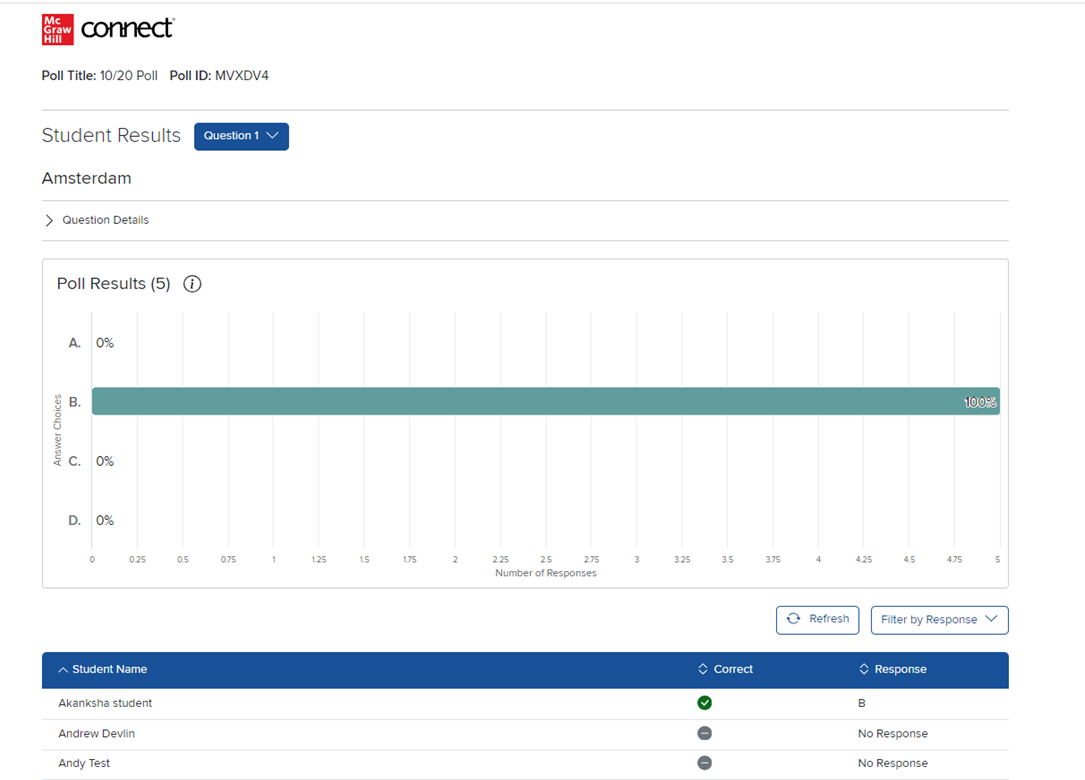
September 2023 Connect Release
New Instructor Experience updates
My Courses Page
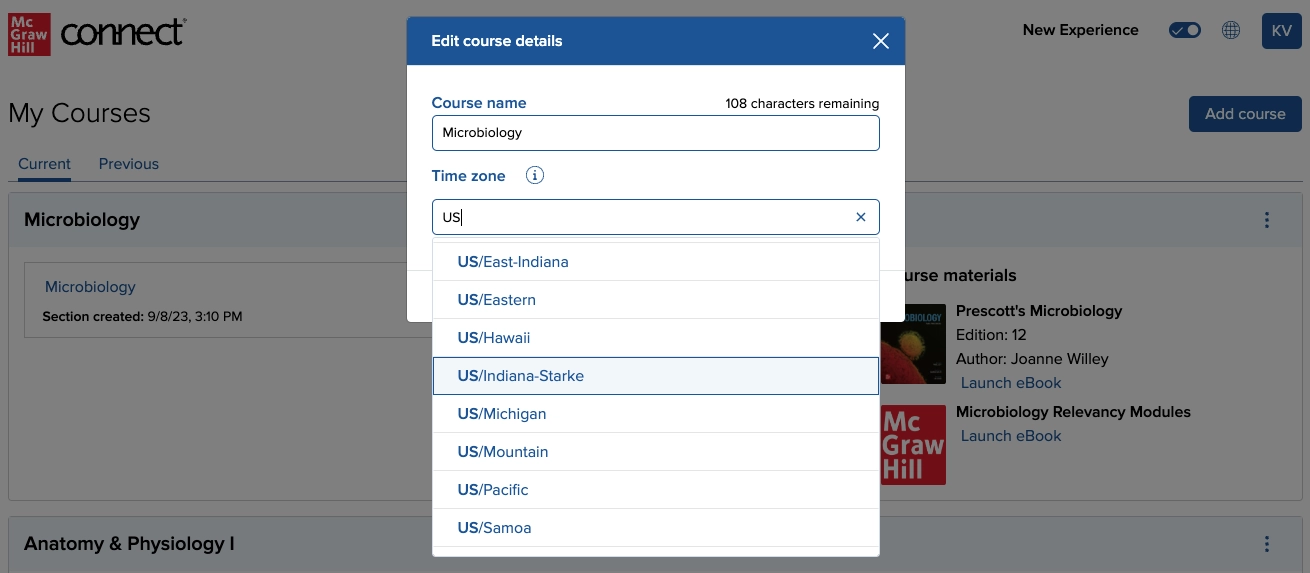
Instructor Section Dashboard
- Length of the drop-down menu in the section dashboard and assignment page now displays all menu items. Users will no longer need to scroll when clicking on the drop-down menus within the section.
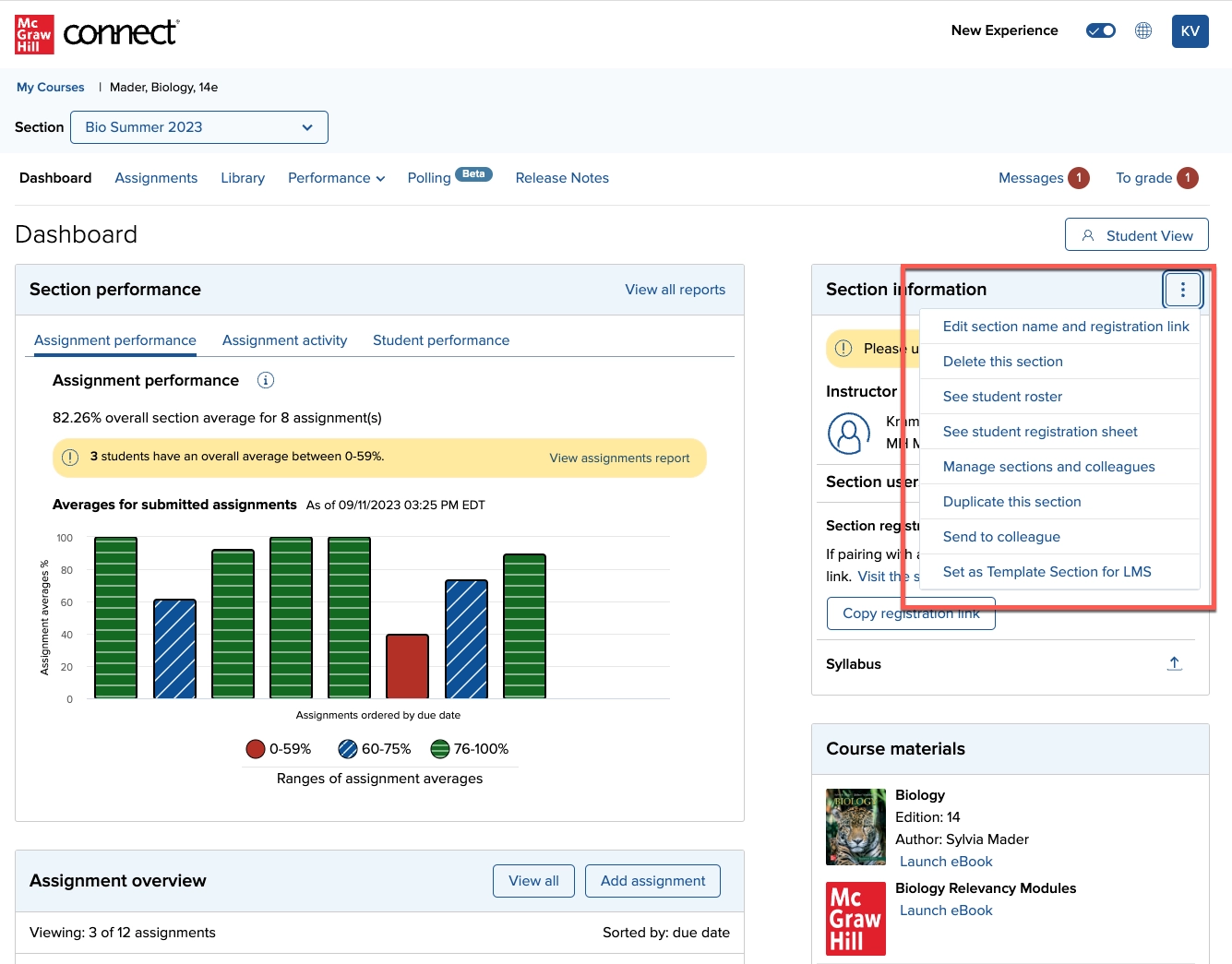
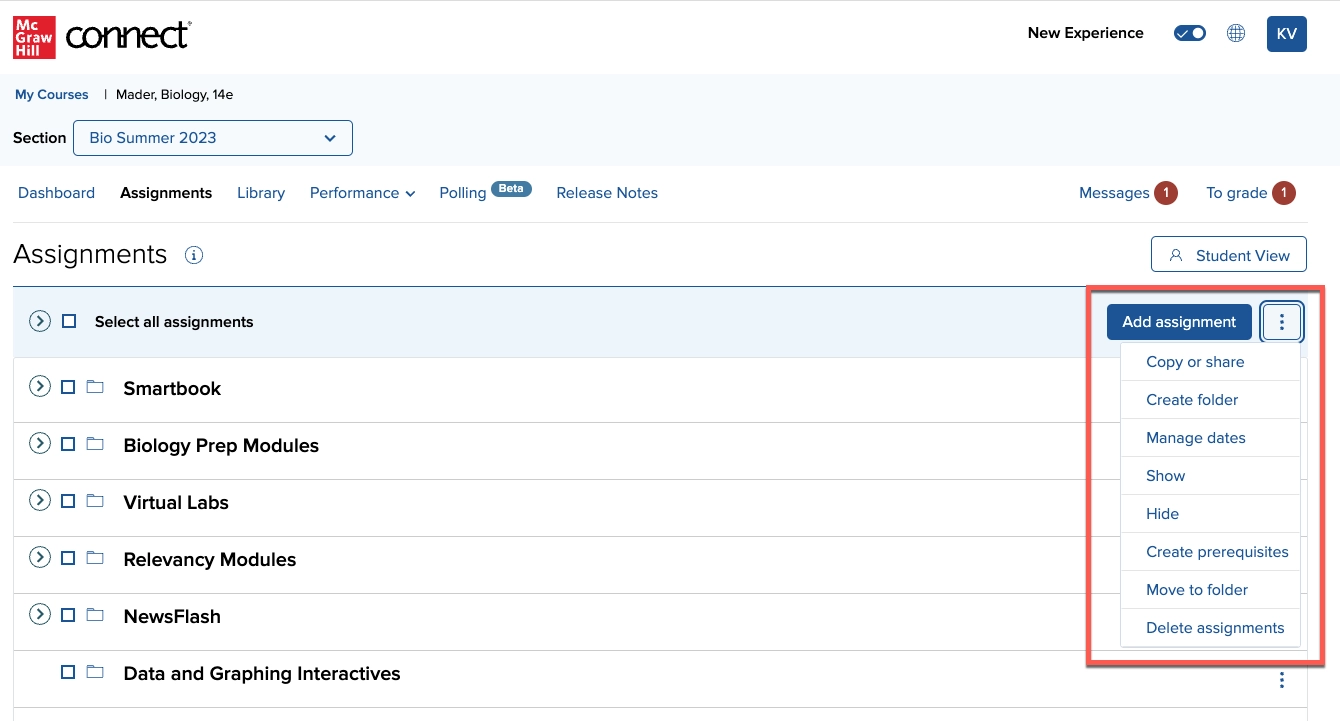
- Users may now access the “Student View” from both the section dashboard and the Assignment page. This allows instructors to simulate the student experience with fewer clicks.

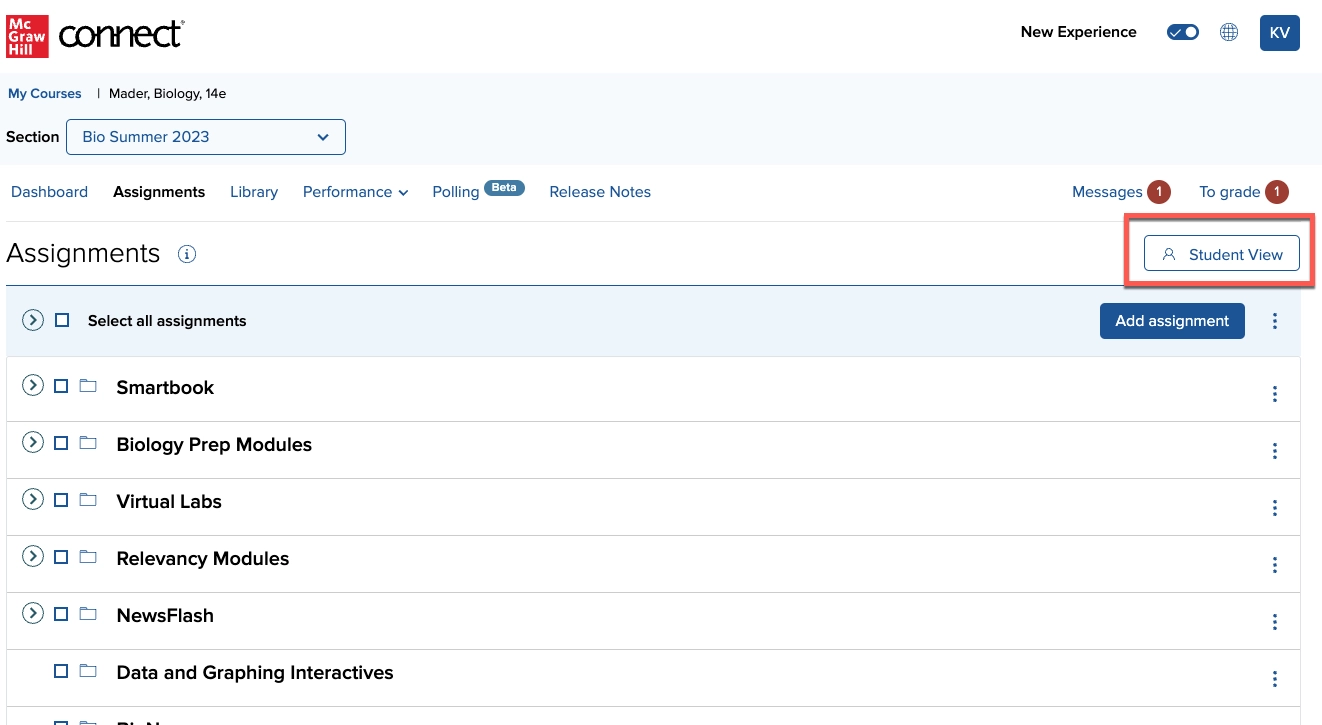
- An additional “Add assignment” button has been added to the section dashboard, allowing instructors to go directly to adding an assignment. This button can be accessed from both the dashboard and Assignments page.
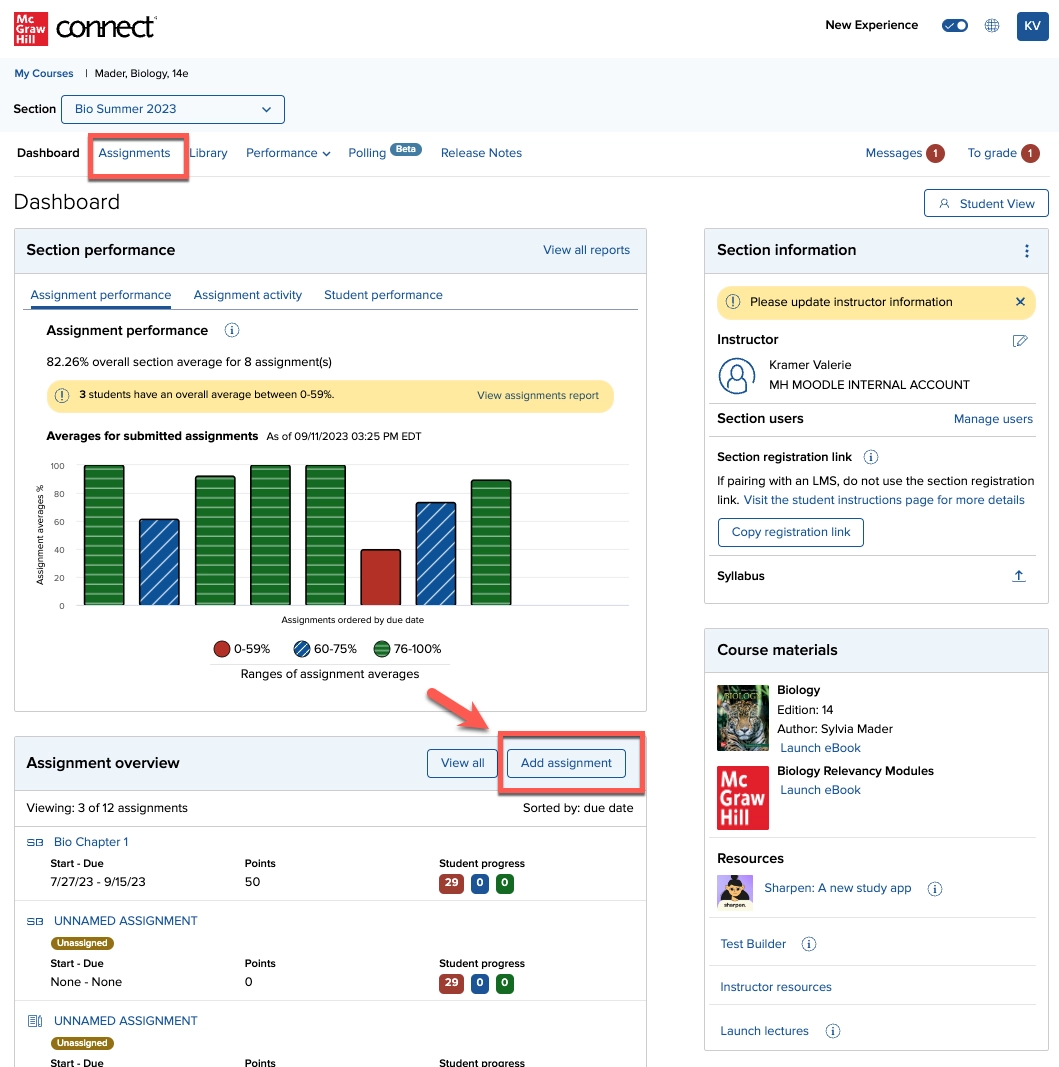
- To better distinguish between assignment types, the SmartBook® icon has been updated within the Assignments page.
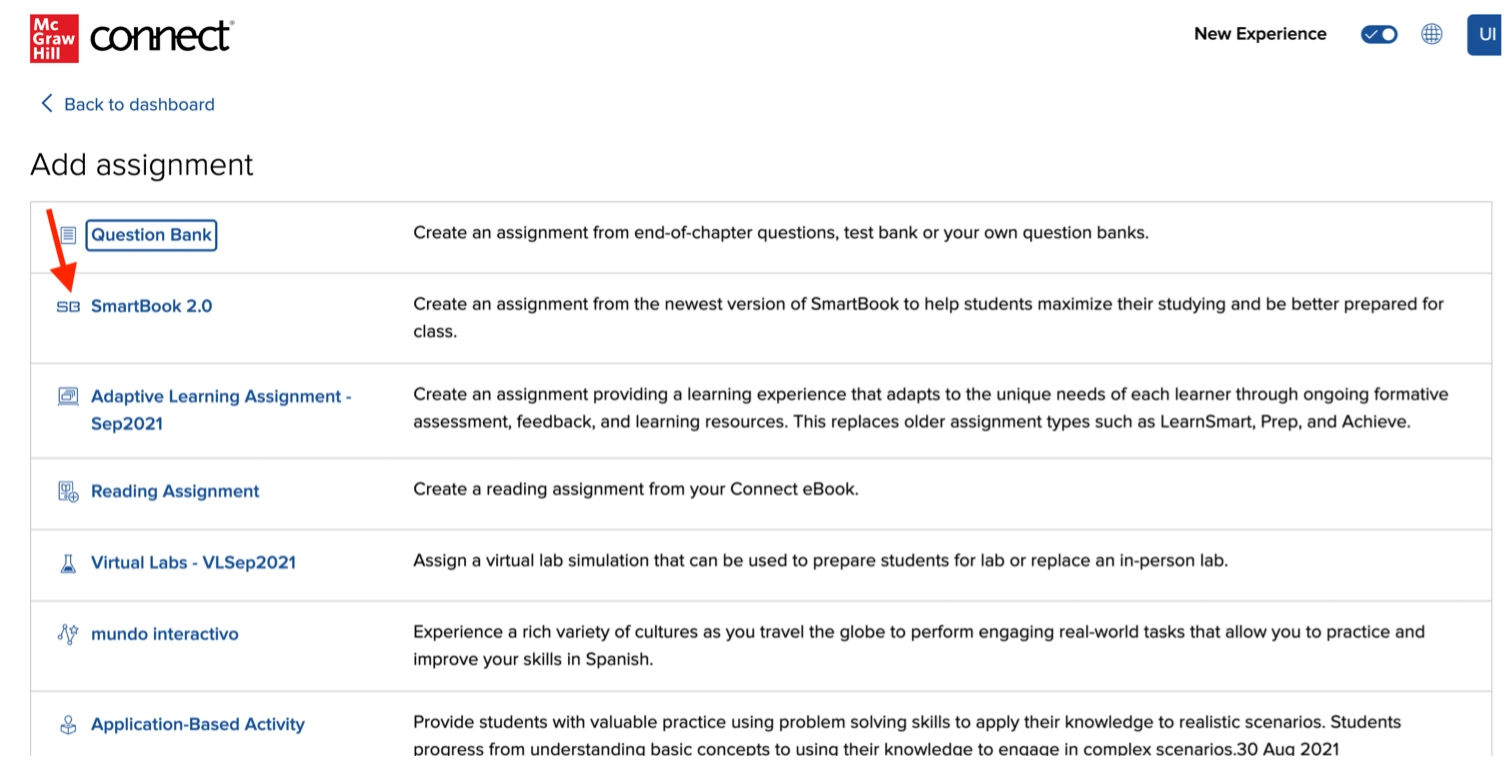
Sharpen update
A link to the new McGraw Hill Sharpen application has been added for instructors to access. This mobile study app provides students with study resources, so they can be more prepared, confident, and ready to learn.
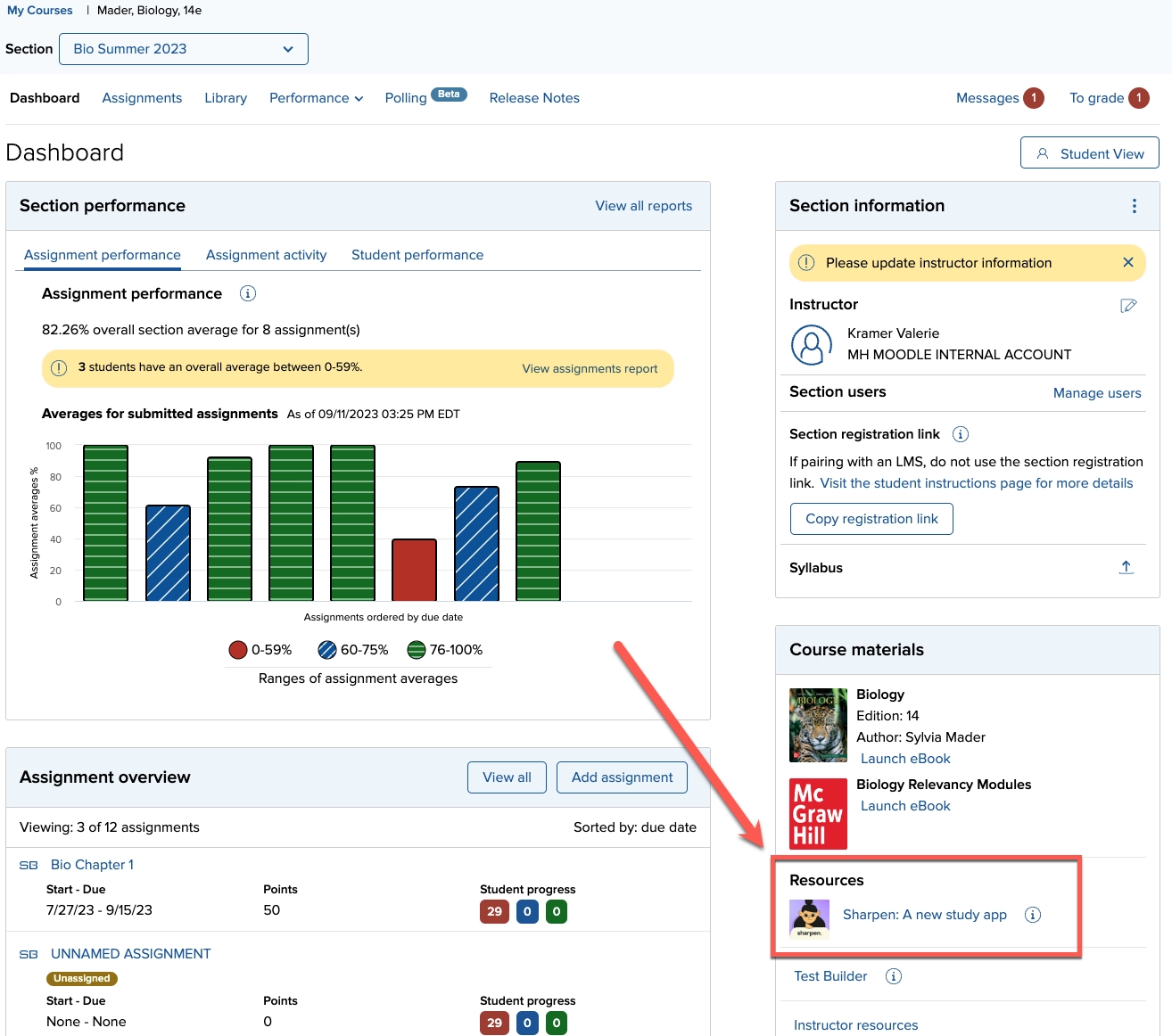
Students have access to Sharpen via a link in the Connect Student View.
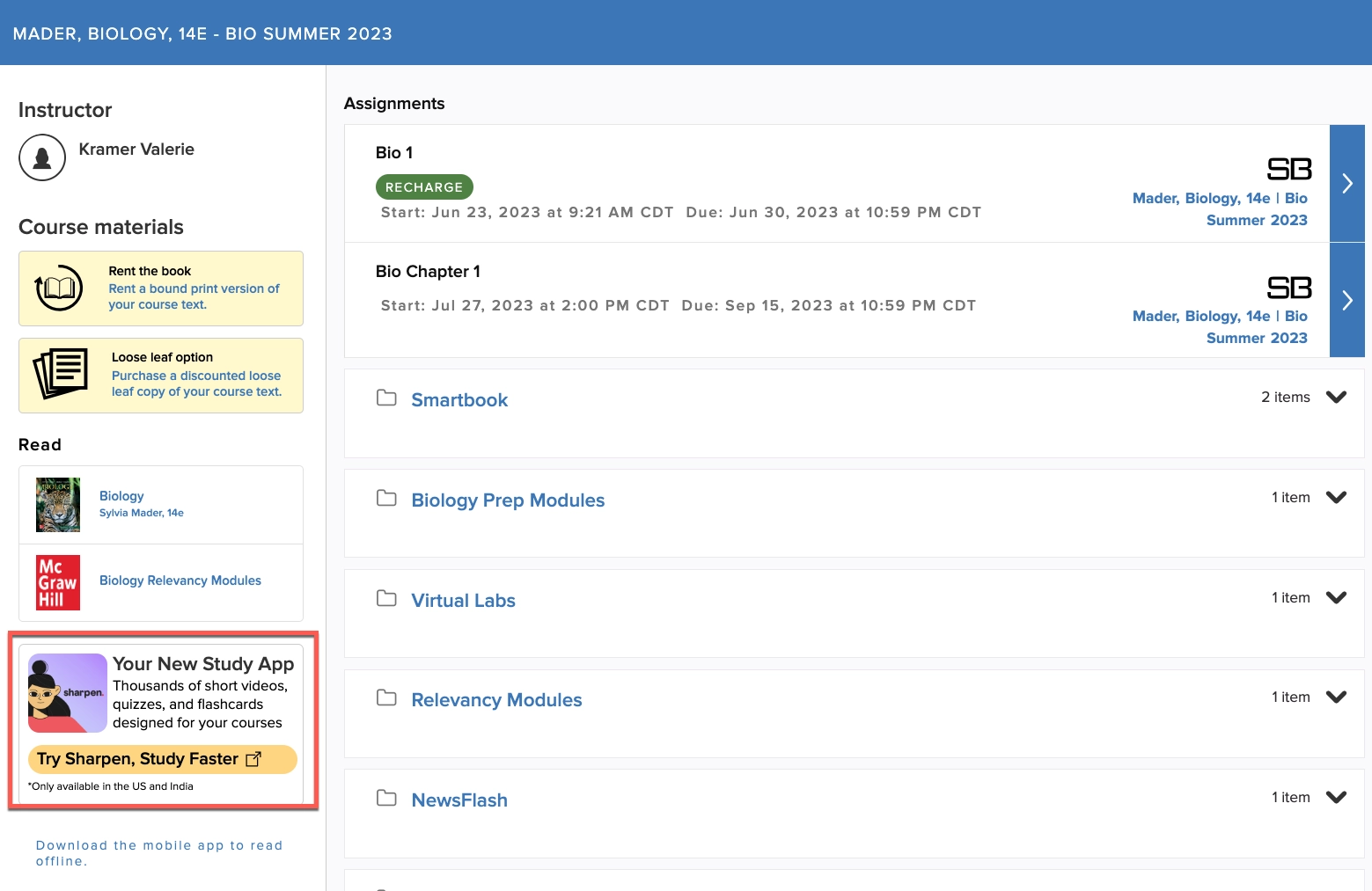
August 2023 Connect Release
New Instructor Experience updates
My Courses Page
- Instructors now have the ability to edit course Time zone on the My Courses Page.
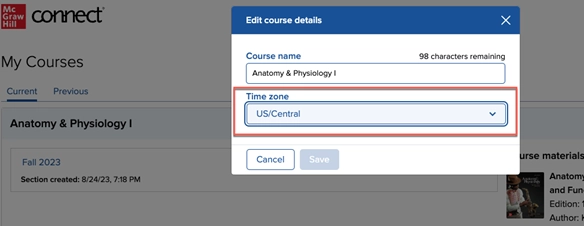
- The section now displays the section created date.
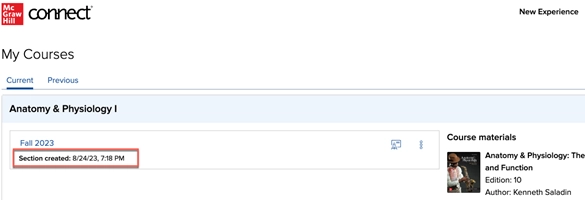
Polling Enhancements
The new polling feature, available in all most recent edition Connect courses, allows instructors to engage students in real time by creating and launching question polls. Additional features have been added:
- Scoring for Polls
- Users can choose if a Poll is marked as "Scoring for Attendance" or "Scoring for Participation".
- Score for Attendance gives the student a 100 for responding to any question in a poll and a 0 if they do not respond to any questions.
- Score for Participation calculates the student's score based on the number of questions they answer out of every question that received results from students in the poll. Note: This does not take student correctness into account.
- Scores will be displayed within the Polling in Connect interface for all users under the tab labeled "Polling Scores".
- For users with a Connect course integrated with a Learning Management System (LMS) using LTIA, scores will be sent to the LMS Grade book.
- Each student will receive one entry into the LMS grade book for their overall polling score.
- Users can choose if a Poll is marked as "Scoring for Attendance" or "Scoring for Participation".
- Teaching Assistant (TA) Support
- TAs can access Polling in Connect through the New Experience.
- TAs have access to all actions instructors do and can create, edit, start, and close polls.
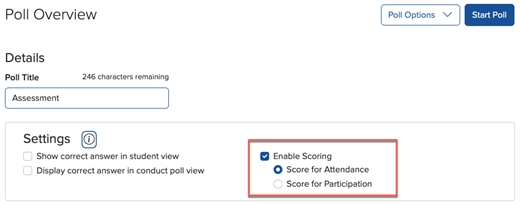
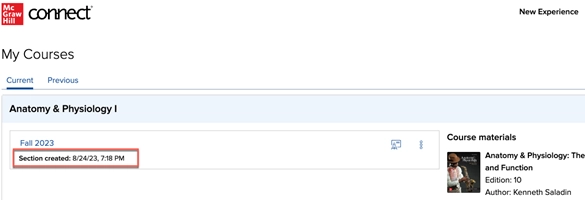
Proctorio update
When Proctorio assignments are shared, instructors can now see the Proctorio settings in read-only mode when assignments within the section are shared with the following policies: No policies or Start and due dates.
Question Bank Assignment updates
Ask the Instructor Messaging
When an instructor chooses the setting for students to inquire about a specific question within the Question Bank assignments, instructors will now receive a direct email routed from Connect. This allows instructors to be notified outside of Connect if there is something that needs their attention. If there is a TA or Additional Instructor in that section, they will also be included on the email.
‘Ask the Instructor’ is important because it gives specific context from where the question from the student is originated. The instructor can also see the exact question the student is asking, even if it’s an algorithmic question.
When the instructor/TA/Additional Instructor responds to the email, it will go directly to the student who asked the question.
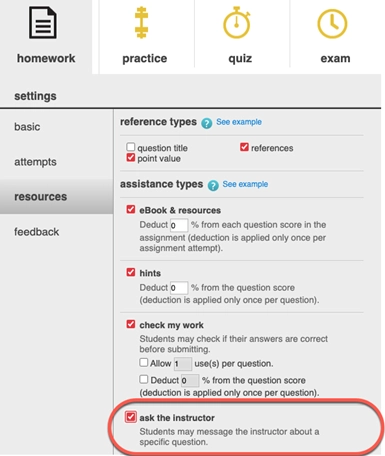
Late Submission
- A late submission enhancement to Question Bank assignments includes a late submission end date to assignments that have the policy enabled.
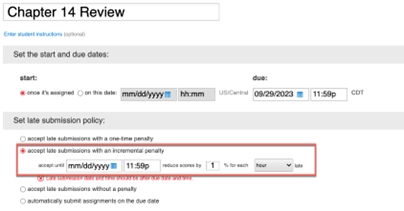
Two new late submission policies have also been added:
1. Late submission with a one-time penalty and an end date.
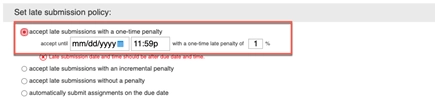
2. Late submission with no penalty and an end date.
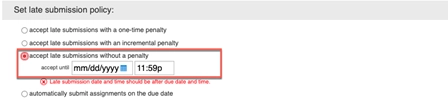
SmartBook and Adaptive Learning Assignment update
Students will now automatically be put into Recharge mode after the due date (or after the late submission date if enabled). Recharge is a personalized study mode that prioritizes areas that need reinforcement and does not affect a student’s grade. Students can work as long or as short as desired and can exit the study session anytime.
Virtual Labs update
McGraw Hill Virtual Labs now allows instructors to see the average time and range of time spent on each simulation. Average time is based on students' first attempt completions in the past 12 months and displayed in minutes: seconds. Range of time spent represents the time spent for 50% of students with a completed attempt. All disciplines except Physics and Health Professions include a third column showcasing number of attempts of each lab over the past rolling 12 months.
Learn more here: McGraw Hill Virtual Labs: Average Time
Anatomy & Physiology Revealed (APR) update
Anatomy & Physiology Revealed has enhancements now live in content, APR Connect Assignment, and the APR website. For a full list of updates, please visit the APR Connect Assignment Resources.
June 2023 Connect Release
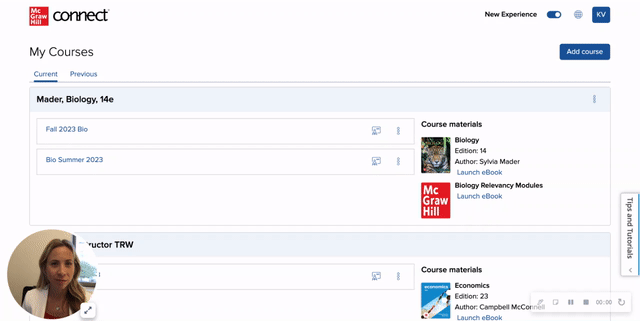
New Instructor Experience updates
The New Experience enhanced instructor interface will automatically be toggled on. This new user experience allows instructors to access necessary information with fewer clicks, provides built-in accessibility (compatible with most screen readers and supports up to 400% magnification), improved design, and mobile optimization. Instructors who prefer the Classic interface of Connect are still able to toggle to that view.
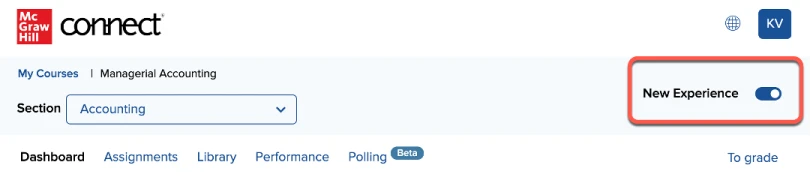
Enhanced My Courses Page
An updated My Courses home page offers instructors a decluttered workspace, with sections displayed based on the current and most recent sections.
- New and recently created sections are displayed in order of creation (as opposed to alphabetical order of discipline).
- The 'Current' tab displays sections created within the past 20 months. Sections created more than 20 months in the past will be displayed in the 'Previous' tab.
- Instructors can move sections they no longer teach to the Previous tab. Sections in the Previous tab can be re-enabled by moving to the Current tab.
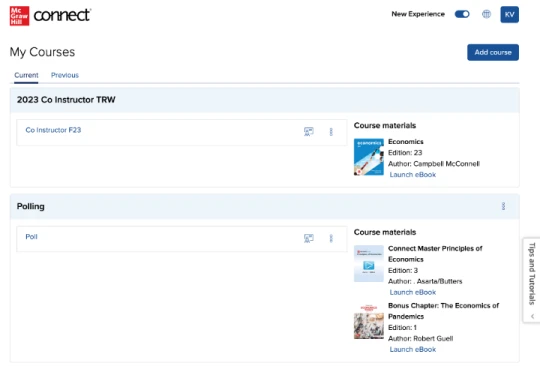
Instructors can access and view:
- Their eBook and launch from the My Courses page.
- LMS pairing information.
- Additional course-level features from the kebab elements: edit course details, add new section, and set registration date.
- Section-level features from the kebab elements: edit section name and web address, delete section, see student registration sheet, manage sections & colleagues, duplicate section and send to colleague.
- Sections that have been shared by another instructor and sections marked as a template.
Syllabus upload
Instructors can upload, download and delete syllabus files from the New Experience, eliminating the need to toggle back to Classic Connect to perform these actions. The syllabus file will be available for students registered to their sections. The logged in user will be permitted to complete the upload/delete action and the latest asset uploaded will show for the student.
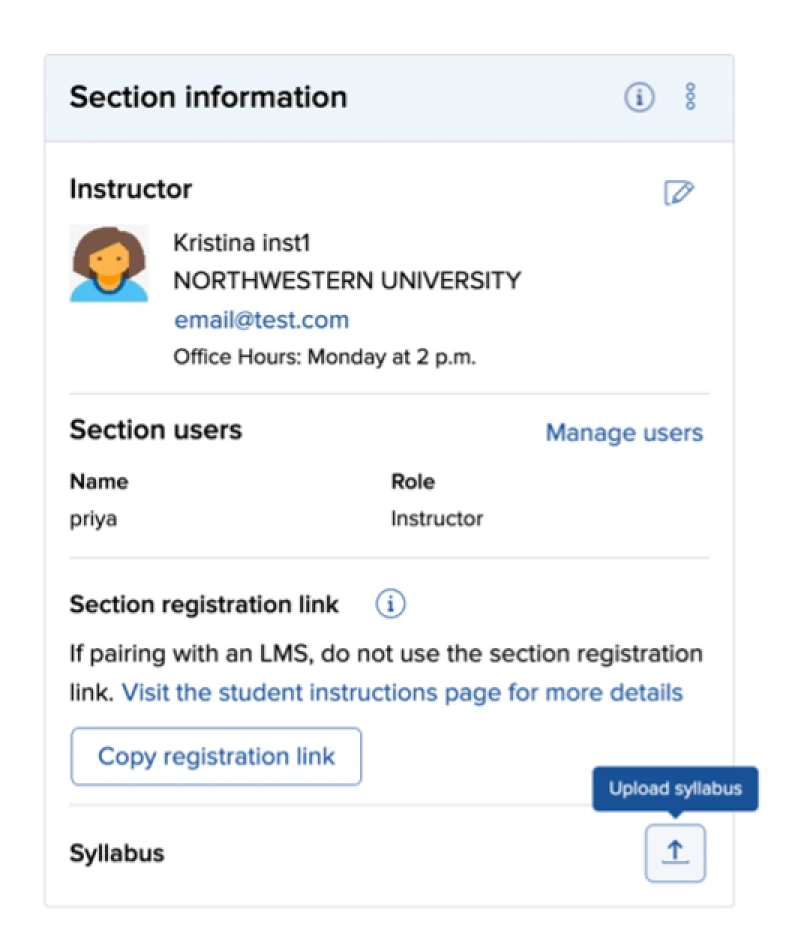
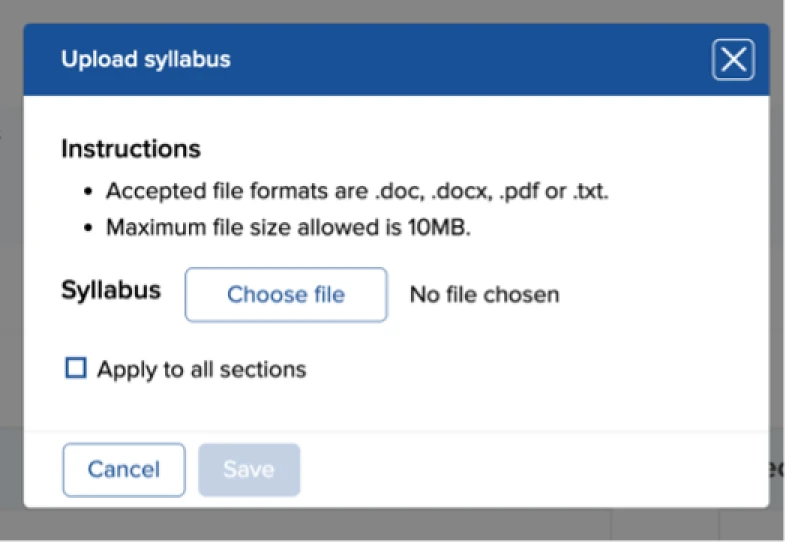
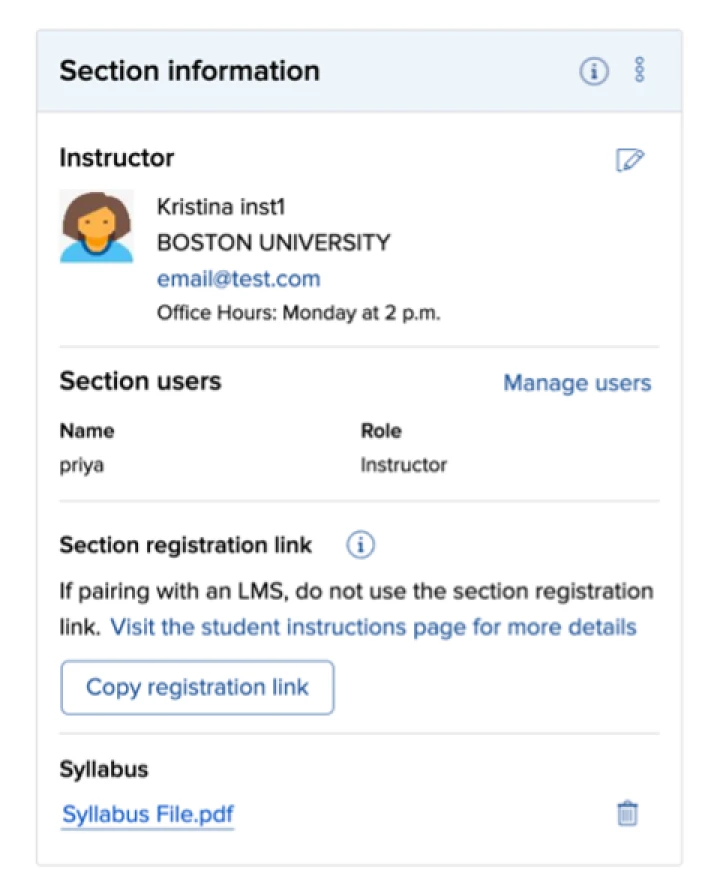
Language Preference
Instructors can set their language preference to either English or Spanish.
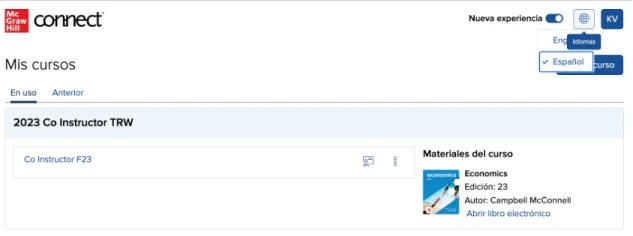
Instructor Profile
Instructors can edit instructor information for their section including profile image, email, school and basic information from the New Experience. This information is displayed for students registered to their sections. The logged in user will be permitted to complete the action and the latest asset uploaded or metadata will show for the student.
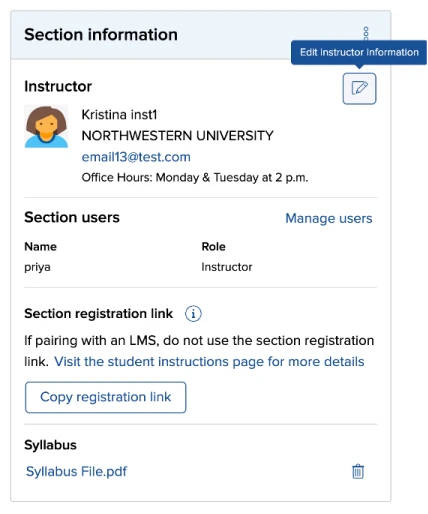
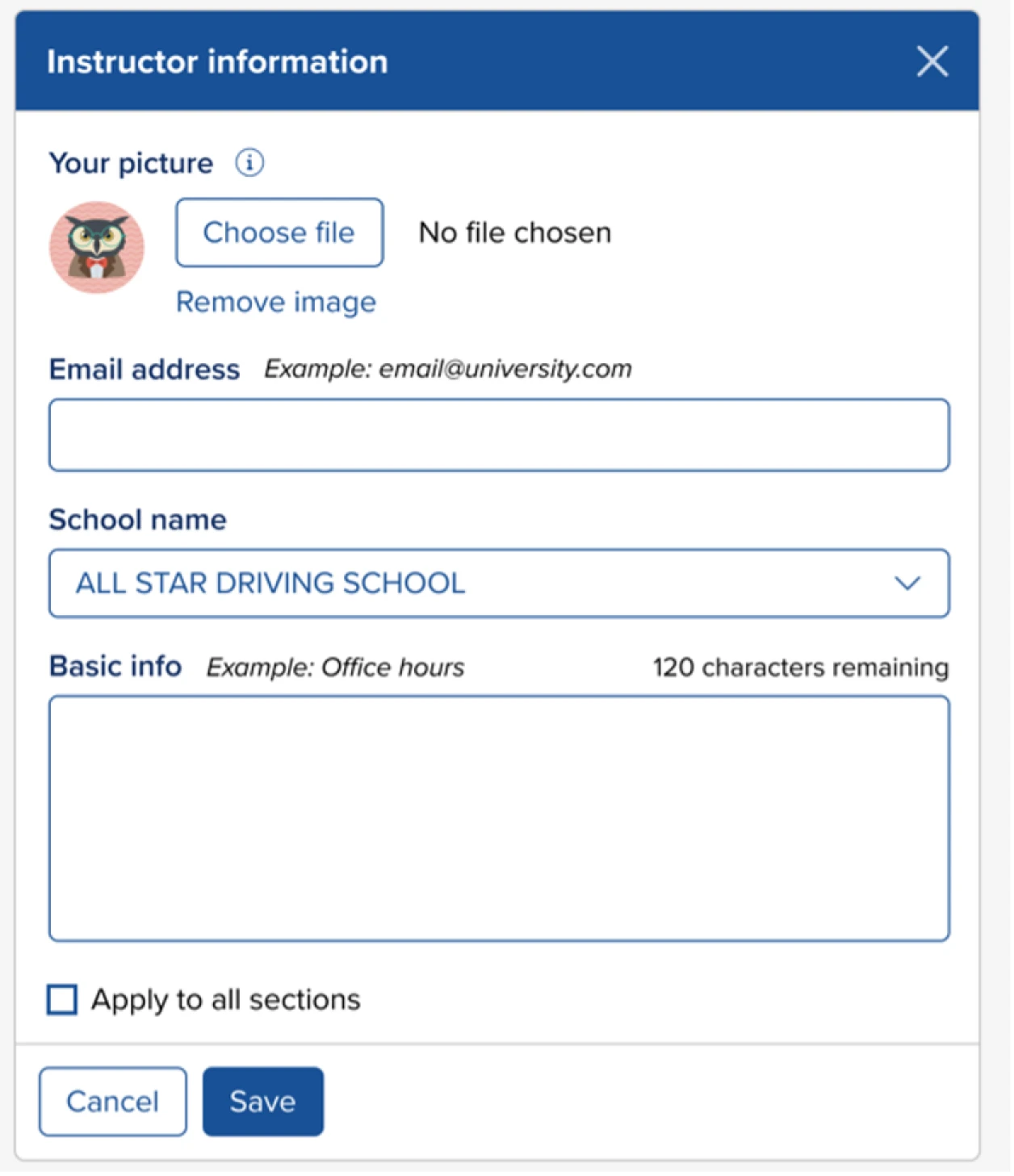
If information is incomplete, instructors will be provided with a message informing them that their instructor information needs to be added.
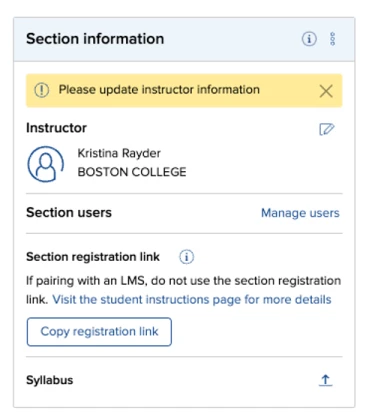
Messages
For the ‘Ask Instructor' policy in Connect Question Bank assignments, a new ‘Messages’ page displays all assignments with student messages on a single page. Clicking on the message will take you to the Classic experience where instructors can reply to the messages.
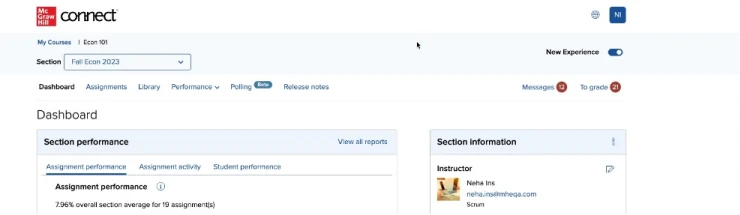
This page can also be used to find in-progress Question Bank assignments where the instructor must end the attempts for students to receive a grade. This will always be pinned on the top and disappear once all assignment attempts have been ended.
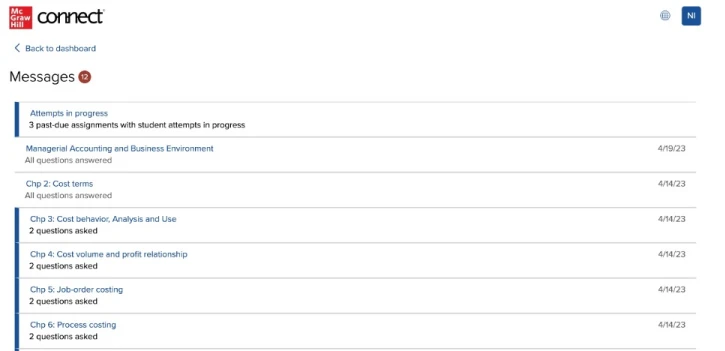
Roles & Permissions
Instructors are now able to add a Teaching Assistant (TA) role to co-teach sections*. Course level and section level access to options will be available based on permissions for that role. Instructors and added instructors (referred to as “users”) will now launch into the user-friendly and accessible My Courses experience.
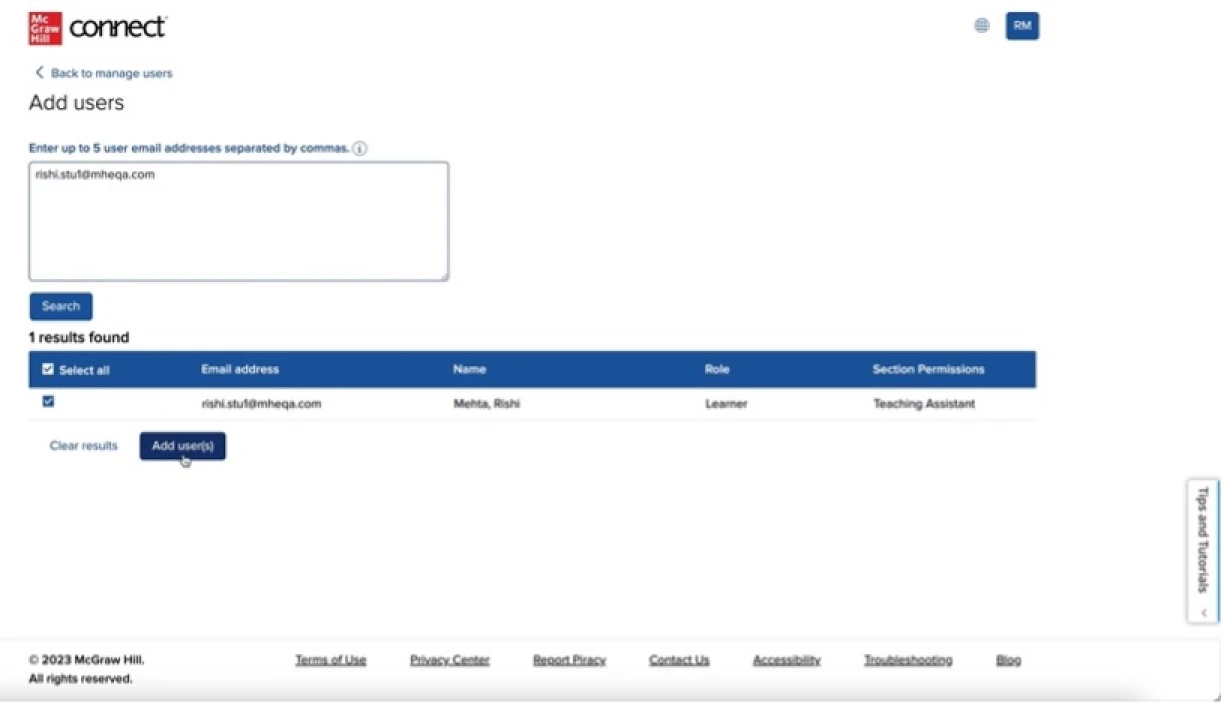
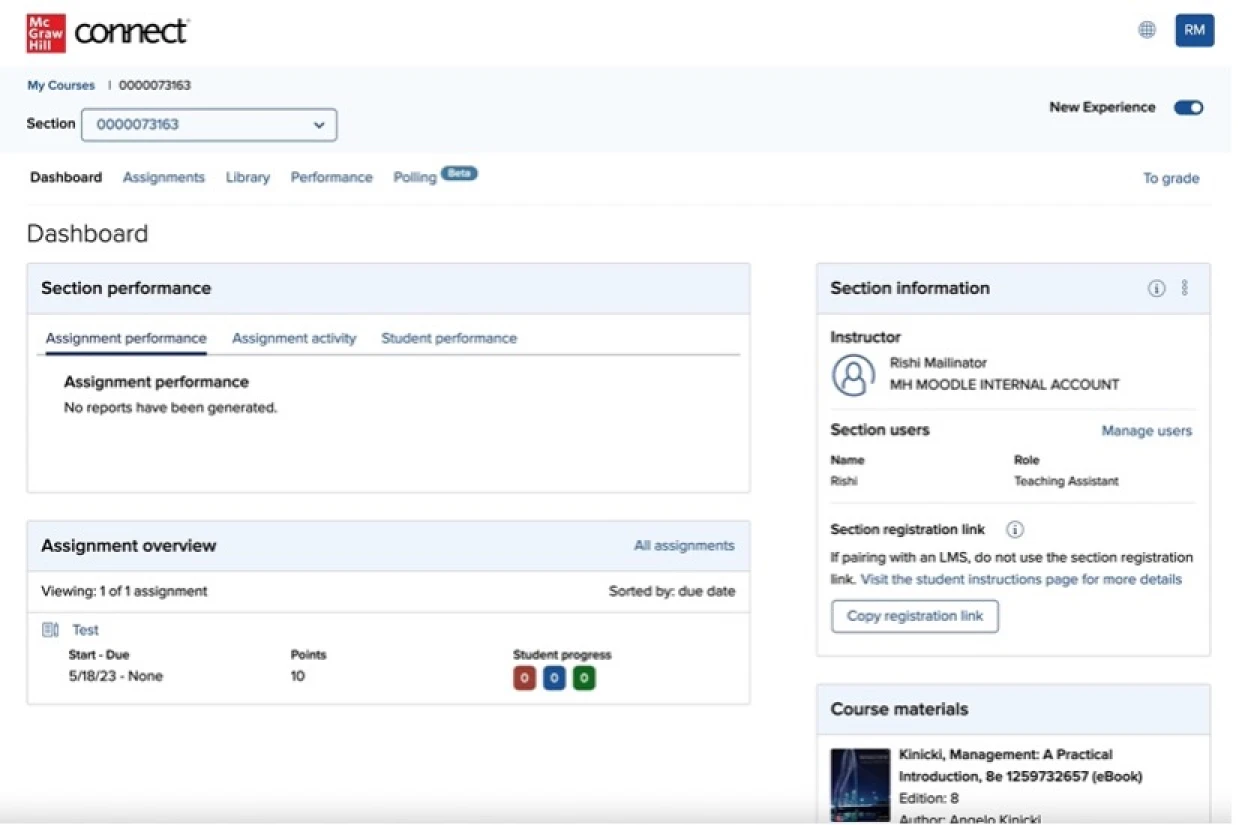
*Available only in standalone Connect and LTI Advantage LMS integrations for Blackboard and D2L.
Polling
A new polling feature is now available in all most recent edition Connect courses, allowing instructors to engage students in real time by creating and launching question polls. Features include the ability to create multiple questions in a poll, see student responses, preview poll as a student, and duplicate polls within a section. Students can access polls from a mobile device or computer.
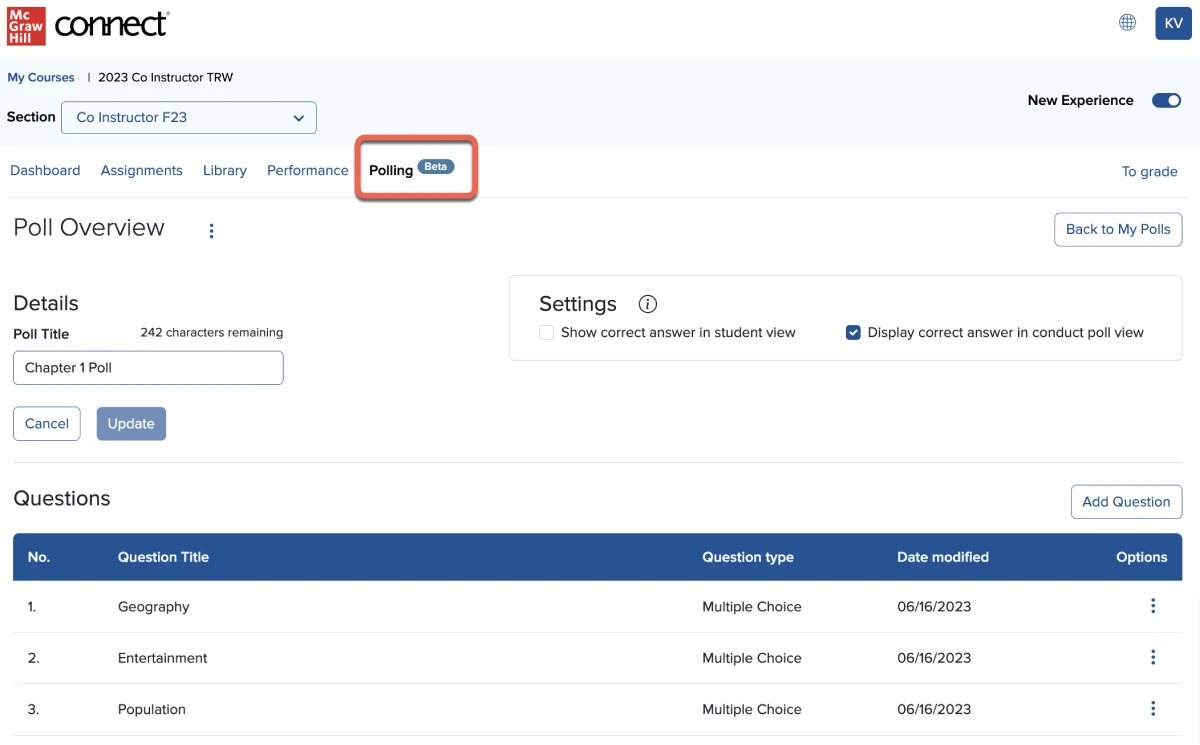
SmartBook and Adaptive Learning Assignment update
Instructors are now able to allow students to continue work past the Due Date up until a Late Submission Date of their choosing, and students still receive full credit for their work. Students only see the Due Date in their view of the assignment but Connect will continue accepting scores up until the Late Submission Date.
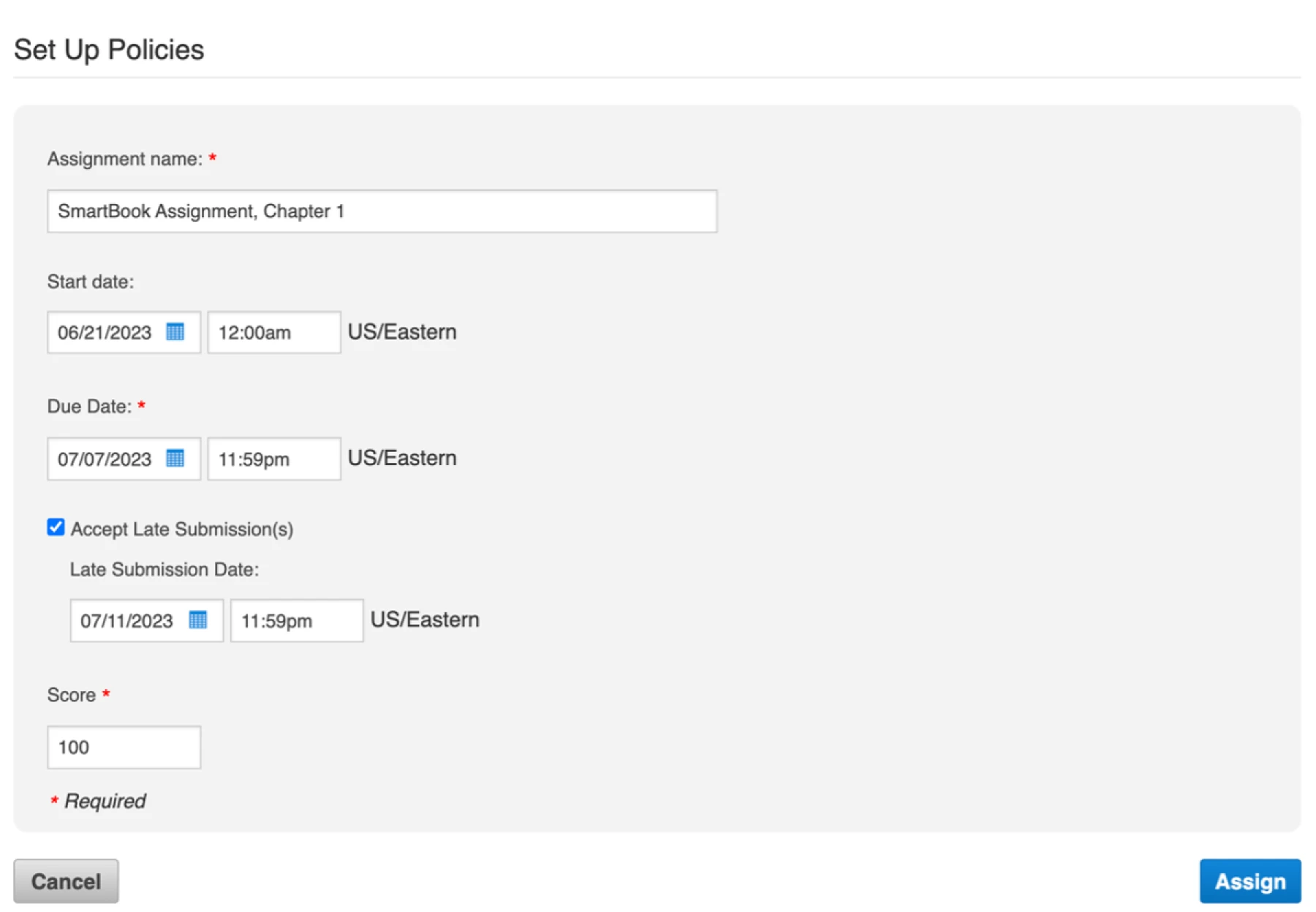
Evergreen update
When ISBNs are marked as “Evergreen”, they will have release notes as the ISBN is updated. These release notes can be accessed via a secure link on the section home and section dashboard pages. The release note link will only appear for applicable Evergreen ISBNs.
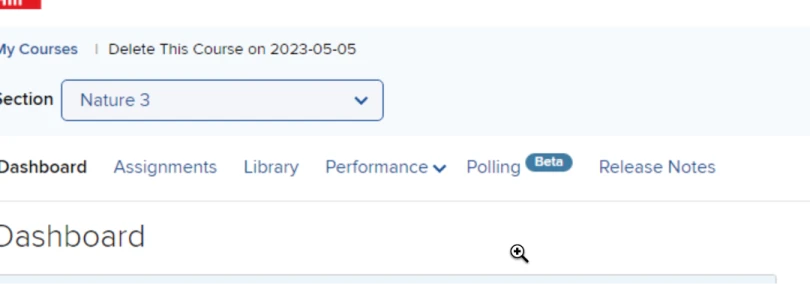
Application-Based Activities update
Instructors can view details of each Application-Based Activity (ABA). This allows the instructor to quickly have a summary of the activity, learning objectives included, how it is scored, and all the questions included in the activity.
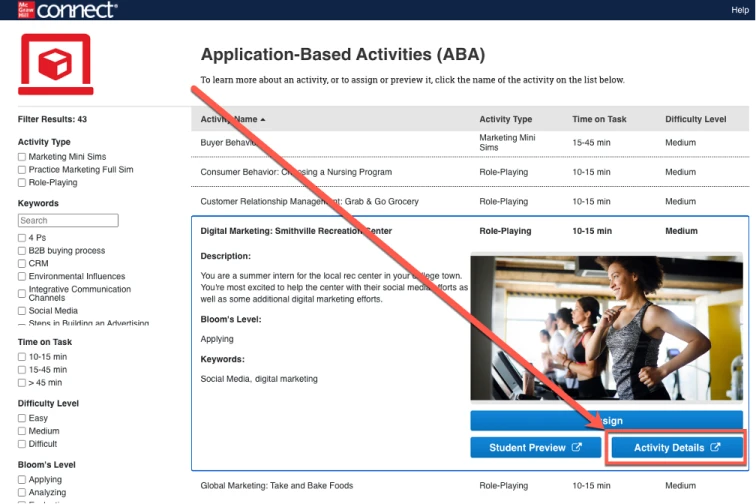
Proctorio update
Instructors can now share Proctorio-enabled assignments from the My Courses page or Section Dashboard. The secondary instructor (shared recipient) will have the following capabilities:
- Section/assignment shared with All policies – Secondary instructor can view the proctoring policies and edit settings.
- Section/assignment shared with No policies – Secondary instructor is not able to view proctoring policies or edit settings.
- Section/assignment shared with Start and due date only – Secondary instructor is not able to view proctoring policies or edit settings.
A message indicates Proctorio-enabled sections and assignments cannot be copied.
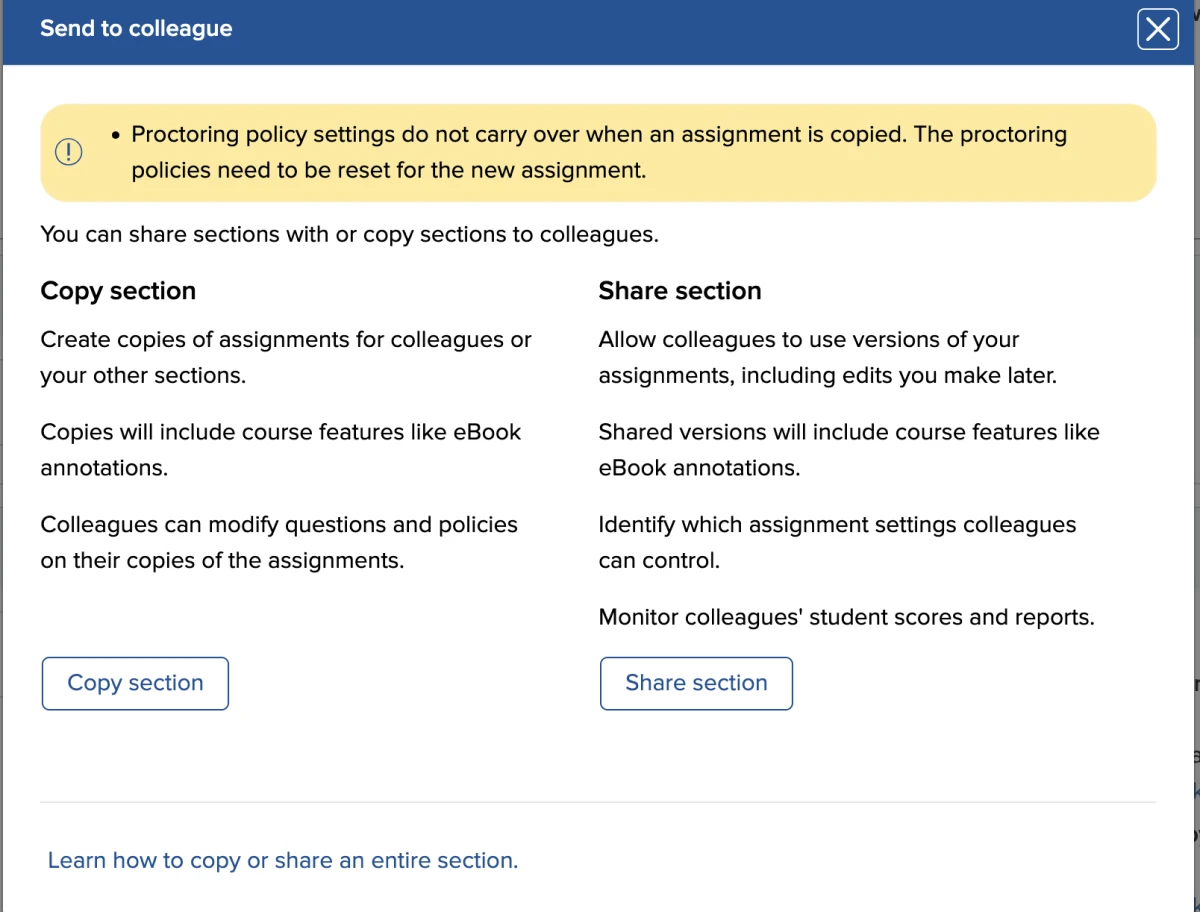
MARCH 2023 CONNECT RELEASE
Test Builder Updates
The redesign of Test Builder provides a more user-friendly experience and higher visibility of preview, search, and collaborate.
The landing page has been updated to now include:
- Product title, author, and edition.
- A Format column (formerly titled Availabilities) allows users to see the status of the test being created (draft, pending, available for download, or regenerate after a test has expired).
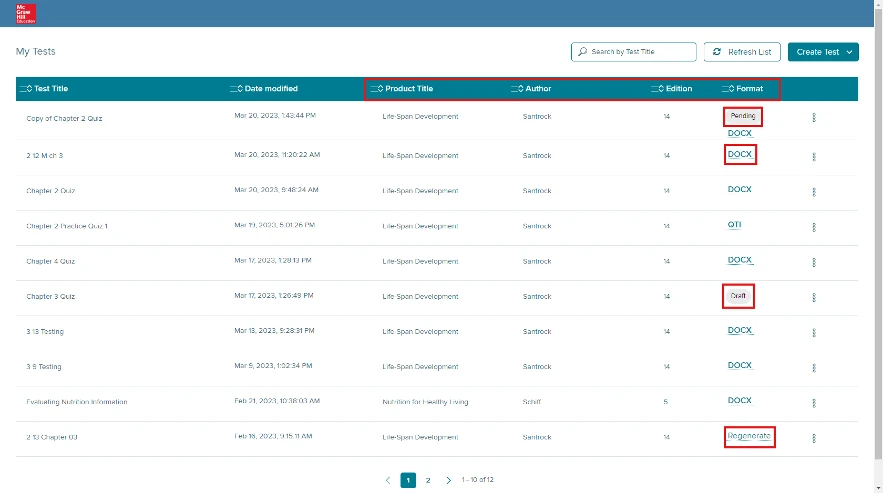
Instructors now have the ability to Import/Export Test Builder files to allow for sharing and collaboration. Note: Test Builder will only import files from the same ISBN from which the test was originally created.
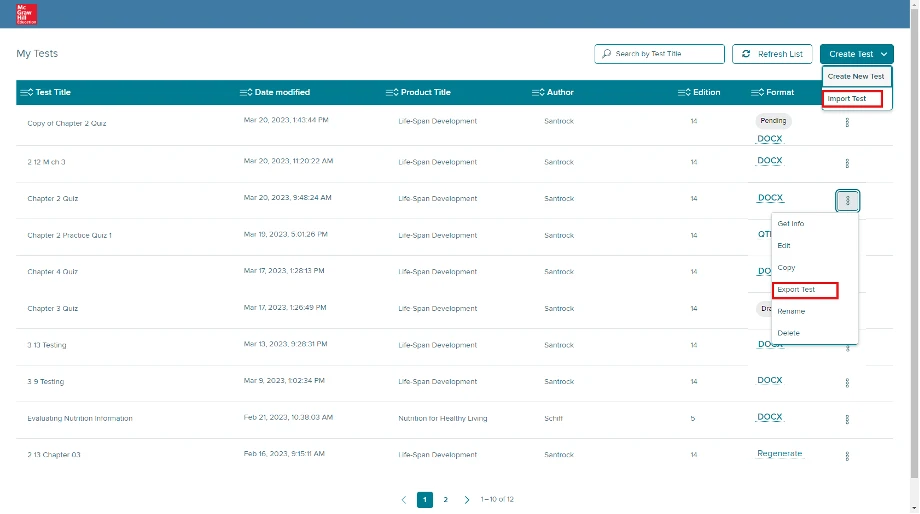
The ability to preview questions is now easier to view and navigate. A new design allows instructors to:
- Perform a keyword search for a question.
- Preview the questions and answers directly on the panel without the need to open a modal. Answer options and any reference data can be previewed by individual questions or expanding all.
- See the number of questions available in the test bank.
- View the question order display in order of the Connect content (versus alphabetical order).
- Expand the panel into full view.
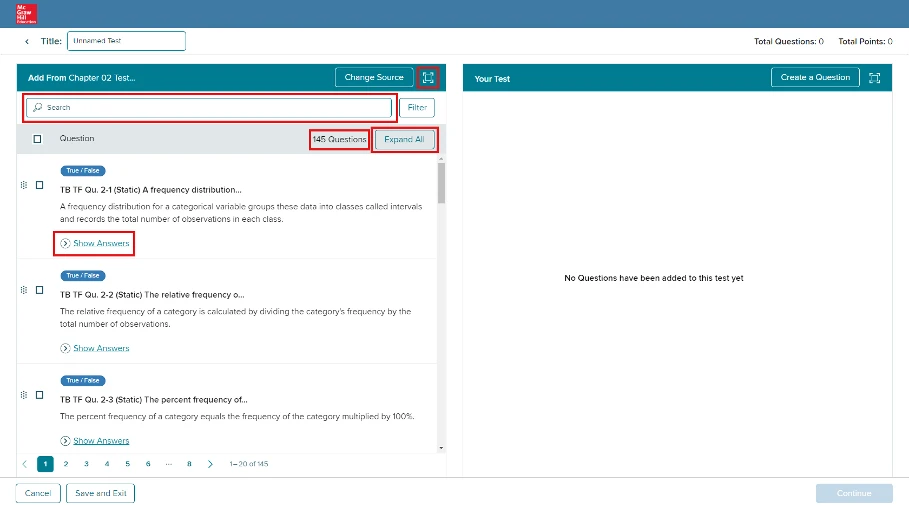
The Your Test panel allows instructors to perform a keyword search, expand into full view, and expand answer options. Additional enhancements include:
- The ability to see how a test is distributed across chapters, question types, level of difficulty, and learning objectives (where applicable).
- The option to bulk update point values.
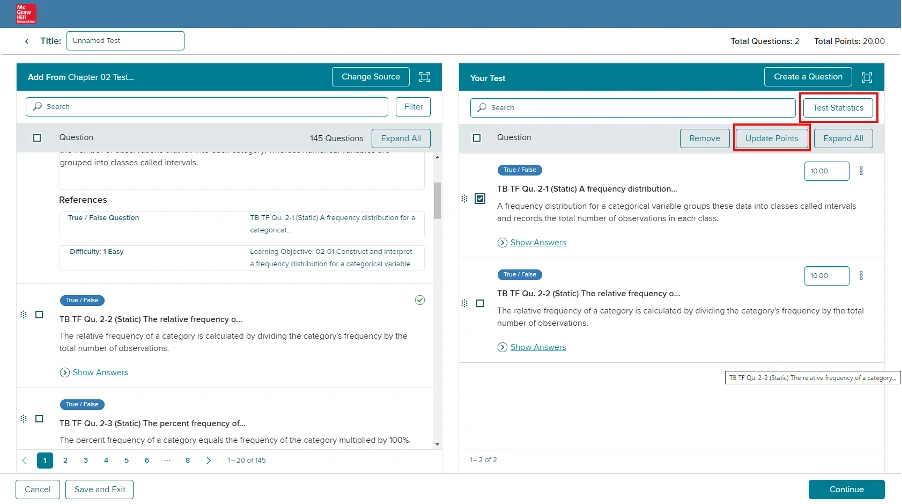
The settings page has been updated to provide a clear distinction of the QTI file export.
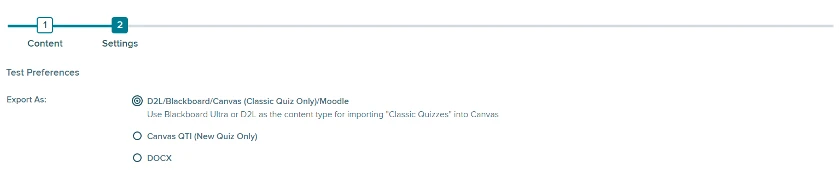
The DOCX output now includes updated languages and the ability to scramble answers, questions, or both. The Show Question Info has been updated to Show Question Detail and will also include the question source.

