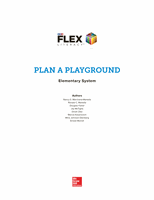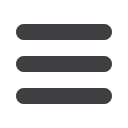
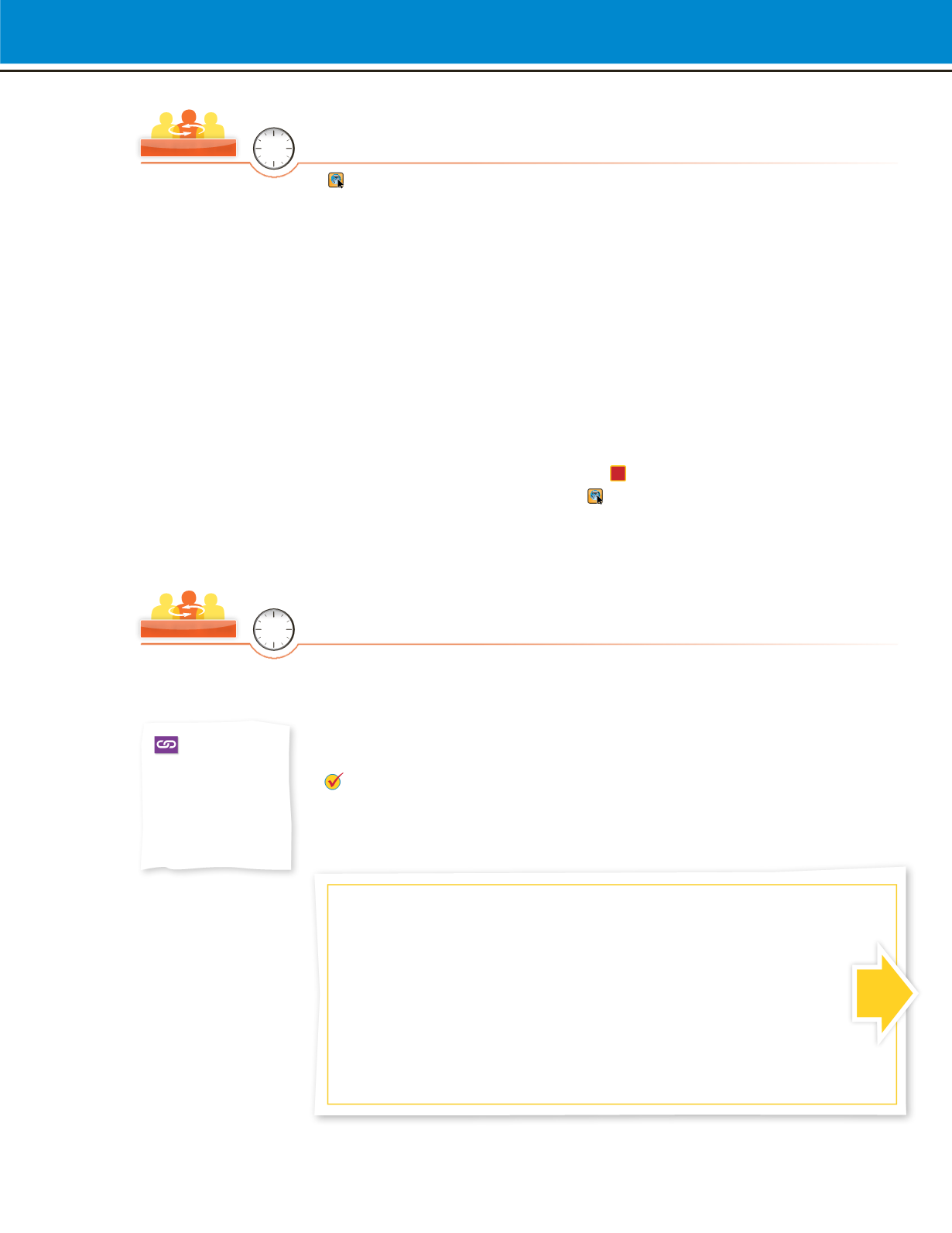
WRITE & PRESENT
33
Write & Present
2. Create Presentation Slides
Display
Sample Slides
. Discuss how the sample presentation slides show
the required contents for each slide. As you show the sample slides, explain:
•
Slide 1: Contains the name of the team’s type of playground and the
names of the team members.
•
Slide 2: Provides an image and 5–10 words that describe the type of
equipment that will be at the playground.
•
Slide 3: Provides an image and 5–10 words that describe the estimated
cost and the total budget needed.
•
Slide 4: Provides an image and 5–10 words that describe the health
benefits and safety concerns of the playground.
•
Slide 5: Provides an image and 5–10 words that describe the steps of
planning a playground.
Remind students that each presentation should be about five minutes long.
Tell them to use information from their
P
Project Portfolios to create five
slides that contain visuals and text. Keep
Sample Slides
displayed for
reference. Have teams group themselves at a computer. Guide them in
opening, naming, and saving a slide file. Clarify that students will have more
time on Day 12 to finish their slides.
3. Add Visuals
Discuss how slides often use visual information, such as illustrations,
photographs, or videos, to support the audience’s understanding of the topic.
Have project teams create and locate visual information to add to their slides.
Support as needed. Tell students that will have additional time to add visuals
to their slides on Day 12.
PROGRESS CHECK
While teams are adding visual information, review the
Presentation Assessment Guide
(p. 42) with each team to ensure they are
working toward expectations.
PROJECT TEAM
10
Mins
PROJECT TEAM
10
Mins
Have students
think about how
they can add visual
support to help the
audience better
understand their
presentation.
PREPARE FOR DAY 12
•
Review and prepare the Day 12
Speaking and Listening Connection: Summarizing
and Presenting.
Identify an educational or outdoor-fitness website. Bookmark
the site and prepare to summarize the main ideas and supporting details.
•
Review the team slides, checking for problems that will make the slides difficult
for others to read or understand. Provide feedback so that students can
address these issues.
•
Have all equipment and materials available for any last-minute revisions to the
visuals. Make sure you are familiar with how to use the slide software or
any additional technology.